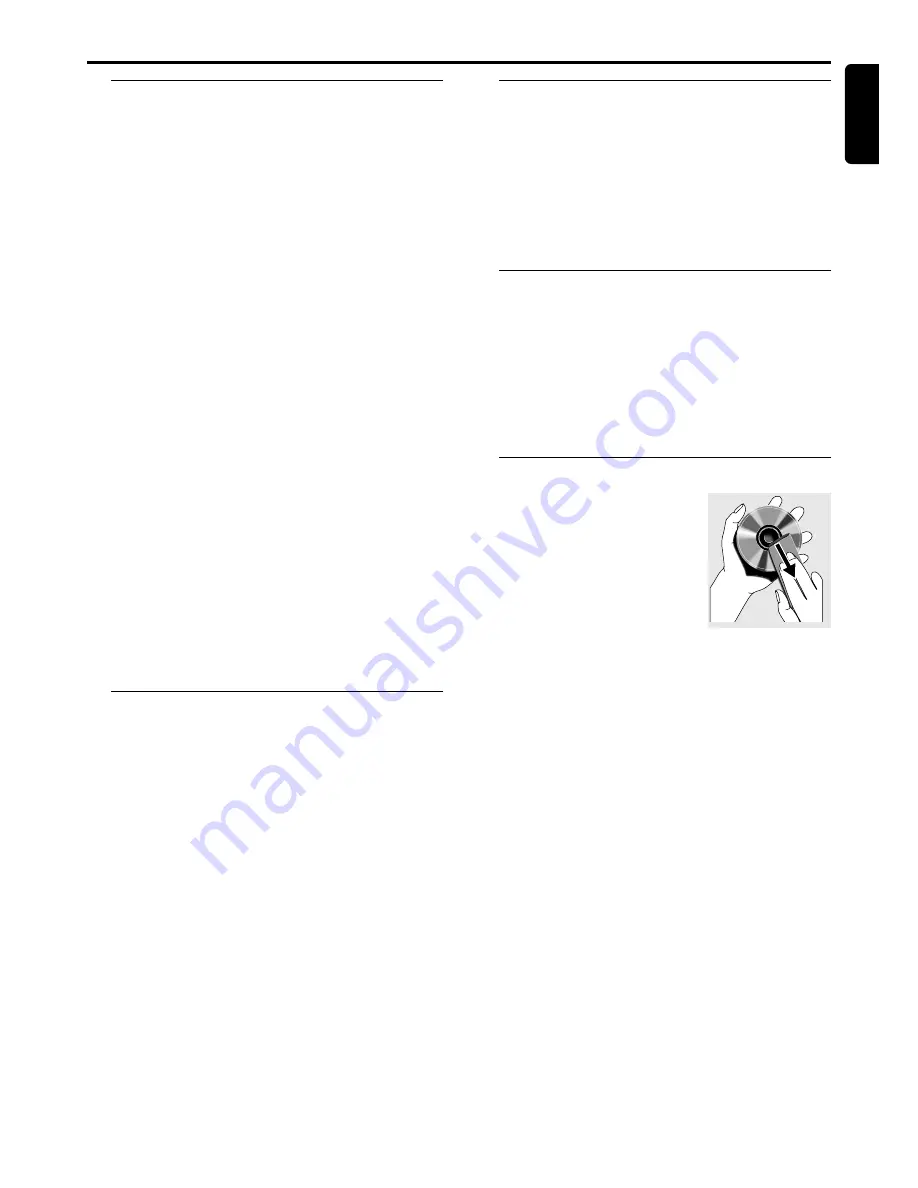
7
English
Features
Your complete 7-piece 300-Watt DVD Digital Home
Cinema System creates the same dynamic sound qualities
that you find in full-fledged cinemas and incorporates some
of the best features in home theater technology.
Other features include:
Built-in Dolby
R
Digital decoder, supporting Dolby
R
ProLogic and virtual surround
Use the Home Cinema Audio System for a movie-theater
surround sound experience.
Additional Component Connections
Connect other audio and audio/visual equipments to the
DVD system so you can use the system’s surround sound
speakers.
Night Mode
Compress the dynamic range, reduce the differences in the
loudness of sound outputs. You are able to play the disc at
the same volume level without disturbing others.
Parental Control (Rating Level)
Set a ratings level so your children cannot watch a DVD
that has a rating higher than you set.
Sleep Timer
Enable the system to switch to standby mode automatically
at a preset time.
Progressive Scan
Provides a flicker free image with the highest effect on film
based sources. It can double the vertical resolution of the
picture to 525 lines every time the picture is refreshed.
To
enjoy the full quality potential offered by
progressive scan feature, a progressive scan TV is
required.
Supplied accessories
– Remote control with two AA batteries
– AM loop antenna and FM wire antenna
– Audio cable (white/red)
– Composite video cable (yellow)
– Component video cables (red/blue/green)
– Five satellite speakers, including five speaker cables
– Passive subwoofer, including the cable
– This instruction booklet and Quick Use Guide
If any item is damaged or missing, contact your retailer or
Philips.
Environmental information
All unnecessary packaging has been omitted. We have tried
to make the packaging easy to separate into three materials:
cardboard (box), polystyrene foam (buffer) and
polyethylene (bags, protective foam sheet.)
Your system consists of materials which can be recycled
and reused if disassembled by a specialized company. Please
observe the local regulations regarding the disposal of
packaging materials, exhausted batteries and old equipment.
Installation
●
Place the player on a flat, hard, stable surface.
●
There must be sufficient room in front of the player for the
drawer to open.
●
In a cabinet, allows about 10cm (4 inches) of free space all
around the player for adequate ventilation.
●
Do not expose your player to extreme temperatures or
humidity.
Maintenance
●
When a disc becomes dirty, clean it
with a cleaning cloth. Wipe the disc
from the center out, in a straight
line.
●
Do not expose the player, batteries
or discs to humidity, rain, sand or
excessive heat (caused by heating
equipment or direct sunlight.)
Always keep the disc tray closed to avoid getting dust on
the lens.
●
Do not use solvents such as benzene, thinner, commercially
available cleaners, or anti-static spray intended for analog
discs.
●
The lens may cloud over when the player is suddenly
moved from cold to warm surroundings, making it
impossible to play a disc. Leave the player in the warm
environment until the moisture evaporates.
Introduction and General Information
I
NTRODUCTION
AND
G
ENERAL
I
NFORMATION
























