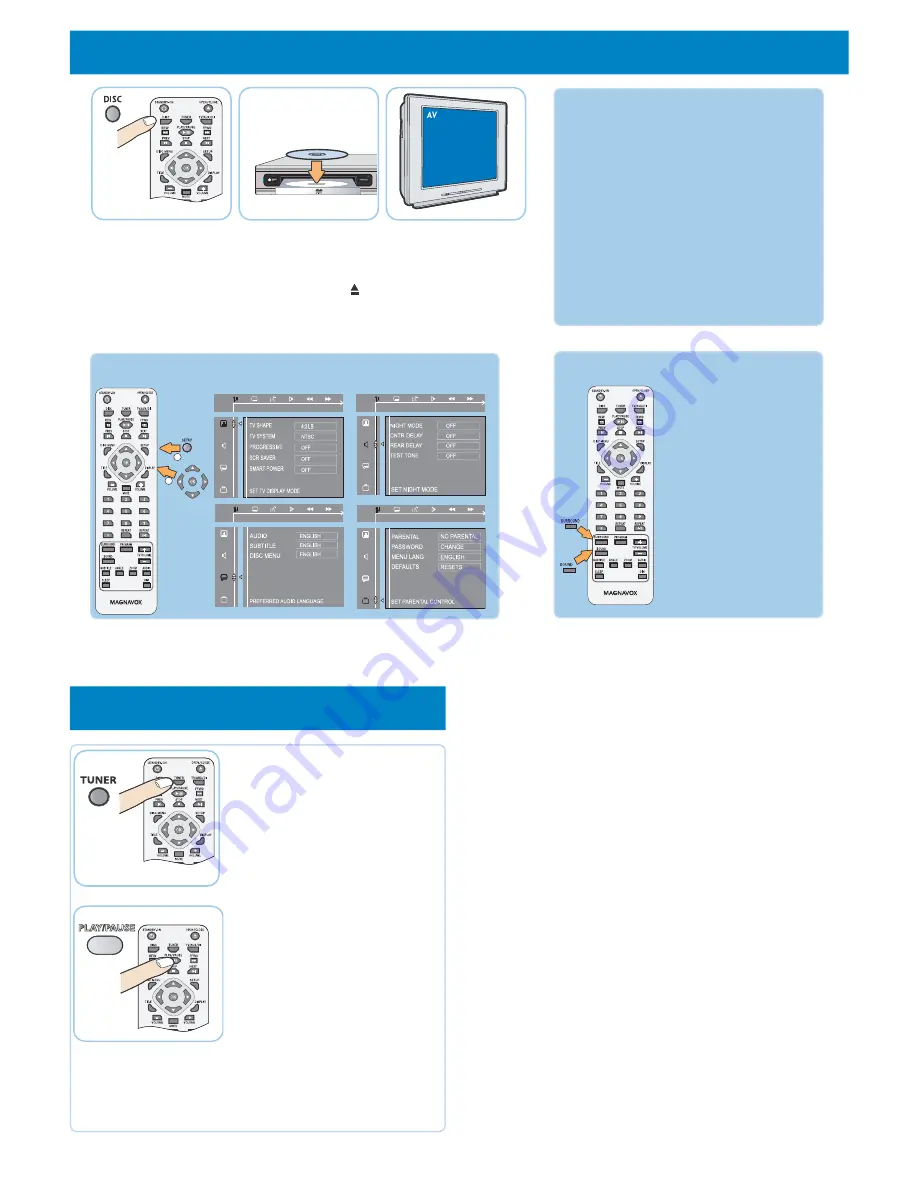
4
play a disc
4a
Press DISC.
Point the remote control
towards the DVD system.
4b
Load in a disc
Press OPEN CLOSE to
open and close the disc
tray.
4c
Select correct
AV In channel
Switch to the correct
input source by using the
TV remote control.
GET PICTURE
•
Check the connection of the DVD system
to TV is in place (see
2 Connect TV
).
•
Check the AV mode on TV. It may be
called FRONT or VIDEO. Choose the
different modes using TV remote control.
•
Or, use the TV remote control to select
Channel 1 on TV, then press Channel down
button until you get the picture.
•
See your TV manual for more details.
Refer to chapter “DVD Setup Menu Options” in the user manual
the detailed descriptions.
More settings and features
GET SOUND
To enhance the sound
quality
Press SOUND button to
select a predefined digital
sound effect.
Detailed playback features and additional
functions are described in the user manual.
No sound from rear
speakers?
Press SURROUND button
to select “Multi-Channel”.
5
program radio stations
NEEDS HELP? Visit our website www.magnavox.com
5
a Press TUNER, the display will
show“AUTO INSTALL PRESS
PLAY”.
5
b Press PLAY/PAUSE button
“AUTO” appears on the display.
- All the available radio stations
with strong receiption signal will
be stored automatically.
-The system will exit auto install
mode if no button is pressed
within 10 seconds or STOP
button is pressed.
Note: This feature is only available for
the first time setup. If you wish to
reinstall all the radio stations, hold
down the PROGAM button on the
remote control.
5c Once complete, the first preset
station will be played back.
PLAY/PAUSE
1
2
Содержание MRD100
Страница 3: ......






















