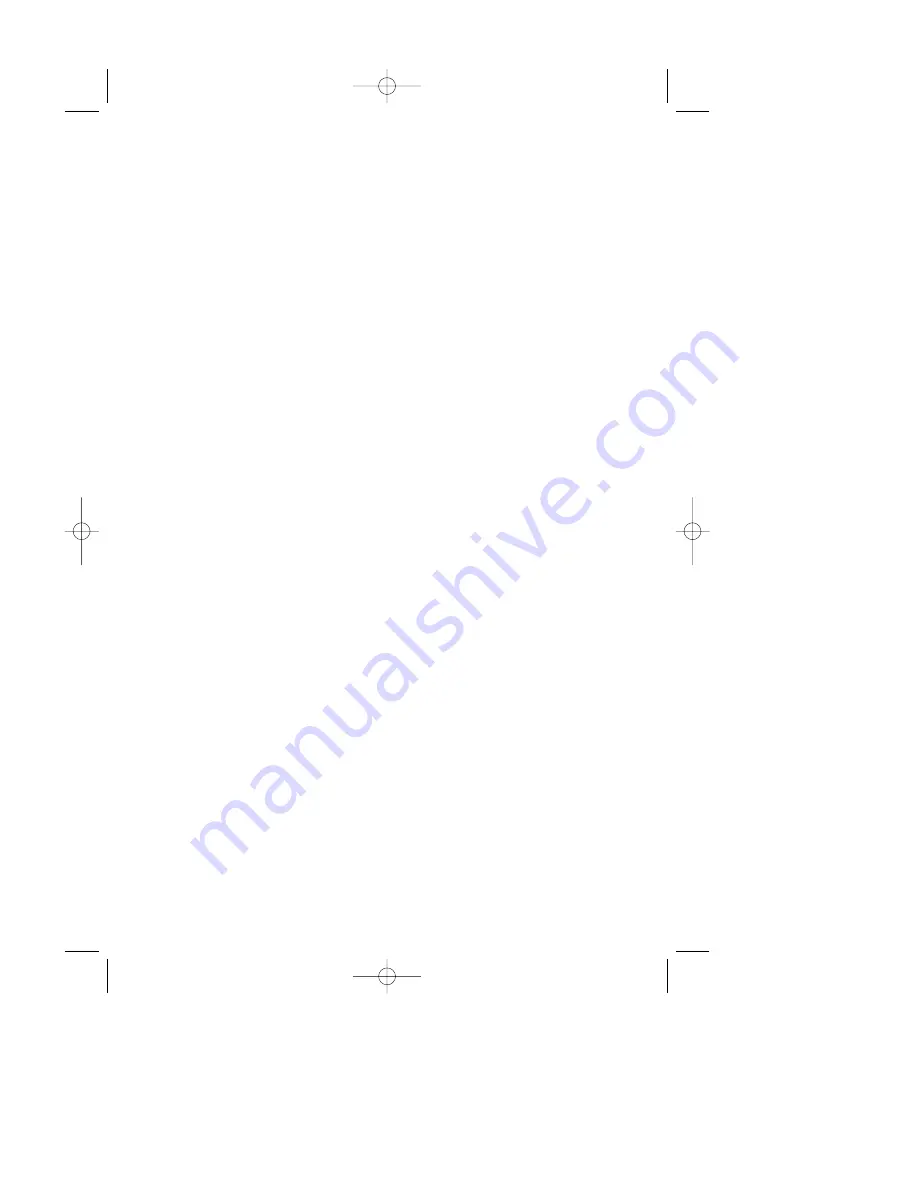
41
EXCHANGE INSTRUCTIONS
To exchange your product with Magnavox (per the warranty conditions stated previously), remember:
•
If you exchange the product within 90 days of the original purchase, there is no cost to you.*
•
If you exchange the product more than 90 days after but less than one year after the day of original purchase,
contact Magnavox at 1-800-705-2000 to determine the preset cost for exchange.
•
If you do not have your original sales receipt, or if you have any questions, call Magnavox at 1-800-705-2000.
To obtain a replacement product from Magnavox:
1.
Contact Magnavox at 1-800-705-2000 to determine the cost for exchange.
2.
Complete the Exchange Form below.
3.
Pack the product and its accessories in the original box or a suitable alternative.You will receive replacement
accessories with your replacement product. For packing details, call Magnavox at 1-800-705-2000.
4.
Put the completed Exchange Form, a copy of the original sales receipt, and the proper payment amount into an
envelope. DO NOT SEND CASH. Do not staple or clip these items together. Label the envelope “Return
Documents Enclosed.” Place this envelope in the box with the product.
5.
Seal the box with packing tape and return the product via United Parcel Service (UPS), insured and freight prepaid,
to the address provided by Magnavox. For details, call 1-800-705-2000. A replacement will be sent to you via UPS
within 48 business hours of Magnavox’ receipt of the product.
*
When it is necessary for you to ship the product to Magnavox for exchange, you will pay the shipping costs for shipment to
Magnavox. Magnavox will pay the shipping costs when returning a product to you.
EXCHANGE FORM
Your Address (street address to which replacement should be delivered, no P.O. boxes allowed):
Name:
Street Address:
Apt. #:
City:
State/Province:
Zip Code/Postal Code:
Phone (day):
Phone (night):
Exchange Fee: __________ Sales Tax: ________________ = Total: __________
Method of Payment:
(Check one. Please, no cash or CODs.)
_____
Check/Money order
Check/Money order No. _____________________________________
Account number
Expiration date
_____
American Express
___________________________
____________
_____
Visa
___________________________
____________
_____
Novus/Discover
___________________________
____________
_____
MasterCard
___________________________
____________
Signature:________________________________________________________________________________________
Detailed reason for return, use additional paper if necessary: ________________________________________________
__________________________________________________________________________________________________
__________________________________________________________________________________________________
__________________________________________________________________________________________________
Model Number ____________________ Serial Number ______________________________________________
Remember, the return box should include the following:
•
The product,
•
Accessories supplied with the product, and
•
Completed Exchange Form and sales receipt,
•
Payment, if applicable.
MPD820_17.qxd 4/2/04 9:11 AM Page 41
















