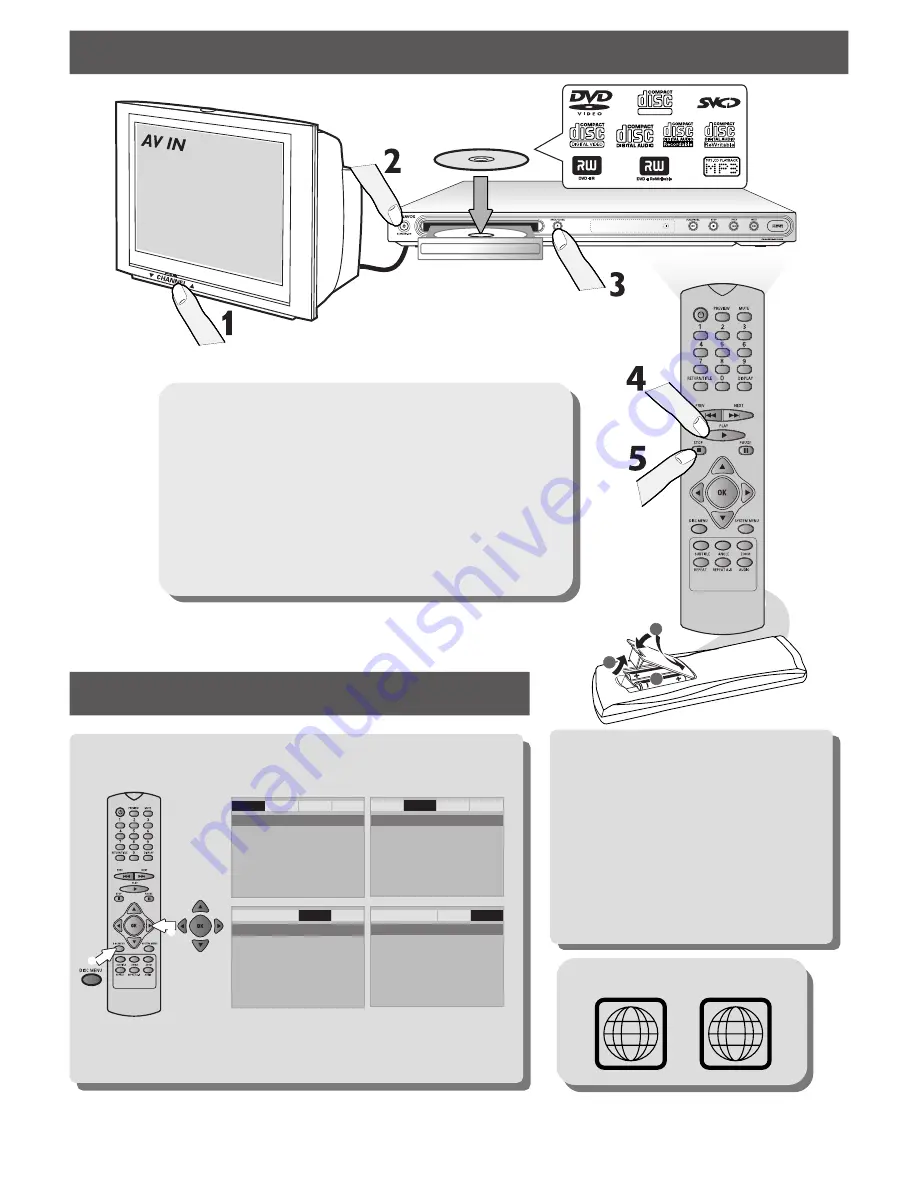
1
3
2
LABEL
SUPER VIDEO
D
DVD Setup Menu Options
C
play a disc
GET PICTURE
•
Check the connection of the DVD system
to TV is in place (see 2 Connect TV).
•
Check the AV mode on TV. It may be
called FRONT, A/V IN, or VIDEO. Choose
the different modes using TV remote
control.
•
Or, use the TV remote control to select
Channel 1 on TV, then press Channel down
button until you get the picture.
•
See your TV manual for more details.
Display Dim
OSD Language
Sleep
Screen Saver
- - General Setup Page - -
General
Audio
Video
Preference
General
Audio
Video
Preference
Downmix
Digital Audio
- - Speaker Setup Page - -
General
Audio
Video
Preference
TY Type
TV Display
Progressive
Sharpness
Brightness
Contrast
Closed Caption
Black Level
- - Video Setup Page - -
General
Audio
Video
Preference
Audio
Subtitle
Disc Menu
Parental
Password
Default
- - Preference Page - -
Refer to chapters “Getting Started” and “DVD Setup Menu Options” in
the user manual the detailed descriptions.
1
2
More settings and features
NEEDS HELP? Visit our website www.usasupport.magnavox.com
1
Turn on the TV and set it to the correct Video In channel.
2
Press
STANDBY-ON
on the DVD Player.
3
Press
OPEN/CLOSE
/
on the DVD Player and load a disc.
Press
OPEN/CLOSE
/
again to close the disc tray.
4
Playback will start automatically. If not press
PLAY
B
.
5
To stop playback, press
STOP
9
.
REGION CODES
1
ALL




















