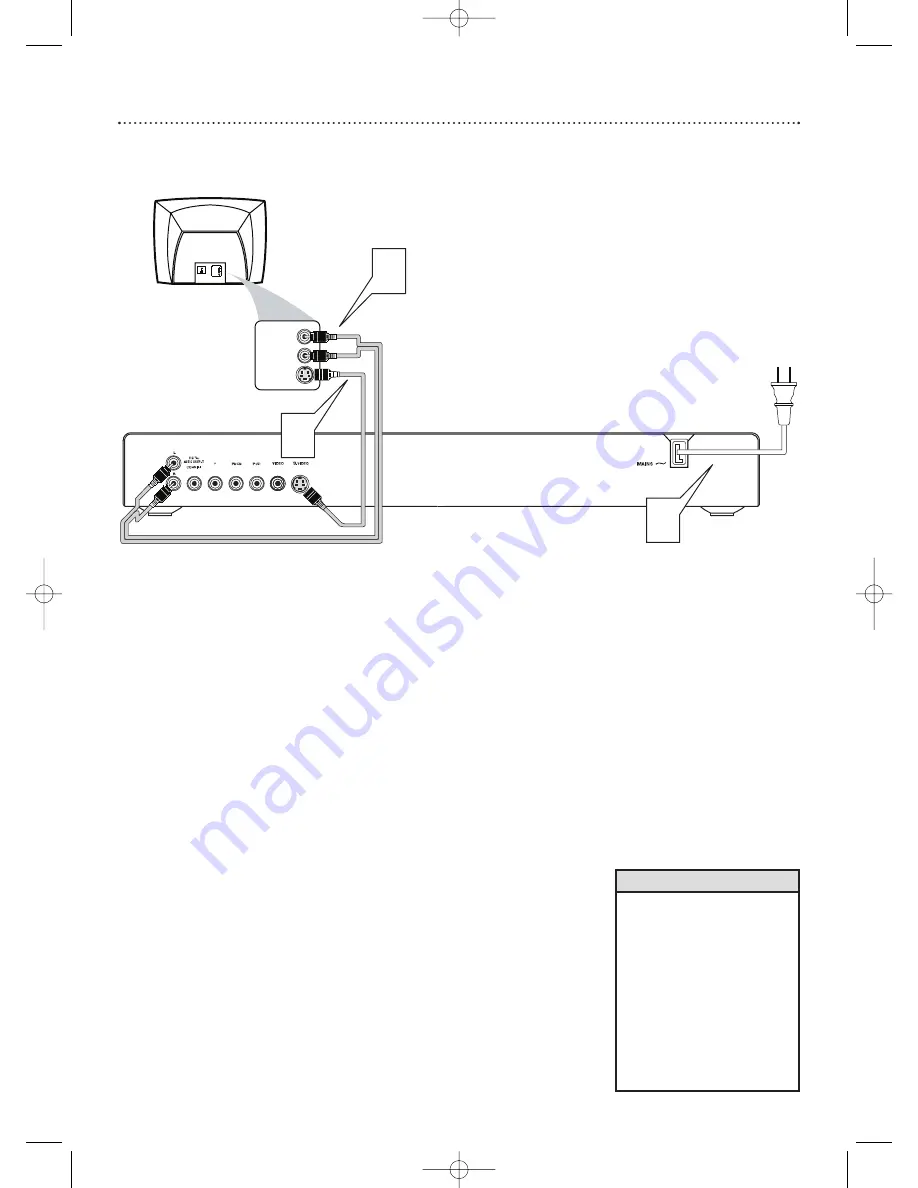
1
Connect an S-Video cable (not supplied) to the S-VIDEO jack of the
DVD Player and to the TV’s S-VIDEO In jack.
2
Connect the supplied audio cable to the white and red Audio L/R
(left and right) jacks on the DVD Player and to the left/right AUDIO
IN jacks on the TV. Match the cable colors to the jack colors.
3
Plug the power cords of the DVD Player and the TV into an active
power outlet. Press STANDBY-ON
y
y
on the front of the DVD
Player to turn it on.
4
Turn on the TV. Set it to the correct S-Video In channel. See your TV
owner’s manual for details. Or, go to your lowest TV channel (01 or
02) and change channels downward until you see the DVD screen
saver on the TV.
5
Go to page 35 to set TV Mode to CVBS / S-video. Otherwise, you
will not have a DVD picture at your TV.
12 Hookups (cont’d)
Connecting to a TV Only
TV has an S-Video In Jack
• On the TV, the S-Video In jack
may be labeled Y/C, S-Video, or
S-VHS (super video).
• If your TV has a single Audio In
jack instead of separate
left/right Audio In jacks, you will
need a different audio cable.
You need a “splitter” audio
cable to go from the Audio L/R
(left/right) jacks of the DVD
Player to the single Audio In
jack on your TV. See your
electronics retailer for details.
Helpful Hints
Back of TV
(example only)
3
2
LEFT AUDIO IN
S-VIDEO IN
RIGHT AUDIO IN
LEFT AUDIO IN
S-VIDEO IN
RIGHT AUDIO IN
1
MDV455_17x 11/11/03 4:34 PM Page 12













































