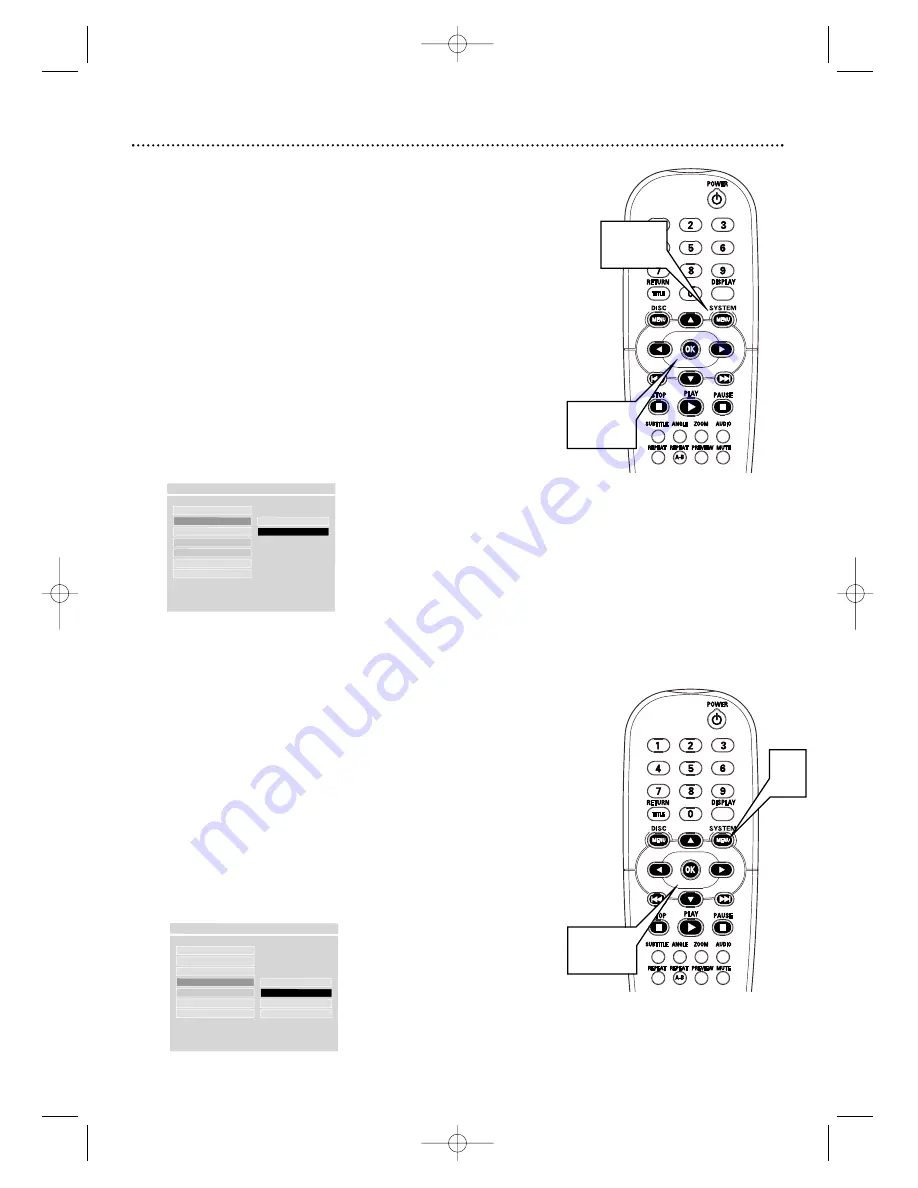
34 Video Output,Video Mode
Video Output
If you used S-Video or Component video connections as described on pages
11-12, set the VIDEO OUTPUT to S-VIDEO to YCBCR (for Component Video)
by following the steps below.You only need one video connection between the
TV and the DVD Player.You can not use S-Video and Component Video at the
same time.
If you used the yellow VIDEO (VIDEO OUT) jack on the Player to connect the
Player to the TV, you do not need to adjust the VIDEO OUTPUT setting.
1
Press SYSTEM MENU.
2
Press
4
repeatedly to select SETUP VIDEO OUTPUT, then
press OK.
3
Press
4
to select VIDEO OUTPUT, then press
2
.
4
Press
3
or
4
to select S-VIDEO or YCBCR, then press OK.
Choose S-VIDEO if you connected the Player’s S-VIDEO (VIDEO OUT)
jack to the TV’s S-Video In jack as described on page 11. Choose YCBCR if
you connected the Player’s YCBCR (VIDEO OUT) jacks to your TV’s
Component Video In jacks as described on page 12.
5
Press SYSTEM MENU to remove the menus.
TV DISPLAY
VIDEO OUTPUT
F
S-VIDEO
TV TYPE
YCBCR
VIDEO MODE
BRIGHTNESS
CONTRAST
SATURATION
- - VIDEO OUTPUT PAGE - -
VIDEO OUTPUT YCBCR
1,5
2-4
Video Mode
Just as you can adjust your picture on your TV, you can adjust some picture
elements at the DVD Player. Choose a picture setting that best displays the
Disc you are playing.This feature is known as Smart Picture or Video Mode
and can be adjusted by following the steps below.
1
Press SYSTEM MENU.
2
Press
4
repeatedly to select SETUP VIDEO OUTPUT, then
press OK.
3
Press
4
repeatedly to select VIDEO MODE, then press
2
.
4
Press
3
or
4
to select BRIGHT, STANDARD, SOFT, or
PERSONAL, then press OK.
TV DISPLAY
VIDEO OUTPUT
TV TYPE
VIDEO MODE
F
BRIGHT
BRIGHTNESS
STANDARD
CONTRAST
SOFT
SATURATION
PERSONAL
- - VIDEO OUTPUT PAGE - -
SET STANDARD VIDEO OUTPUT
2-4
1
MDV450 25/09/2002 9:46 AM Page 34





























