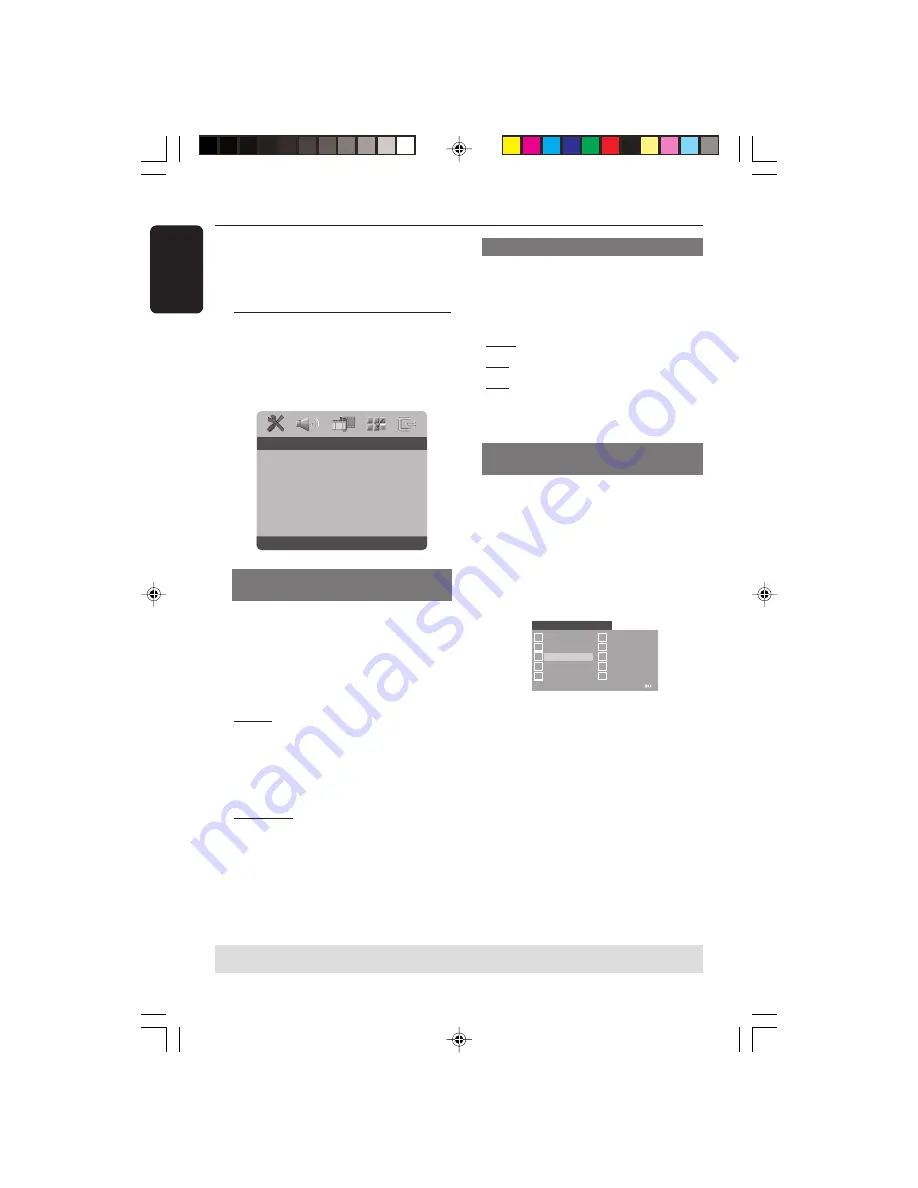
English
24
DVD Setup Menu Options
TIPS:
To return to the previous menu, press
1
.
To remove the menu, press
SYSTEM MENU
.
This DVD Player setup is carried out via
the TV, enabling you to customise the
DVD Player to suit your particular
requirements.
General Setup menu
1
In disc mode, press
SYSTEM MENU
.
2
Press
1
2
to select ‘General Setup’ icon.
3
Press
OK
to confirm.
Go to General Setup Page
Disc Lock
Display Dim
Program
OSD Language
Screen Saver
Sleep
- - General Setup Page - -
Locking/Unlocking the disc for
viewing
Not all discs are rated or coded by the
disc maker. You can prevent a specific disc
from playing by locking the disc. Up to 40
discs can be locked.
1
In ‘GENERAL SETUP PAGE’, press
3
4
to
highlight {DISC LOCK}, then press
2
.
LOCK
Select this to block the playback of the
current disc. Subsequent access to a
locked disc requires six-digit password.
The default password is ‘136 900’ (see
page 33
“Changing the password”).
UNLOCK
Select this to unlock the disc and allow
future playback.
2
Press
3
4
to select a setting, then press
OK
to confirm your selection.
Dimming player’s display panel
You can select different levels of
brightness for the display screen.
1
In ‘GENERAL SETUP PAGE’, press
3
4
to
highlight {DISPLAY DIM}, then press
2
.
100%
–
Select this for full brightness.
70%
– Select this for medium brightness.
40%
– Select this for dimming the display.
2
Press
3
4
to select a setting, then press
OK
to confirm your selection.
Programming disc tracks (not for
Picture CD/MP3)
You can play the contents of the disc in
the order you want by programming the
tracks to be played. Up to 20 tracks can
be stored.
1
In ‘GENERAL SETUP PAGE’, press
3
4
to highlight {PROGRAM}, then press
2
to select {INPUT MENU}.
2
Press
OK
to confirm.
1 04
2 10
4 __
9 __
8 __
7 __
6 __
5 __
10 __
3
11
Exit START NEXT
Programme : Track (01 - 17)
To input your favourite tracks/chapter
3
Use the
numeric keypad (0-9)
to enter
a valid track/chapter number.
4
Use
1
2
3
4
keys to move the cursor to
the next position.
➜
If the track number is more than ten,
press
T
to open the next page and
proceed with programming or,
➜
Use
1
2
3
4
keys to highlight {NEXT}
on the programme menu, then press
OK
.
5
Repeat steps
3
~
4
to input another
track/chapter number.
01-37 MDV434K_Eng_552
04/02/05, 4:14 PM
24




























