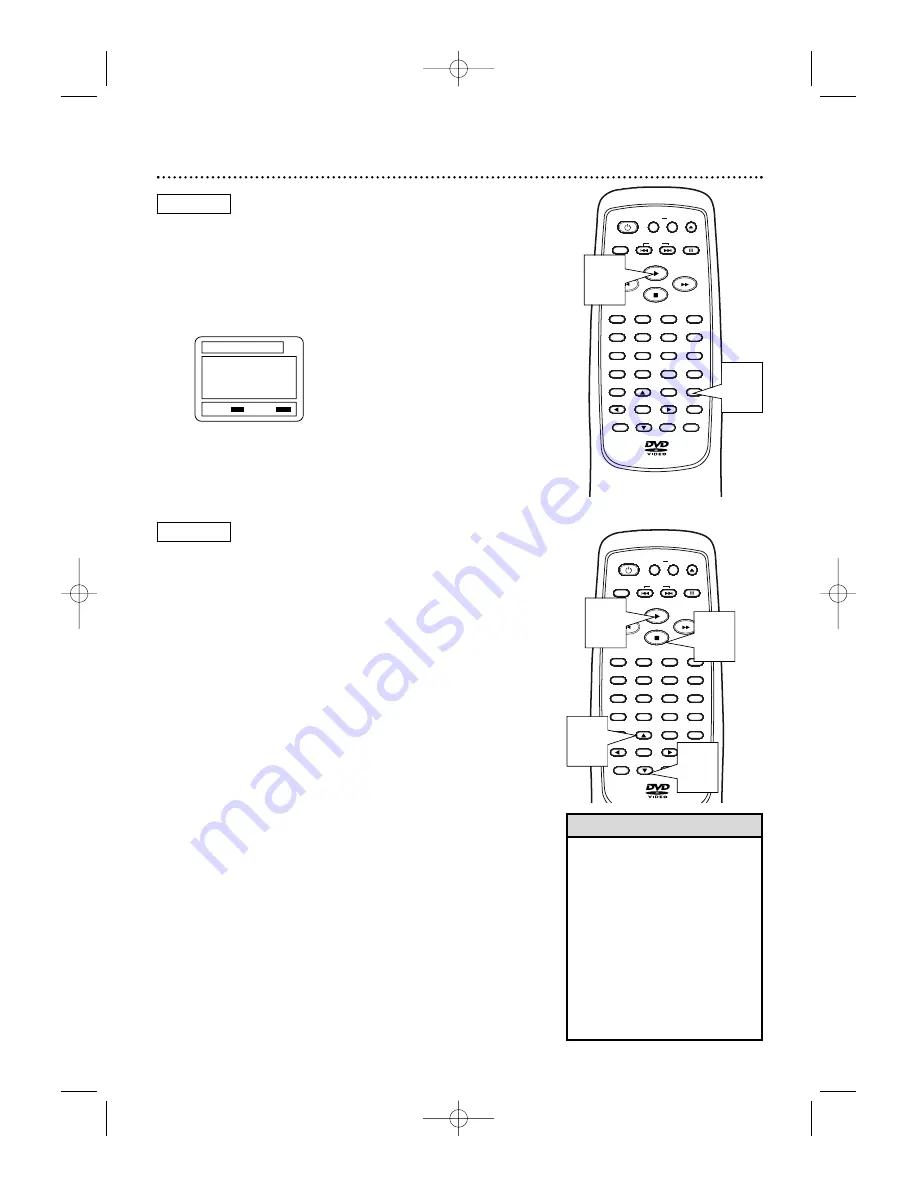
MP3
Random Playback, MP3 Playback 29
Random Playback
You may play the Tracks of an Audio CD in Random order
instead of the order in which they are recorded (1,2,3...). To
set up Random Playback, follow these steps.
1
While playback is stopped, press MODE twice
so the RANDOM screen appears.
2
While the RANDOM screen appears, press
Play
B
.
The Tracks will play in random order. After
each Track plays once, playback will stop.
MP3 Playback
1
When you put a CD-RW with MP3 files in the DVD
Player, the MP3 menu will appear on the TV screen.
While playback is stopped, press
o
or
p
to
select the Album or Track you want to play.
●
If you choose a Track, press Play
B
or OK. The
tracks will play in the order in which they were
recorded, i.e. 1, 2, 3, starting with the Track you
selected.
●
If you select an Album and press OK, the Track
selection screen will appear. Press
K
or
L
to select
the Track you want to play, then press Play
B
or
OK.
●
Choose FIRST PLAY to start play from the first
Track listed.
●
Press the TITLE button to go back to the first item
on the first MP3 screen.
2
To stop playback, press Stop
C
.
RANDOM
EXIT:
MODE
START:
PLAY
AUDIO CD
OPEN/
CLOSE
CLEAR
OK
RETURN
DISPLAY
TITLE
SEARCH
MODE
MODE
ZOOM
REPEAT
MARKER
SETUP
AUDIO
PAUSE
A-B
SUBTITLE
ANGLE
POWER
3
2
1
6
5
4
9
8
7
0
+10
MENU
SKIP
OPEN/
CLOSE
CLEAR
OK
RETURN
DISPLAY
TITLE
SEARCH
MODE
MODE
ZOOM
REPEAT
MARKER
SETUP
AUDIO
PAUSE
A-B
SUBTITLE
ANGLE
POWER
3
2
1
6
5
4
9
8
7
0
+10
MENU
SKIP
1
2
1
1
2
1
• Folders are known as Albums; files
are known as Tracks.
• A “+” will appear at the start of
the Album name.
• If all the Tracks can not appear
on the screen at the same time,
p
indicates more Tracks on the
next screen;
K
indicates previous
screens. The current screen num-
ber and the total number of
screens will appear on the screen.
• The player will recognize a total of
255 Albums and Tracks.
Helpful Hints
MDV410/430 2/7/02 11:18 AM Page 29
















































