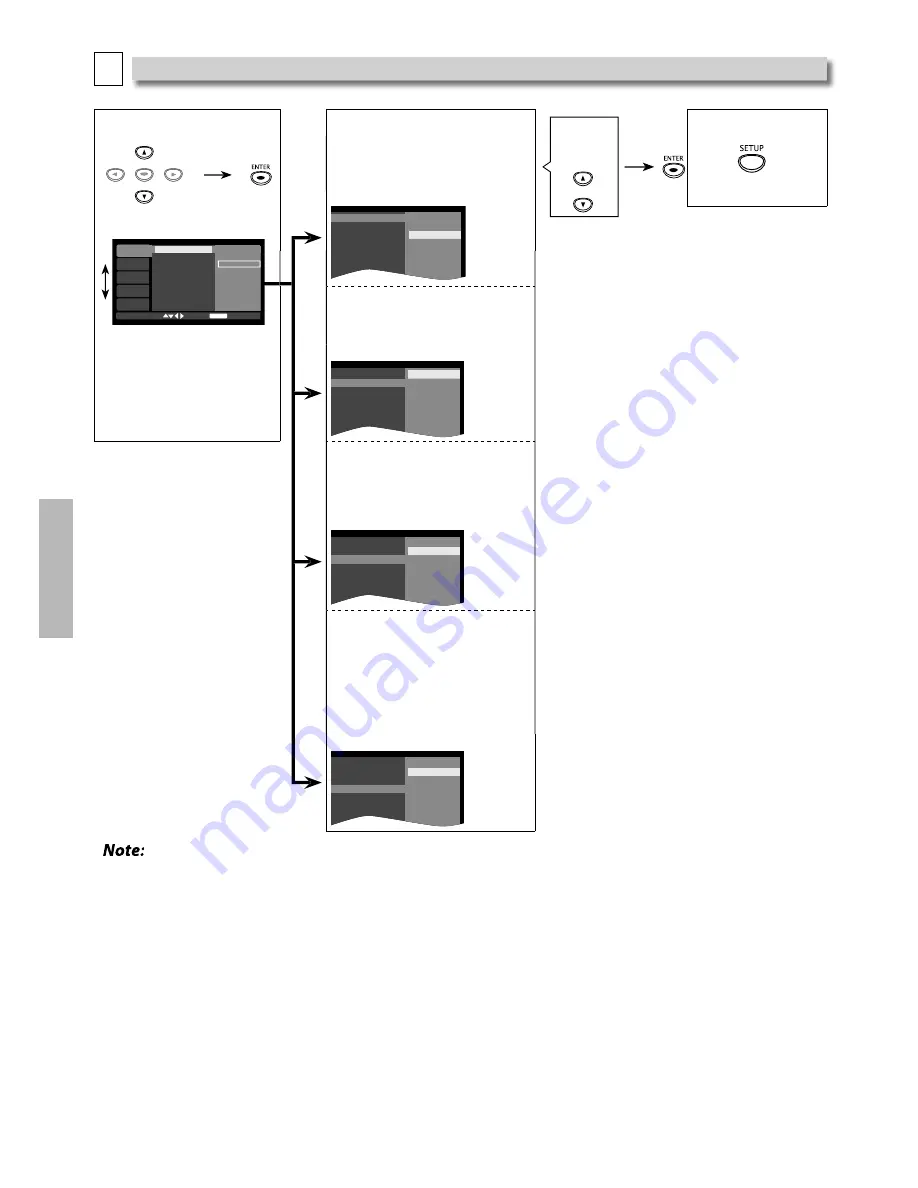
– 16 –
EN
DV
D
FU
NCTI
ON
S
A
System Setting
You can change the display functions. Follow steps 1 to 2 on page 15.
3
Select the desired item.
3
ENTER
SYSTEM
LANGUAGE
AUDIO
VIDEO
OTHER
TV Aspect
4:3 Pan & Scan
Resolution
4:3 Letter Box
fun-Link(HDMI CEC)
16:9 Wide
Progressive
16:9 Squeeze
ENTER
<SYSTEM menu>
4
TV Aspect: (Default: 16:9 Wide)
Sets the aspect ratio of the playback
image to fit your TV.
See the note on the right.
Select the
desired
setting.
5
To exit the menu
5
TV Aspect
4:3 Pan & Scan
Resolution
4:3 Letter Box
fun-Link(HDMI CEC)
16:9 Wide
Progressive
16:9 Squeeze
Resolution: (Default: Auto)
You can select the desired
“Resolution” among the settings.
See the note on the right.
Note:
TV Aspect:
• Select “4:3 Pan & Scan” for a full height picture
with both sides adjusted.
• Select “4:3 Letter Box”, so that black bars
may appear on the top and bottom of the TV
screen.
• Select “16:9 Wide” if a wide-screen TV is
connected to this unit.
• Select “16:9 Squeeze” to display 4:3 aspect
ratio in the center of the 16:9 screen when
playing back 4:3 images.
Resolution:
–
Auto:
HDMI video resolution will be selected
automatically depending on the connected
HDMI device.
• When you make a selection, the TV monitor
temporarily goes blank and then comes back
again. If it does not, press and hold
[ PLAY
B
]
on the front panel for 5 seconds to change the
setting of the resolution back to its default.
Progressive:
• When “Progressive” is “On”, video signals from
the unit’s VIDEO OUT jack will be distorted or
not be output at all.
• You can set “Progressive” to “Off ” in “SYSTEM”
menu or press and hold
[ PLAY
B
]
on the
front of the unit for more than 5 seconds
during playback.
• You cannot change “Progressive” setting
while “Resolution” in “SYSTEM” menu is set to
”1080i”.
TV Aspect
Auto
Resolution
480P
fun-Link(HDMI CEC)
720P
Progressive
1080i
1080P
fun-Link(HDMI CEC):
(Default: Off)
fun-Link (HDMI CEC) allows
integrated system control over HDMI.
See the note below.
TV Aspect
On
Resolution
Off
fun-Link(HDMI CEC)
Progressive
Progressive: (Default: Off)
Progressive scan makes picture
quality better in case of component
video connection compare to
conservative interlace display.
Please make sure if your TV has
progressive scan signal display
function before you set it.
See the note on the right.
TV Aspect
On
Resolution
Off
fun-Link(HDMI CEC)
Progressive
fun-Link (HDMI CEC):
• fun-Link (HDMI CEC) allows integrated system control over HDMI and is part of the HDMI standard.
This function may not work properly depending on the device connected to the unit.
When “fun-Link (HDMI CEC)” setting is set to “On” the functions listed below will be available.
One Touch Play
When the buttons below on the remote control are pressed then operations are performed on this unit, the TV will
automatically be turned on and switched to the appropriate video input.
Buttons for one touch play:
- [PLAY
B
]
,
[SKIP
H
,
G
]
,
[the NUMBER buttons]
,
[DISPLAY]
,
[SETUP]
- [TOP MENU]
, or
[MENU]
(when a disc is inserted in the unit)
One Touch Standby
When you press and hold
[STANDBY-ON]
for 2 seconds, it turns off the TV first and then turns off this unit.
When the connected fun-Link (HDMI CEC) compatible display device is turned off first, it then turns off the power to this unit.
System Information
Get & Set Menu Language
The unit recognizes the OSD language set on the TV and automatically sets the same language as the on-screen language in
“OSD“ setting.
Feature is available only when “OSD” in “LANGUAGE” menu is set to “Auto” while connected via an HDMI cable.






















