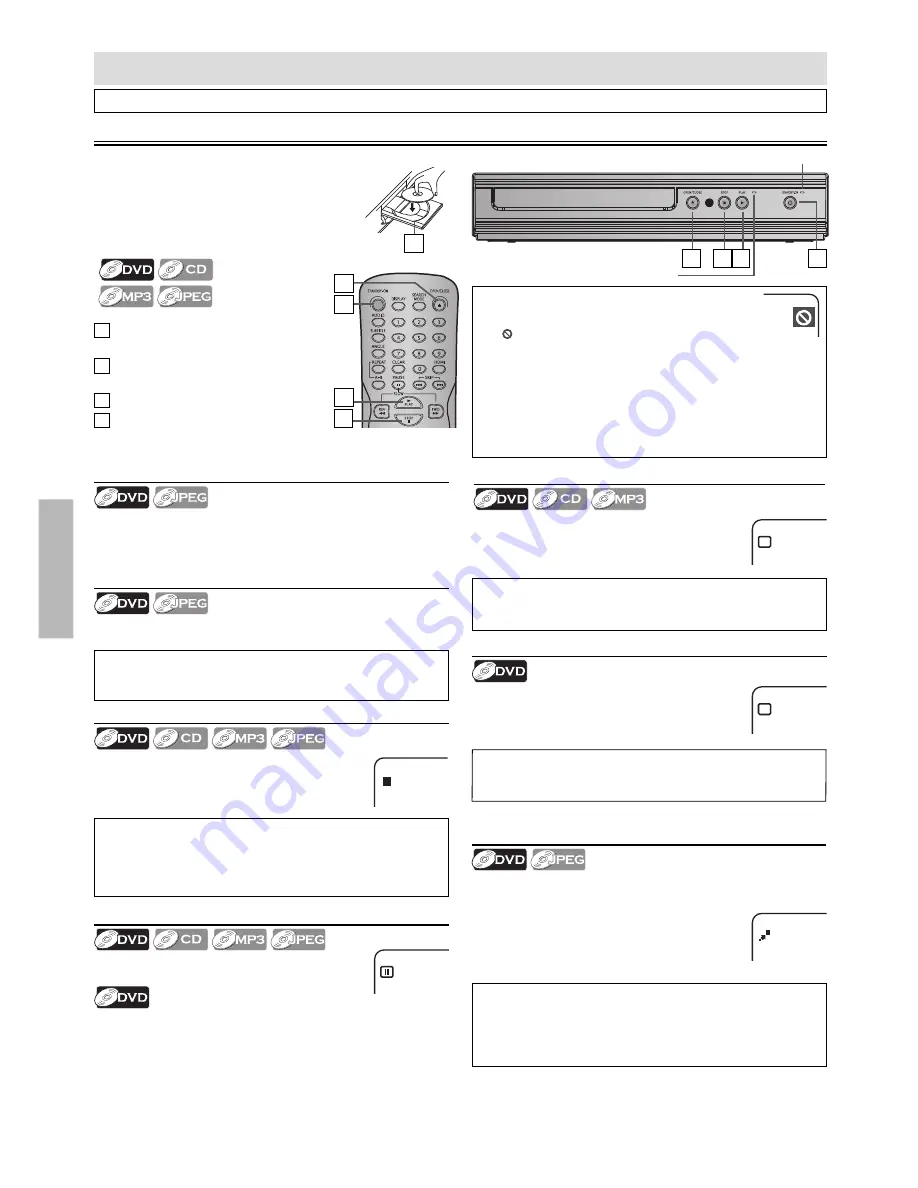
– 10 –
EN
DVD FUNCTIONS
DVD FUNCTIONS
Please note : most instructions in this manual refer to remote control use.
Playback
Before:
Turn on the TV, amplifier and any other
device which are connected to this unit.
Make sure the TV and audio receiver (not
supplied) are set to the correct channel.
(
on page 11
)
Note:
• When you play back a DVD or CD-RW/-R with
MP3 / JPEG files, details on page 11.
• A “ ” may appear at the top-right on the TV
screen when the operation is prohibited by the disc or this
unit.
• Some DVD may start playback from title 2 or 3 due to specific
programs.
• During the playback of a 2-layered disc, pictures may stop for
a moment. This happens while the 1st layer is being switched
to the 2nd layer. This is not a malfunction.
• You can change the on-screen language in “Player Menu”
setting. (Refer to page 15.)
4
3
1
1
Press
[STANDBY-ON]
to turn on this
unit.
2
Press
[OPEN / CLOSE
A
]
and insert a
disc with label facing up.
3
Press
[PLAY
B
]
to start playback.
4
Press
[STOP
C
]
to stop playback.
2
Lights up when power is off.
Resume Playback
Press
[STOP
C
]
during playback. Resume icon
will appear at the top-left on the TV screen. Press
[PLAY
B
]
, playback will resume from the point at
which playback was stopped.
Slow Forward / Reverse Search
Press
[FWD
g
]
or
[REV
h
]
repeatedly
in the pause mode to select the required
forward / reverse speed.
To continue playback, press
[PLAY
B
]
.
Paused and Step-by-Step Playback
Press
[PAUSE
F
]
during playback.
To continue playback, press
[PLAY
B
]
.
The disc goes forward by one frame each time
[PAUSE
F
]
is pressed in the pause mode.
To continue playback, press
[PLAY
B
]
.
Note:
• Slow forward / reverse speed is different depending on the
disc. Approximate speed is x1/32, x1/16, x1/8, x1/4 and x1/2.
Fast Forward / Reverse Search
Use
[FWD
g
]
or
[REV
h
]
repeatedly during
playback to select the required forward or
reverse speed.
To continue playback, press
[PLAY
B
]
.
D
SF x1/32
E
FR x 2
Pause
Note:
• Menu operations may vary depending on the disc. Refer to
the manual accompanying the disc for more details.
R.Stop
Note:
• To cancel resume, press
[STOP
C
]
one more time in the stop
mode.
• The resume playback information stays on even when the
power is turned off, as long as the disc stays in the unit.
Note:
• Fast forward or reverse search speed is different depending
on the disc. Approximate speed is x2, x4, x8, x16 and x32.
Note:
• Zooming function does not work while the disc menu is
displayed.
• Some part of the picture may not be zoomed depending on
the disc or playback status.
Disc Menu
Some discs contain menus which allow you to customize DVD
playback. Use
[
K
/
L
/
s
/
B
]
to select an item, then press
[ENTER]
or
[PLAY
B
]
.
Calling Up a Menu Screen during Playback
• Press
[MENU]
to call up the disc menu.
• Press
[TOP MENU]
to call up the title menu.
2
Lights up when discs playback.
x2
Zoom
1) Press
[ZOOM]
repeatedly during playback
to select the required zoom factor: x2, x3,
x4, x1/2, x1/3, x1/4 or off.
2) Use
[
K
/
L
/
s
/
B
]
to slide the zoomed
picture across the TV screen.
3) To exit zoom function, press
[ZOOM]
repeatedly to select off.
2
1
4 3
Содержание MDV3000/F7
Страница 23: ...21 EN INFORMATION Memo...
Страница 24: ...22 EN INFORMATION Memo...


























