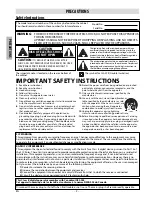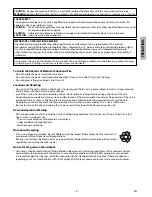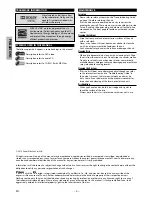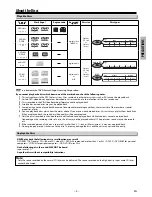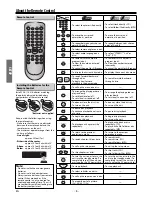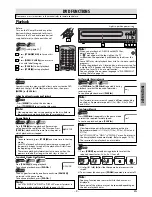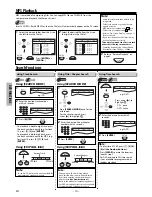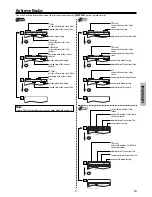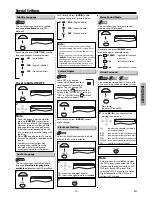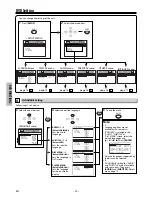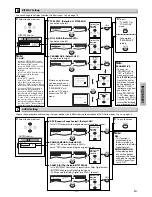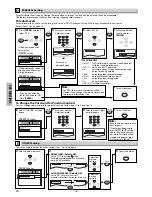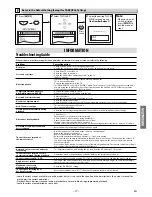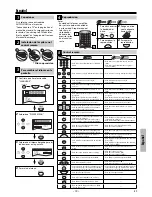– 8 –
EN
SETUP
Installing the Batteries for the
Remote Control
Install 2 AA (1.5 V) batteries matching
the polarity indicated inside battery
compartment of the remote control.
2
3
1
* Batteries not supplied.
Keep in mind the following when using
the remote control:
• Make sure that there are no obstacles
between the remote control and the
remote sensor on the unit.
• The maximum operable ranges from the
unit are as follows.
-
Line of sight
:
approx. 23 feet (7m)
-
Either side of the center
:
approx. 16 feet (5m) within 30°
-
Above
: approx. 16 feet (5m) within 15°
-
Below
: approx. 10 feet (3m) within 30°
IR
P-SCAN
PLAY
STOP
OPEN/
CLOSE
Remote Control
Note:
• Do not mix alkaline and manganese
batteries.
• Do not mix old and new batteries.
• Always remove batteries from remote
control if they are dead or if the
remote control is not to be used for
an extended period of time. This will
prevent battery acid from leaking into
the battery compartment.
About the Remote Control
1
2
3
4
5
6
7
8
9
0
+10
• To select chapter or title directly.
• To select track directly. (CD)
• To select folder/file directly. (MP3)
ENTER
• To move the cursor and
determine its position.
• To move the cursor and
determine its position.
A-B
• To repeat between your chosen
point of A and B.
• To repeat between your chosen
point of A and B.
ANGLE
• To select camera angles on a disc.
------
AUDIO
• To select audio language on a
disc.
• To select “STEREO”, “L-ch” or
“R-ch”. (CD)
CLEAR
• To remove status number in
program input.
• To clear the numbers entered
incorrectly.
• To cancel the point for A-B repeat.
• To remove status number in
program input.
• To clear the numbers entered
incorrectly.
• To cancel the point for A-B repeat.
DISPLAY
• To display the current disc mode.
• To display the current disc mode.
REV
FWD
• To search forward/backward
through a disc.
• To begin slow forward
playback in the pause mode.
• To search forward/backward
through a disc.
MENU
• To call up the menu on a disc.
------
MODE
• To arrange the playing order or
play randomly.
• To set black level on/off.
• To set virtual surround on / off.
• To arrange the playing order or
play randomly.
• To set virtual surround on / off.
OPEN/CLOSE
• To open or close the disc tray.
• To turn on the unit.
• To open or close the disc tray.
• To turn on the unit.
PAUSE
• To pause disc playback.
• To advance playback one frame
at a time.
• To pause disc playback.
PLAY
• To begin disc playback.
• To turn on the unit.
• To begin disc playback.
• To turn on the unit.
REPEAT
• To play back a chapter or title
repeatedly.
• To play back a track or disc
repeatedly. (CD)
• To play back a file, folder or disc
repeatedly. (MP3)
RETURN
• To return to the previous
operation in menu.
• To return to the previous
operation in menu.
SEARCH
MODE
• To search chapter, title or time.
• To search tracks.
• To search time. (CD)
• To search folders. (MP3)
SETUP
• To call up the setup menu.
• To call up the setup menu.
SKIP
• To skip chapters or titles.
• To skip tracks. (CD)
• To skip folders or files. (MP3)
STANDBY-ON
• To turn the unit on or to turn the
unit into the standby mode. (To
completely turn off the unit, you
must unplug the AC power cord.)
• To turn the unit on or to turn the
unit into the standby mode. (To
completely turn off the unit, you
must unplug the AC power cord.)
STOP
• To stop playback.
• To stop playback.
SUBTITLE
• To select subtitles on a disc.
------
TOP MENU
• To call up the top menu on a disc.
------
ZOOM
• To magnify part of a picture.
(2x / 3x / 4x / 1/2x)
------
Media
STANDBY-ON
AUDIO
SUBTITLE
ANGLE
REPEAT
CLEAR
A-B
PAUSE
SETUP
TOP MENU
MENU
ENTER
MODE
ZOOM
RETURN
SLOW
SKIP
OPEN/CLOSE
DISPLAY
SEARCH
MODE
1
2
3
4
5
6
7
8
9
0
+10
PLAY
REV
FWD
STOP
Button
(Alphabetical
order)