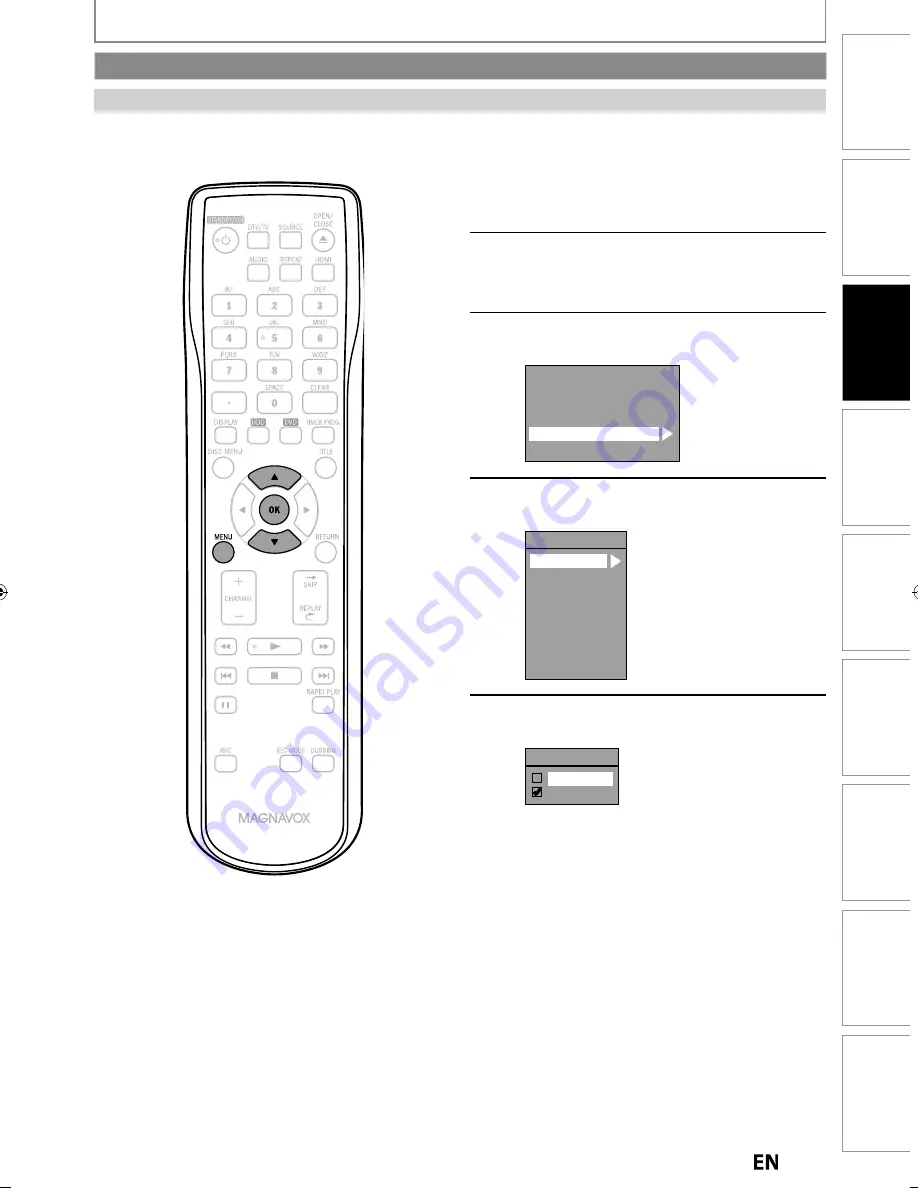
39
EN
EN
Connections
Basic Setup
Recording
Playback
Editing
Introduction
Function Setup
Others
Español
Connections
B
as
ic Setu
p
Basic Setup
Recording
Playback
Editing
Introduction
Function Setup
Others
Español
1
Press [MENU] and use [
K
/
L
] to select
“General Setting”, then press [OK].
“General Setting” menu will appear.
2
Use [
K
/
L
] to select “Display”, then
press [OK].
3
Use [
K
/
L
] to select “CC Style”, then
press [OK].
Language
Screen Saver
FL Dimmer
DTV CC
CC Style
V-Chip
4
Use [
K
/
L
] to select “User Setting”,
then press [OK].
CC Style
User Setting
Font Size
Font Style
Font Opacity
Font Color
Edge Type
Edge Color
Back Opacity
Back Color
5
Use [
K
/
L
] to select “ON”, then press
[OK].
User Setting
ON
OFF
TUNER SETTINGS
Digital TV can also change the style of its closed caption such as font, color or size, etc.
Instructions continue on the next page.
Digital TV
Closed Caption Style
E2S02UD̲MDR515H̲F7̲EN̲v2.indd 39
E2S02UD̲MDR515H̲F7̲EN̲v2.indd 39
2011/05/10 11:20:59
2011/05/10 11:20:59
















































