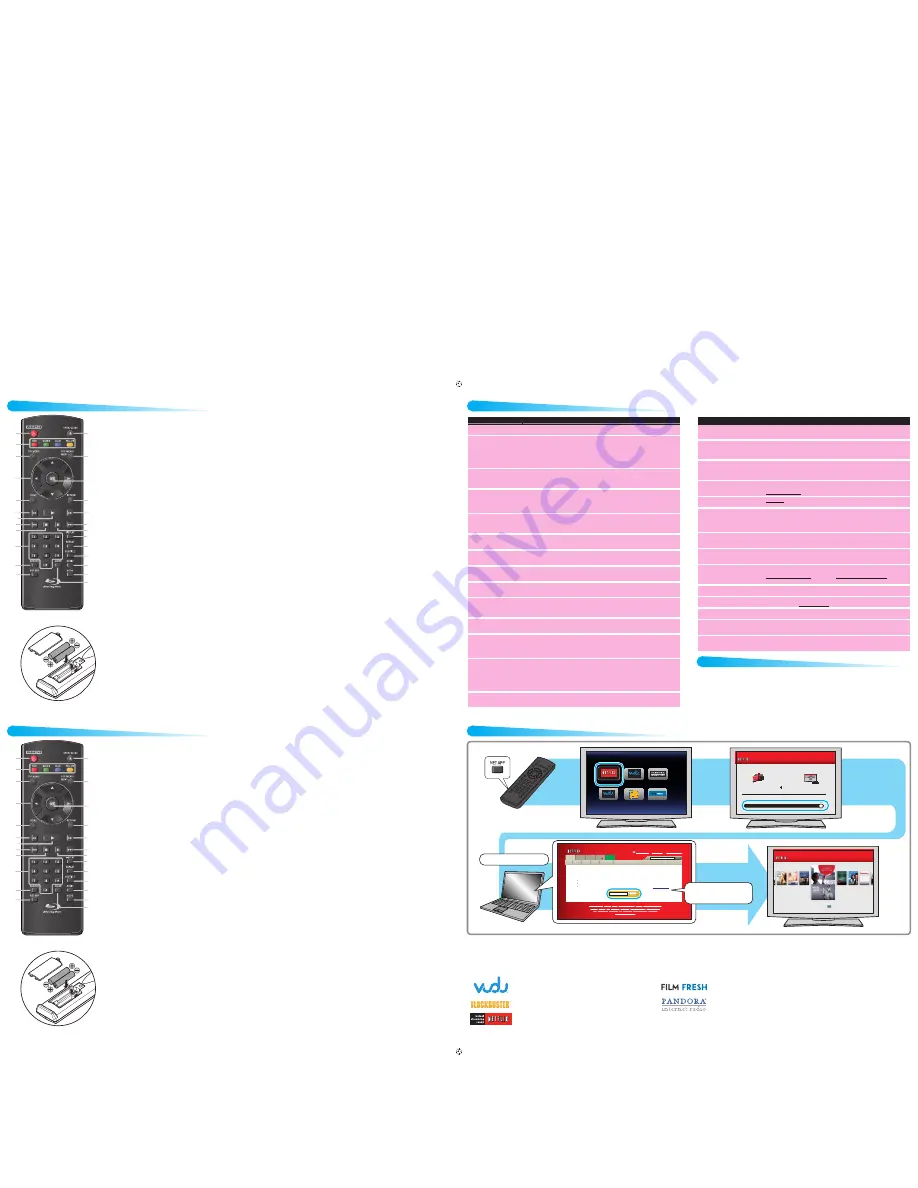
Netflix delivers movie rentals two ways!
One low price - No late fees!
Unlimited
DVDs by mail
Unlimited streaming of
movies instantly to your TV
No late fees - ever!
via your BD Player.
Are you Netflix member?
See Teams of Use for details
yes - activate instant streaming from Netflix
no - start my FREE trial
exit
instant queue 05 | 117
The Red Balloon / White Mane
2 episodes
NR
Watch
Instantly
Browse
DVDs
Your
Queue
Movies
You’ll
Give
Netflix
Activate Your Netflix Ready Device
Follow the instructions on your device to get an activation code.
Your computer and device must both be connected to the internet to activate.
If you are trying to activate a PS3TM system, you need a free Netflix instant streaming disc.
Order the disc here.
Enter code ...
Activate
Home
New Arrivals Starz Play
Help
Instantly to your TV
Genres
Movies, TV shows, actors, directors, genres
Search
Buy/Redeem Gift
| Tester Partner
| Your Account & Help
WATCH INSTANTLY | BROWSE | QUEUE | MOVIES YOU’LL LOVE | FRIENDS | YOUR ACCOUNT & HELP
About Us | Affiliates | Blog | Contact Us | Developers | Gifts : Buy / Redeem | Investor Relations
Jobs | Media Center | Netflix Prize | RSS | App Gallery | Facebook Connect | Tell a Friend
Watch Instantly on your TV
Netflix
Apps
HD Movies
Problem
Tip
No power.
• Check if the AC cord is properly connected.
• Unplug the AC cord once, and wait for 5-10 seconds and then plug it in again.
No sound or picture.
• Check if the connected TV is turned on.
• Check if the connections are made securely and correctly.
• Check whether the connected TV or other device supports HDCP. (This unit will not output
a video signal unless the other device supports HDCP.)
• Check whether the output format of this unit (HDMI FORMAT) matches the supported
input format of the other connected device.
• Press and hold
[ PLAY
B
]
on the front panel for 5 seconds to change the setting back to its default.
No reaction to the remote
control.
• Connect the product to the power outlet.
• Point the remote control at the product.
• Insert the batteries with the correct polarity.
• Insert new batteries in the remote control.
No audio / video signal on the
display device via HDMI cable.
• If the unit is connected to an unauthorized display device with an HDMI cable, the audio /
video signal may not be output.
• Perform an HDMI cable hotplug, wherein you disconnect the HDMI cable from the TV and
this unit and then reconnect it to both the devices while they are powered on.
• Ensure that your HDMI cable is certified.
No high-definition video signal
on the TV screen.
• Does the disc contain high-definition video? High-definition video is not available when the
disc does not contain it.
• Does the TV support high-definition video? High-definition video is not available when the TV
does not support it.
No audio signal from the
loudspeakers of the TV.
• Assign the audio input of the TV to the corresponding video input.
• Ensure that the TV speakers are turned on in the TV menu.
• Ensure that the TV speakers are not muted.
No audio signal from the
loudspeakers of the audio
system.
• Turn on the audio system.
• Set the audio system to the correct external audio input.
• Increase the volume level of the audio system.
Distorted picture.
• Sometimes a small amount of picture distortion may appear. This is not a malfunction.
• Connect this unit directly to the TV. If the audio / video cables are connected to a VCR,
pictures may be distorted due to the VCR copyright protection system.
Completely distorted picture or
black / white picture with
Blu-ray Disc™ / DVD.
• Make sure the disc is compatible with this unit.
No sound or distorted sound.
• Adjust the volume.
• Check if speakers are connected correctly.
• Check the HDMI connections.
• Check the settings in “Audio Out” menu.
Picture freezes momentarily
during playback.
• Check the disc for fingerprints / scratches and clean with a soft cloth wiping from center to
outer edge.
• Clean the disc.
Cannot play back a disc.
• Make sure that the product supports the disc.
• Check the region code of the disc. This unit supports the following region codes.
-
Blu-ray Disc™ : “A”
-
DVD : “ALL” or “1”
• Clean the disc.
Cannot connect to the network. • Check if the network connection is properly made.
• Turn on the modem or router.
• Check the network settings.
• Check if the router and/or modem is correctly connected.
• Check the BD-Live™ setting in “Manual” setup.
• When connecting directly to a modem via a LAN cable, you might need to power cycle the
modem to reset the settings in the modem.
Cannot use the wireless
connection.
• Once you have activated the wireless connection please wait 30 seconds for the connection
to be established after turning on the unit, before trying to access network features such as
BD-Live™, DLNA home network server, Netflix, Film Fresh, Blockbuster, VUDU and Pandora.
TROUBLESHOOTING
See
the Online Manual for details: www.MAGNAVOX.com
See
the Online Manual for details: www.MAGNAVOX.com
See
the Online Manual for details: www.MAGNAVOX.com
SERVICING
• Please refer to relevant topics on “TROUBLESHOOTING” in the Online Manual before returning the
product.
• If this unit becomes inoperative, do not try to correct the problem by yourself. There are no user-
serviceable parts inside. Eject the disc (if possible), remove the SD Memory Card, place the unit into the
standby mode, unplug the power plug, and please contact:
1-800-605-8610 or visit : www.magnavox.com/support
(*) The unit can also be turned on by
pressing these buttons.
1. STANDBY/ON
.
button
Press to turn on the unit, or to
switch the unit into standby mode.
(To completely turn off the unit,
you must unplug the AC power
cord.)
2. RED / GREEN / BLUE /
YELLOW buttons
Press to activate shortcut keys on
some BD-video functions.
When file list is shown, press to
switch between pages.
3. TOP MENU button
Blu-ray Disc™:
Press to display the top menu.
DVD:
Press to display the title menu.
4.
Î
/
ï
/
Í
/
Æ
buttons
Press to select items or settings.
5. HOME button
Press to display the home menu.
6.
¢
(reverse) button
During playback, press to fast
reverse the playback.
7.
Æ
(play) button*
Press to start playback or resume
playback.
1
3
6
8
12
5
4
17
18
20
21
25
13*
14
16
15
22
23
24
11
10
2
19
9
7*
REMOTE CONTROL (ENGLISH)
8.
H
(skip) button
During playback, press once to
return to the beginning of the
current title, chapter, track or file.
During playback, press twice
to return to the previous title,
chapter, track or file.
During the JPEG playback, press to
return to the previous file.
9.
Ê
(stop) button
Press to stop playback.
10. Number buttons
Press to select a chapter during
playback.
Press to enter numbers in the
input field.
11. SEARCH button
Press to display the search menu.
12. NET APP button
Press to display the network
application menu.
13. OPEN/CLOSE
fl
button*
Press to open or close the disc
tray.
14. POP MENU/MENU button
Blu-ray Disc™:
Press to display the pop menu.
DVD:
Press to display the disc menu.
15. OK button
Press to confirm or select menu
items.
16. RETURN button
Press to return to the previously
displayed menu or screen function.
See
the Online Manual for details: www.MAGNAVOX.com
INSERT BATTERIES
17.
∫
(forward) button
During playback, press to fast
forward the playback.
When playback is in pause, press
to slow forward the playback.
18.
G
(skip) button
During playback, press to skip to
the next chapter, track or file.
When playback is in pause mode,
press to forward the playback
picture by picture.
19.
Δ
(pause) button
Press to pause playback.
20. DISPLAY button
Press to display the on-screen
display menu.
21. REPEAT button
Press to select repeat mode.
22. SUBTITLE button
Press to select subtitles on a disc.
23. AUDIO button
Press to select the audio channel
(such as audio languages) on a disc.
24. MODE button
During playback, press to display
the play menu.
25. CLEAR button
Press to clear the information
once entered.
D
Note
• When the unit receives a signal from
the remote control, STANDBY/ON
indicator on the front panel
fl
ashes.
Install 2 AAA (1.5V) batteries
Problem
Tip
Cannot connect to the network
while my PC is connected to
the network.
• Check the content of your Internet service contract to see if your Internet Service Provider
prevents multiple terminals connecting at the same time.
Cannot use the BD-Live™
function or download of data
does not perform properly.
• Insert an SD Memory Card before inserting the disc.
• Insert an SD Memory Card with enough capacity (1GB or more).
• Check if an SD Memory Card is correctly inserted.
• Make sure the write-protect switch on the SD Memory Card is not enabled.
Folder or files stored on DLNA
home media server are not
displayed in the file list or
cannot be played back.
• Check the setting on your home media server.(Refer to the user manual of the home media
server.)
• Check the network connection and settings.
Cannot use Netflix feature.
• Netflix is available only in the United States.
• Check if the network connection is properly made.
• Visit netflix.com/magnavox on your PC and become a Netflix member.
Cannot add movies or TV
episodes to the instant Queue.
• Visit netflix.com on your PC.
• Adding movies or TV episodes may only be done on the PC, not using this unit.
Even though the speed of the
Internet connection improves
during playback, the picture
quality of Netflix streaming
movie does not improve.
• The picture quality does not change during playback.
• The picture quality differs depending on the speed of Internet connection at the time the
streaming video is loading.
The picture quality of streaming
movie (Netflix, Film Fresh or
Blockbuster) is poor.
• Check the speed of your Internet connection.
• Contact your Internet service provider. (You may need to improve the broadband speed.)
Streaming movie (Netflix, Film
Fresh or Blockbuster) often stops
or starts buffering during playback.
• Contact your Internet service provider. (You may need to improve the broadband speed.)
Cannot use Film Fresh /
Blockbuster feature.
• Film Fresh / Blockbuster is available only in the United States.
• Check if the network connection is properly made.
• Visit filmfresh.roxionow.com/Login (Film Fresh) or www.blockbuster.com/auth/login (Blockbuster)
on your PC and create an account.
Cannot use the VUDU service.
• Check if the network connection is properly made.
• VUDU is available only in the United States.
Cannot rent or buy movies / TV
shows on VUDU.
• You need to activate the VUDU account.
• Log into your account at http://my.vudu.com and check your payment information.
The picture quality of VUDU
movie is poor.
• Check the speed of your Internet connection. You need speeds of at least 8 Mbps to this
player for high quality uninterrupted playback.
VUDU movie often stops or
starts buffering during playback.
• Contact your Internet service provider to troubleshoot your Internet connection for speed
and line quality. Consistent line quality and speed are very important for Internet video
playback.
Cannot use Pandora feature.
• Check if the network connection is properly made.
• Pandora is available only in the United States.
• You must create a Pandora account and activate this unit.
ACTIVATING NETWORK FEATURES
MANDO A DISTANCIA (
ESPAÑOL
)
(*) La unidad también se puede encender
pulsando estos botones.
1. Botón STANDBY/ON
.
Pulse el botón para encender la
unidad, o para pasar la unidad al
modo de espera. (Para apagar
completamente la unidad, debe
desconectar el cable de alimentación
de CA.)
2.
Botones de RED / GREEN / BLUE
/ YELLOW
Púlselo para activar las teclas de atajo
en algunas funciones de
BD-vídeo.
Cuando se despliega la lista de
archivos, presione para cambiar las
páginas.
3. Botón
TOP MENU
Blu-ray Disc™:
Púlselo para mostrar
el menú superior.
DVD:
Púlselo para mostrar el menú
de títulos.
4. Botones de
Î
/
ï
/
Í
/
Æ
Púlselos para seleccionar elementos o
configuraciones.
5. Botón HOME
Púlselo para mostrar el menú de
inicio.
6. Botón
¢
(reverso)
Durante la reproducción, púlselo para
invertir rápido la reproducción.
7. Botón
Æ
(reproducir)*
Púlselo para iniciar o reanudar la
reproducción.
1
3
6
8
12
5
4
17
18
20
21
25
13*
14
16
15
22
23
24
11
10
2
19
9
7*
8. Botón
H
(saltar)
Durante la reproducción, púlselo una
vez para volver al comienzo del título,
capítulo, pista o archivo actual.
Durante la reproducción, pulse dos
veces sobre la tecla para volver al título,
capítulo, pista o archivo anterior.
Durante la reproducción de archivos
JPEG, púlselo para volver al archivo
anterior.
9. Botón
Ê
(detener)
Púlselo para detener la reproducción.
10. Botones numéricos
Púlselos para seleccionar un capítulo
durante la reproducción.
Púlselos para introducir números en el
campo de entrada.
11. Botón SEARCH
Púlselo para mostrar el menú de
búsqueda.
12. Botón NET APP
Púlselo para visualizar el menú de
aplicación de la red.
13. Botón OPEN/CLOSE
fl
*
Púlselo para cerrar o abrir la bandeja
para discos.
14. Botón POP MENU/MENU
Blu-ray Disc™:
Púlselo para mostrar
el menú emergente.
DVD:
Púlselo para mostrar el menú
del disco.
15. Botón OK
Púlselo para confirmar o seleccionar
elementos de menú.
16. Botón RETURN
Púlselo para volver a la pantalla
de funciones o menú mostrado
anteriormente.
INTRODUZCA PILAS
17. Botón
∫
(adelantar)
Durante la reproducción, púlselo para
avanzar rápido la reproducción.
Cuando la reproducción esté en
pausa, púlselo para avanzar lentamente
la reproducción.
18. Botón
G
(saltar)
Durante la reproducción, púlselo para
saltar al siguiente capítulo, pista o
archivo.
Cuando la reproducción esté en
modo de pausa, púlselo para avanzar la
reproducción imagen a imagen.
19. Botón
Δ
(pausar)
Púlselo para pausar la reproducción.
20. Botón DISPLAY
Púlselo para visualizar el menú
desplegable en pantalla.
21. Botón REPEAT
Presione para seleccionar el modo de
repetición.
22. Botón SUBTITLE
Púlselo para seleccionar los subtítulos
de un disco.
23. Botón AUDIO
Púlselo para seleccionar el canal de
sonido (como idiomas de sonido) de
un disco.
24. Botón MODE
Durante la reproducción, púlselo para
visualizar el menú de reproducción.
25. Botón CLEAR
Púlselo para borrar la información
una vez que se ha introducido.
D
Nota
• Cuando la unidad recibe una señal
del control remoto, Indicador del
STANDBY/ON parpadea en el panel
delantero.
Instale dos pilas AAA (1,5 V)
Visit www.vudu.com
Visit www.blockbuster.com/auth/login
Visit www.pandora.com/magnavox
Visit netflix.com/MAGNAVOX
Visit filmfresh.roxionow.com/Login
Network operations
You are required to set up an account before using the following features. Please visit the links below by PC before use.
e.g. ) Netflix
The image of the menu screen may change without notice.
For other network applications, please see the Online Manuals for details.
Visit netflix.com/MAGNAVOX
Enter the activataion code
which is displayed on the TV
screen.
Enjoy Netflix.
E5W00UD̲MBP5230̲F7̲SU̲v1.1.indd 2
E5W00UD̲MBP5230̲F7̲SU̲v1.1.indd 2
2011/03/28 10:01:51
2011/03/28 10:01:51




