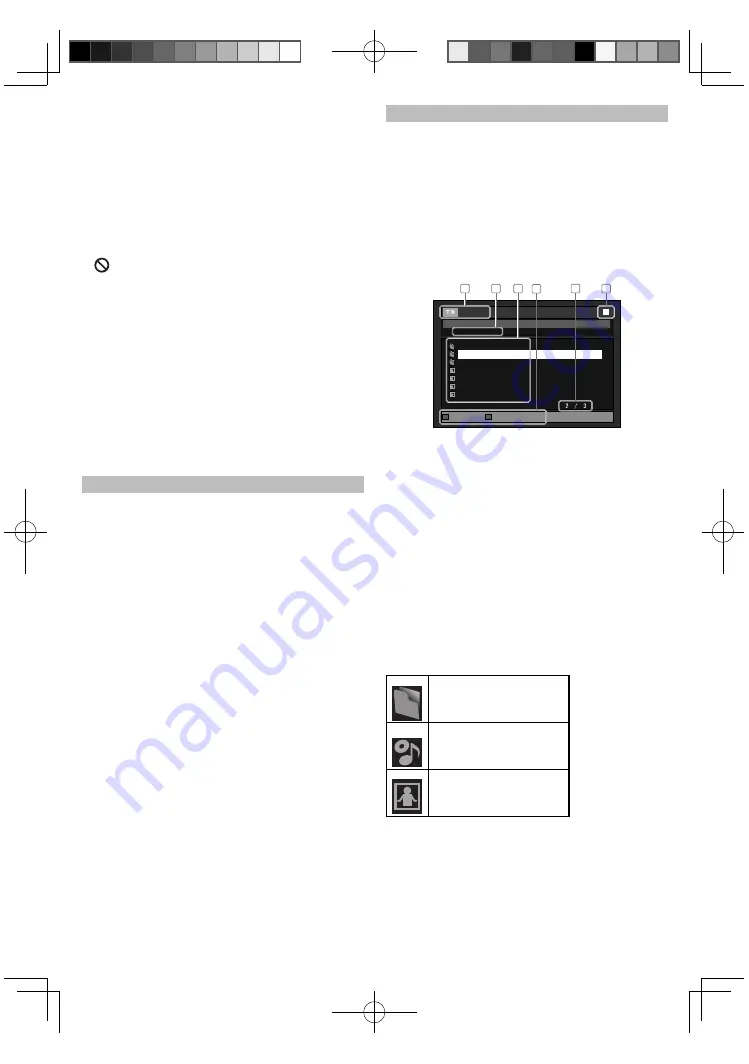
17
- [
C
(stop)] is pressed while in the Resume-On-
Stop mode.
- the parental level is changed.
- the disc tray is opened.
• In the “SD Card” mode, the resume information
will be cleared when;
- [
C
(stop)] is pressed while in the Resume-On-
Stop mode.
- the SD Memory Card is removed.
- the unit is turned into the standby mode.
Note
•
may appear at the top-right on the TV screen
when the operation is prohibited by the disc or
this unit.
• During the playback of 2-layered disc, pictures
may stop for a moment. This happens when the
1st layer switches to the 2nd layer. This is not a
malfunction.
• The operation may vary when you play back
BD-videos or DVD-videos with disc menu.
Refer to the manual accompanying the disc for
details.
• Set “Still Mode” setting to “Field” in “Video” menu
if pictures in the pause mode are blurred. Refer
to “Still Mode” on page 27.
Using the Title / Disc / Pop-up Menu
Many of BD-video and DVD-video discs contain
title menu (BD-video / DVD-video), disc menu
(DVD-video) or pop-up menu (BD-video) which
guides you through the available functions in
the disc. The contents of the menus may differ
depending on the discs.
Title menu (BD-video / DVD-video)
1. Press [TOP MENU].
2. Use [
K
/
L
/
s
/
B
] to select an item, then press
[OK].
3. Press [TOP MENU] to exit.
Disc menu (DVD-video)
1. Press [POP MENU / MENU].
2. Use [
K
/
L
/
s
/
B
] to select an item, then press
[OK].
3. Press [POP MENU / MENU] to exit.
Pop-up menu (BD-video)
This is a special feature available for some BD-
videos. When you press [POP MENU / MENU], a
menu pops out on the TV screen during playback.
1. During the playback of BD-video, press
[POP MENU / MENU].
2. Use [
K
/
L
/
s
/
B
] to select an item, then press
[OK].
3. Press [POP MENU / MENU] to exit.
Note
• Contents of menus and corresponding menu
operations may vary among discs. Refer to the
manual accompanying the disc for details.
Playing Back (Audio CD / JPEG Files)
Before you begin, make sure the correct media
mode is selected. Refer to “Selecting the Media
Mode” on page 16.
1. Insert an audio CD or a disc/card with JPEG
files.
2. Use [
K
/
L
] to select a desired track, folder or
file, then press [OK]. Use [
s
/
B
] to go back
and forward between the hierarchies (only
for JPEG files).
• If you press [OK] on the desired file, playback
will start.
- - / 20
1
3
4
5
6
2
Folder_1
Folder_2
Folder_3
JPEG_A
JPEG_B
JPEG_C
JPEG_D
File List
JPEG_DISC
Page Up
Page Down
1
audio CD:
Track information
JPEG:
File information
2
audio CD:
“CD-DA” will be displayed.
JPEG:
Current Disc or folder name will
be displayed.
3
audio CD:
List of the track number and
time.
JPEG:
List of the file / folder names in
the current folder / disc
4
Operation
guide:
Press [RED] to go to the previous
page. Press [GREEN] to go to the
next page.
6
Current page / Total page number
7
Playback status
Icons:
Folder
audio CD tracks
JPEG files
E5S02̲03UD̲MBP5120F̲F7̲OM̲EN.indd 17
E5S02̲03UD̲MBP5120F̲F7̲OM̲EN.indd 17
2010/08/25 10:49:26
2010/08/25 10:49:26






























