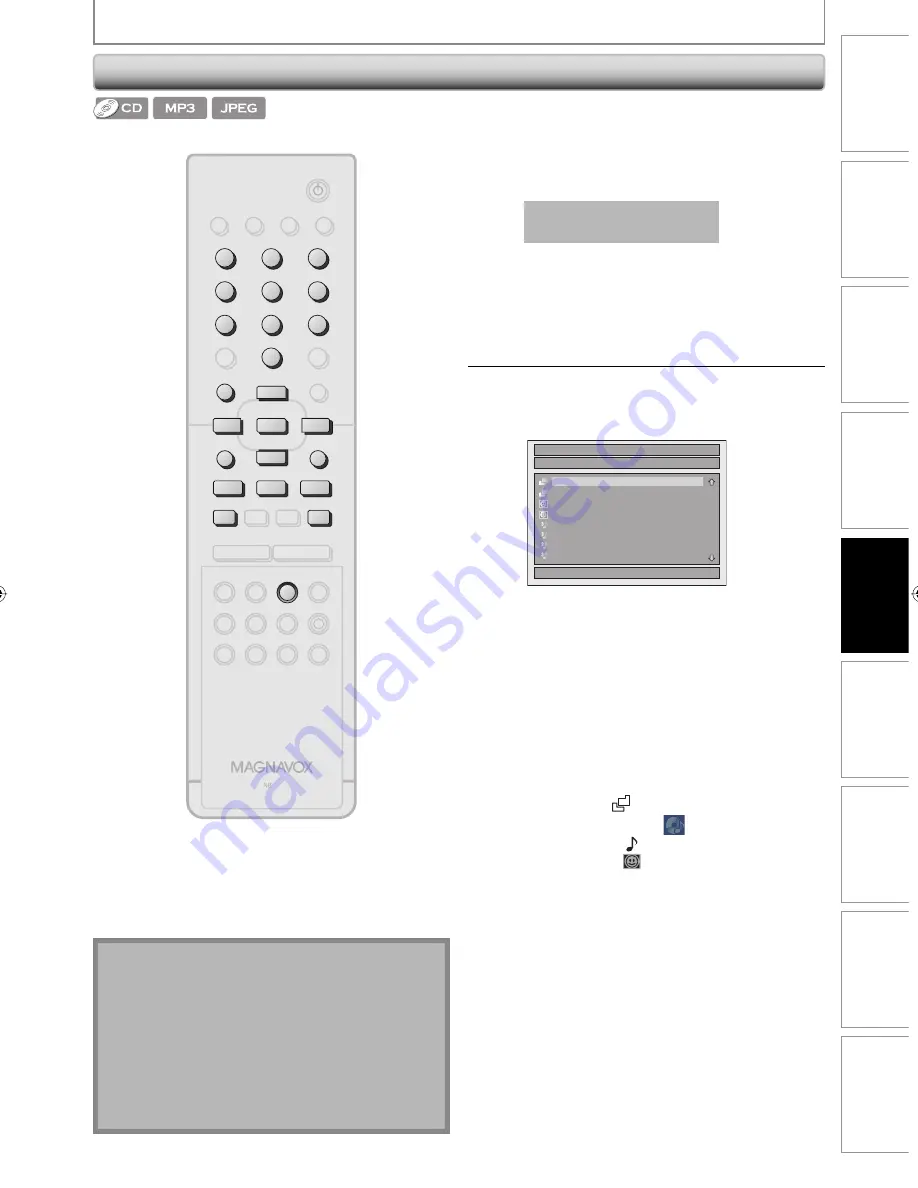
63
EN
63
EN
Recording
Playback
Basic Setup
Connections
Editing
Introduction
Function Setup
Others
Español
BASIC PLAYBACK
Playing Back an Audio CD and a CD-RW/-R with MP3 / JPEG Files
Note
• The audio source of MP3 files cannot be recorded as
digital sound by an MD or DAT deck.
• Files whose extension is other than “.mp3(MP3)” or
“.jpg / .jpeg(JPEG)” will not be listed.
• Some unplayable folders or files may be listed due to
the recording status.
• High-resolution JPEG files take longer to be displayed.
• Progressive JPEG files (JPEG files saved in progressive
format) cannot be played back on this unit.
Press [DVD] first.
1
Insert a playable disc (refer to page
24 on how to insert a disc).
* Make sure the disc is compatible with this unit.
(Refer to page 58 for the list of compatible discs.)
It may take a while to load
the disc.
When an audio CD is inserted, track list will
appear.
When a CD-RW/-R with MP3/JPEG files is
inserted, file list will appear.
• To exit the track/file list, press
[STOP
C
]
.
• To resume the track/file list, press
[TITLE]
.
2
Use [
K
/
L
] to select a desired folder
or track/file, then press [OK].
e.g.) Audio CD
File List
DISC NAME
1/ 2
A
B
1 JPEG
file1
2 JPEG
file2
3 MP3
file1
4 MP3
file2
5 MP3
file3
6 MP3
file4
When selecting track/file:
Playback will start.
When selecting the folder (Not available for audio CD):
The files in the folder will appear.
Use
[
K
/
L
]
to select the file or folder you want to play
back, then press
[OK]
.
• Press
[PLAY
B
]
,
[OK]
or
[
B
]
to move to any lower
hierarchies.
• Press
[
s
]
or
[RETURN]
to move back to the previous
hierarchy.
Hints for audio CD tracks and MP3 / JPEG files:
• Folders are shown by
.
• Audio CD tracks are shown by
.
• MP3 files are shown by
3
.
• JPEG files are shown by
.
• The system can recognize up to 255 folders, up to 99
tracks/999 files.
• Letters of a file/folder name overflowing the given space
will be displayed as “...”. Unrecognizable characters will
be replaced with asterisks.
• If there are no files in the folder, “No Files” will be displayed.
It is recommended that files to be played back in this
unit are recorded under the following specifications:
<MP3>
• Sampling frequency
: 44.1 kHz or 48 kHz.
• Constant bit rate
: 112 kbps - 320 kbps
<JPEG>
• Upper limit
: 6,300 x 5,100 dots.
• Lower limit
: 32 x 32 dots.
• File size of image maximum : 12 MB.
STANDBY-ON
DTV/TV
ABC
DEF
.@/:
JKL
MNO
GHI
TUV
WXYZ
SPACE
CLEAR
SETUP
DISC MENU
RETURN
TITLE
CHANNEL
TIMER
AUDIO
HDD
DVD
REPEAT REC MODE D.DUBBING
REC
TIME SHIFT
V.REPLAY
V.SKIP RAPID PLAY
PQRS
SOURCE
1
2
3
4
5
6
7
8
.
0
OK
+
--
o
p
B
B
i
j
i
C
F
g
h
s
9
DISPLAY OPEN/CLOSE
A
I
ABC
DEF
.@/:
JKL
MNO
GHI
TUV
WXYZ
SPACE
PQRS
1
2
3
4
5
6
7
8
0
9
RETURN
p
o
OK
B
s
F
C
DVD
B
i
i
j
DISC MENU
TITLE
E2H00UD.indd 63
E2H00UD.indd 63
2007/05/11 10:15:48
2007/05/11 10:15:48






























