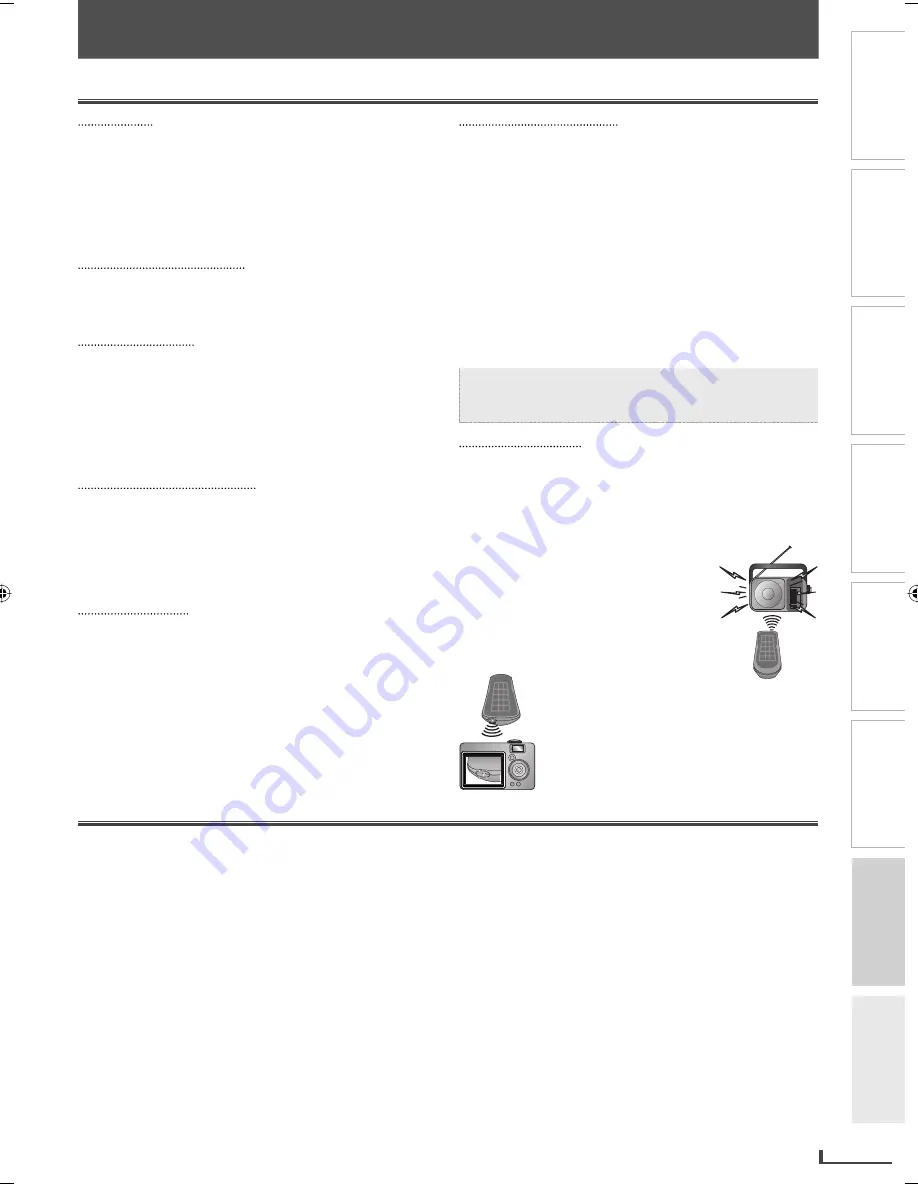
PRECAUTIONS
PREPARATION
ADVANCED PLAYBACK
BASIC OPERATIONS
RECORDING
OPTIONAL SETTINGS
INFORMATION
TROUBLESHOOTING
EN
EN
27
INFORMATION
Specifications
Servicing
Servicing
Please refer to relevant topics on the “Troubleshooting
Guide” on page 26 before returning the product.
If this unit becomes inoperative, do not try to correct the
problem by yourself. There are no user-serviceable parts
inside. Turn off, unplug the power plug, and please call
our toll free customer support line found on the cover of
this manual to locate an authorized service center.
Cleaning the Cabinet
Cleaning the Cabinet
Use a soft cloth slightly moistened with a mild detergent
solution. Do not use a solution containing alcohol,
spirits, ammonia or abrasive.
Cleaning Discs
Cleaning Discs
When a disc becomes dirty, clean it with a cleaning
cloth. Wipe the disc from the center to out. Do not wipe
in a circular motion.
Do not use solvents such as benzine, thinner,
commercially available cleaners, detergent, abrasive
cleaning agents or antistatic spray intended for analog
records.
Cleaning the Disc Lens
Cleaning the Disc Lens
If this unit continues to perform improperly even after
you have referred to the relevant sections and to the
“Troubleshooting Guide” in this manual, the laser optical
pickup unit may be dirty. Consult your dealer or an
authorized service center for inspection and cleaning of
the laser optical pickup unit.
Disc Handling
Disc Handling
When you handle a disc, hold it by its edge and try not
to touch the surface of the disc.
Always store the disc in its protective case when not in
use.
Do not glue paper or put stickers onto the disc. This may
damage the disc, and the unit may not read it correctly.
•
•
•
•
•
•
•
•
•
Auto Head Cleaning
Auto Head Cleaning
Automatically cleans video heads as you insert or
remove a cassette tape, so you can see a clear picture.
If the playback picture is blurred or interrupted while
the TV broadcast is showing clear, the dirt may have
accumulated on the video heads, or the usage of rental
or worn cassette tapes can cause this problem. If a
streaky or snowy picture appears during playback, the
video heads in your unit may need to be cleaned.
1. Please visit your local audio/video store and purchase
a good quality VHS video head cleaner.
2. If a Video head cleaner does not solve the problem,
please call our toll free customer support line found
on the cover of this manual to locate an authorized
service center.
Note:
Remember to read the instructions along with
the video head cleaner before use.
Clean video heads only when problems occur.
•
•
IR Signal Check
IR Signal Check
If the remote control does not work properly, you can
test if the remote control is sending out the infrared
signal with AM radio or a digital camera (including built-
in camera of cellular phone). It will help to define the
cause of malfunction.
With an AM radio:
Tune an AM radio to a station with no
broadcasting. Press a button on remote
control toward the radio. Sound will
be fluttering when you press any key
and the radio receives the signal. This
means the remote control is working.
With a digital camera
(including built-in
camera of cellular phone):
Direct a digital camera to remote control,
press and hold a button on remote control.
If infrared light appears through digital
camera, the remote control is working.
•
•
•
•
•
Output signal format:
NTSC color
Video heads:
Rotary four-head
Tape width:
1/2 inch (12.65mm)
Tape speeds:
SP:
1-5/16 inch/sec. (33.40mm/sec)
LP:
16.67mm/sec.
SLP:
7/16 inch/sec. (11.12mm/sec.)
Disc media size:
5 inches (12 cm) / 3 inches (8 cm)
Terminals:
Component video output:
RCA jack x 3
Y:
1Vp-p (75Ω)
Pb:
700mVp-p (75Ω)
Pr:
700mVp-p (75Ω)
S-video
output:
Mini DIN 4-pin jack x 1
Y:
1Vp-p (75Ω)
C:
286mVp-p (75Ω)
Video
output:
RCA jack x 1 1Vp-p (75Ω)
Coaxial digital audio output
RCA jack x1
500mVp-p (75Ω)
Audio
output:
RCA jack x 4
2V rms
Video
input:
RCA jack x 2 1Vp-p (75Ω)
Audio
input:
RCA jack x 2
2V rms
Recommended circumstances of recording MP3 fi les:
Sampling
frequency:
44.1kHz or 48kHz
Constant bit rate:
32kbps ~ 320kbps
Remote control:
Digital encoded infrared light system
Operating temperature:
41°F (5°C) to 104°F (40°C)
Power requirements:
120V AC +/- 10%, 60 Hz +/- 0.5%
Power consumption (maximum):
21W
(
standby:
3.8W)
Dimensions:
W:
17 3/16” (435mm)
H:
3 3/4”
(94mm)
D:
9 3/16” (233mm)
Weight:
Approx. 5.8lbs (2.6kg)
Designs and specifications are subject to change without notice.
If there is a discrepancy between languages, the default language will
be English.
•
•
Maintenance
INFORMATION
E8K6SUD_DV200MW9_v1.indd 27
E8K6SUD_DV200MW9_v1.indd 27
2007/12/25 10:31:14
2007/12/25 10:31:14
















