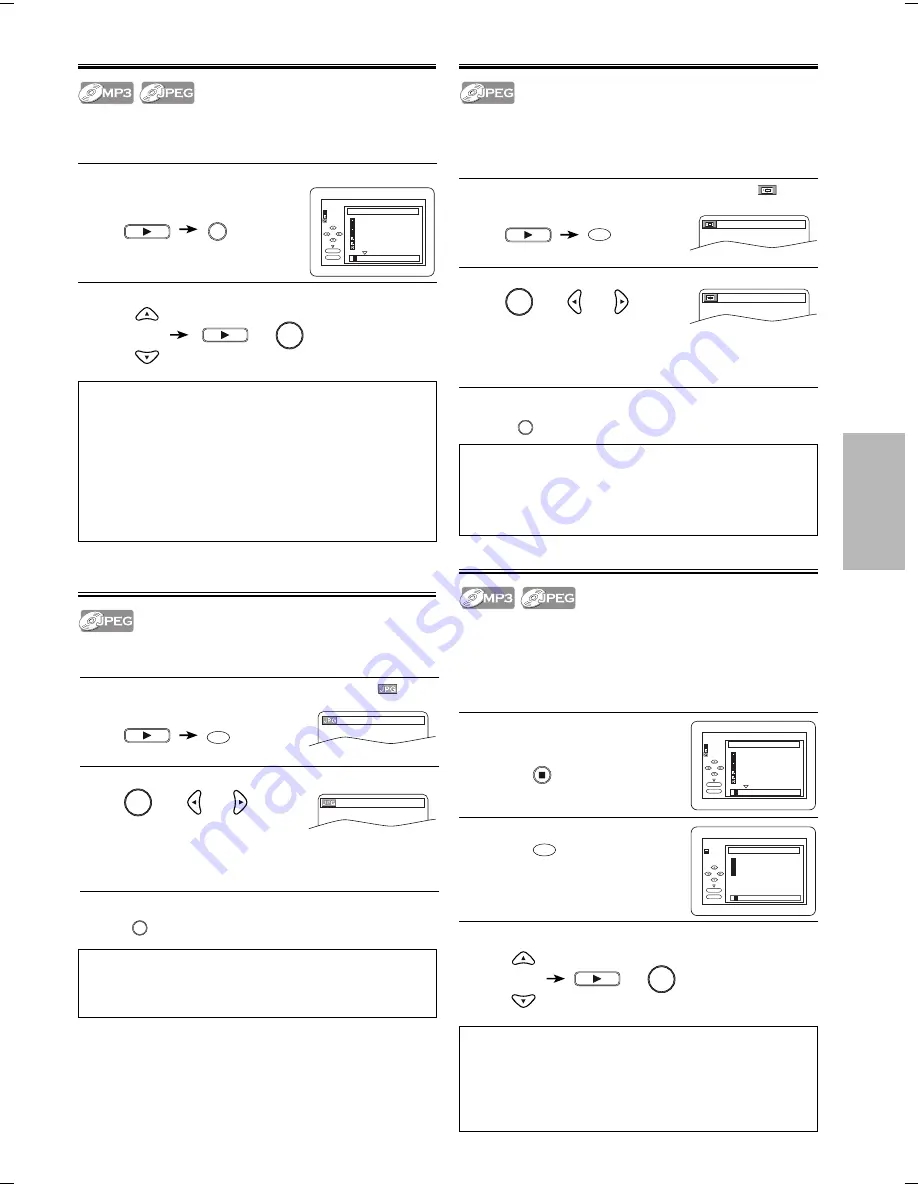
DVD FUNCTIONS
EN
– 13 –
Dual Playback
This unit allows you to play back MP3 and JPEG files simultaneously.
Available only when “DUAL PLAYBACK” is “ON”. Refer to pages 18-
22 on how to set “DUAL PLAYBACK” to “ON” or “OFF”.
1
Press
[DISC MENU]
during MP3/JPEG playback.
2
To select a desired MP3 or JPEG file from the file list.
Note:
• To cancel dual playback, press
[DISC MENU]
again at step 1.
• If you press
[PLAY
B
]
directly after you inserted a disc which
contains both MP3 and JPEG files and if the “DUAL PLAYBACK”
setting is “ON”, dual playback will start automatically.
• If you press
[
g
]
or
[
h
]
during dual playback, a JPEG file will
be paused.
• Zooming or rotating a JPEG file during dual playback may cause
an intermittent sound.
• Depending on the data size of each file, dual playback may not
function properly. (Refer to “Applicable JPEG file” on page 12.)
PLAY
DISC
MENU
PLAY
or
OK
or
Transition Mode
You can switch to the transition mode for JPEG files during
playback.
1
During playback, press
[MODE]
repeatedly until “
”
appears.
2
To switch “CUT IN/OUT” or “FADE IN/OUT”.
CUT IN/OUT:
The entire image appears in one time.
FADE IN/OUT:
The image appears gradually and then disappears.
3
Press
[RETURN]
to exit.
PLAY
MODE
OK
or
RETURN
Adjustment of Picture Size
Depending on the TV connected to this unit, the overall picture
cannot be displayed and the edge of the picture can be cut off. In
this case, you can adjust the size of the JPEG playback image on
screen.
1
During playback, press
[MODE]
repeatedly until “
”
appears.
2
To switch “NORMAL” or “SMALL”.
NORMAL:
To display the image at 100% of the picture size.
SMALL:
To display the image at 95% of the picture size.
3
Press
[RETURN]
to exit.
PLAY
MODE
OK
or
RETURN
Folder Playback
This unit allows you to play back all the files and tracks contained
in one selected folder automatically.
If the folder contains both MP3 and JPEG files, the dual playback
will begin automatically within that folder.
Available only when “DUAL PLAYBACK” is “ON”. Refer to pages
18-22 on how to set “DUAL PLAYBACK” to “ON” or “OFF”.
1
Press
[STOP
C
]
once to stop MP3
or JPEG playback.
File list will appear.
2
Press
[MODE]
once.
Folder list will appear.
3
To select a desired folder from the folder list.
STOP
MODE
PLAY
or
OK
or
folder name 4
folder name 1
folder name 3
folder name 2
folder name 1
DISC NAME
FILE LIST
FOLDER
MP3
OK
PLAY
file name 1
file name 2
file name 1
1/ 2
JPEG
3
3
3
CUT IN/OUT
FADE IN/OUT
NORMAL
SMALL
DISC NAME
FILE LIST
OK
PLAY
1/ 2
folder name 4
folder name 1
folder name 3
folder name 2
folder name 1
FOLDER
MP3
file name 1
file name 2
file name 1
JPEG
3
3
3
DISC NAME
FOLDER LIST
OK
PLAY
ALL
1/ 1
folder name 4
folder name 1
folder name 3
folder name 2
folder name 1
FOLDER
Note:
• The transition mode cannot be switched when it is stopped, or
from the file list screen or the picture CD menu screen.
• The default setting is “CUT IN/OUT”.
Note:
• The setting screen will not be displayed while in the stop mode
or from the file list.
• This feature may have no effect on some files (e.g. Files with
small picture size).
• The default setting is “NORMAL”.
Note:
• To cancel folder playback, press
[MODE]
again at step 2.
• If you press
[
g
]
or
[
h
]
during folder playback, a JPEG file
will be paused.
• Zooming or rotating a JPEG file during folder playback may
cause an intermittent sound.
• Depending on the data size of each file, folder playback may not
function properly. (Refer to “Applicable JPEG file” on page 12.)
or
or
E6E72UD.indd 13
E6E72UD.indd 13
2008/02/20 13:23:36
2008/02/20 13:23:36
Содержание DP170MW8 - Up Converting HDMI DVD Player
Страница 25: ...INFORMATION EN 25 MEMO ...
Страница 26: ...INFORMATION 26 EN MEMO ...




























