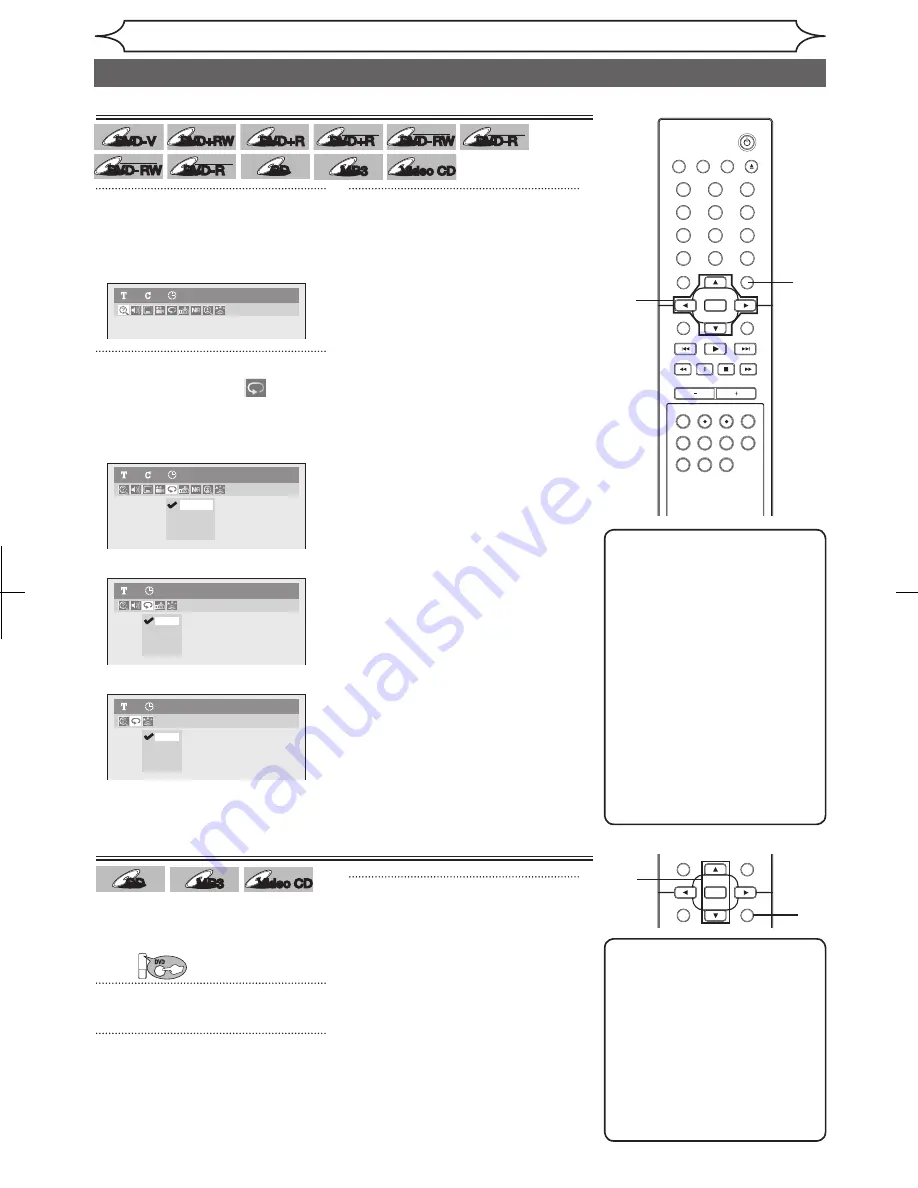
50
EN
STANDBY-ON
OPEN/CLOSE
VIDEO/TV
VCR
.@/:
GHI
PQRS
TUV
WXYZ
JKL
MNO
ABC
DEF
DVD
DISPLAY
SETUP
OK
0
2
1
4
6
5
3
9
7
8
CHANNEL
TIMER
TIMER SET
SEARCH AUDIO DUBBING
SLOW CM SKIP RAPID PLAY
VCR REC DVD REC REC MODE
DISC MENU
RETURN
CLEAR/C-RESET
TITLE
SPACE
STANDBY-ON
OPEN/CLOSE
VIDEO/TV
VCR
.@/:
GHI
PQRS
TUV
WXYZ
JKL
MNO
ABC
DEF
DVD
DISPLAY
SETUP
OK
0
2
1
4
6
5
3
9
7
8
CHANNEL
TIMER
TIMER SET
SEARCH AUDIO DUBBING
SLOW CM SKIP RAPID PLAY
VCR REC DVD REC REC MODE
DISC MENU
RETURN
CLEAR/C-RESET
TITLE
SPACE
Playing discs
Note
• The A-B Repeat playback can
only be set with in the current
title (for DVDs), or current
track (for Audio CDs).
• To cancel the repeat
playback, select “OFF” at the
step 2. The repeat setting will
also be cancelled when you
stop playback.
• You cannot select “Group”
during the random playback
of MP3 files.
• Repeat playback is not
available when you play the
Video CD with PBC function.
Repeat playback
1
During playback, press
[DISPLAY].
Display menu will appear.
2
Using [
{
/
B
], select
. Press
[OK].
Repeat menu will appear.
<DVD-Video>
<Audio CD / Video CD>
<MP3 files>
3
Using [
K
/
L
], select a desired
option to repeat. Press [OK].
The selected repeat play will start.
Title:
The current title will be played
repeatedly. (DVD only)
Chapter:
The current chapter will be played
repeatedly. (DVD only)
All:
The current disc will be played
repeatedly. (Audio CD, MP3,
Video CD)
A-B:
The A-B point will be played
repeatedly.
When pressing
[OK] while A-B
is highlighted, A-B repeat is set.
Press
[OK] again to decide the
starting point (A).
Press
[OK] after setting point A to
select the ending point (B).
Track:
The current track will be played
repeatedly. (Audio CD, MP3,
Video CD)
Group:
The current group will be played
repeatedly. (MP3 only)
1
Note
• To cancel random playback,
press
[STOP
C
] twice during
random playback. “Playmode
OFF” appears on the TV
screen.
• For Video CDs with PBC
function, the PBC setting
will be switched to off
automatically when you start
random playback.
Random playback
CD
CD
MP3
MP3
Video CD
Video CD
With this function, you can play a
disc randomly instead of playing in
the original order.
First:
DVD
1
Press [SETUP].
2
Using [
K
/
L
], select “CD
Playback Mode”. Press [OK].
CD Playback Mode menu will
appear.
3
Using [
K
/
L
], select “Random
Play”. Press [OK].
Random playback will start.
2
Track
All
Group
OFF
MP3
1
0:00:00
Track
All
A-B
OFF
Audio CD
1
0:00:00
Title
Chapter
A - B
OFF
DVD-Video
1
1
0:00:00
Repeat/Random/Program playback
DVD-Video
1
1
0:00:00
3
1
2
3
DVD-V
DVD-V
DVD-V
DVD-V
DVD+RW
DVD+RW
DVD+R
DVD+R
DVD+R
DVD+R
DL
DVD-RW
DVD-RW
+VR
DVD-R
DVD-R
+VR
DVD-RW
DVD-RW
Video
DVD-R
DVD-R
Video
CD
CD
MP3
MP3
Video CD
Video CD






























