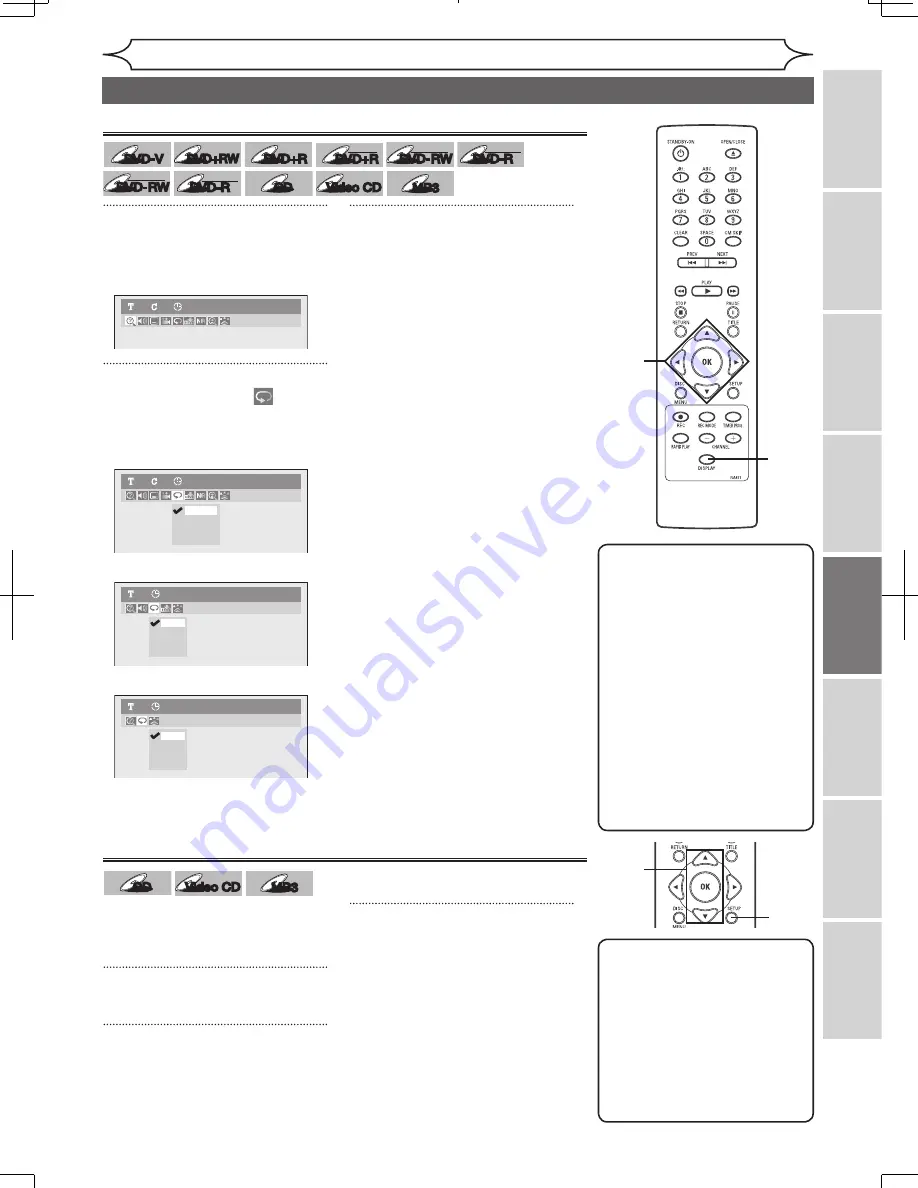
47
EN
Editing
Before
you
start
Changing
the
Setup
menu
Others
Connections
Getting
started
Recording
Playing
discs
Playing discs
Note
• The A-B Repeat playback can
only be set with in the current
title (for DVDs), or current
track (for Audio CDs).
• To cancel the repeat
playback, select “OFF” at the
step 2. The repeat setting will
also be cancelled when you
stop playback.
• You cannot select “Group”
during the random playback
of MP3 files.
• Repeat playback is not
available when you play the
Video CD with PBC function.
Repeat playback
1
During playback, press
[DISPLAY].
Display menu will appear.
2
Using [
{
/
B
], select
. Press
[OK].
Repeat menu will appear.
<DVD-Video>
<Audio CD, Video CD>
<MP3 files>
3
Using [
K
/
L
], select a desired
option to repeat. Press [OK].
The selected repeat play will start.
Title:
The current title will be played
repeatedly. (DVD only)
Chapter:
The current chapter will be played
repeatedly. (DVD only)
All:
The current disc will be played
repeatedly. (Audio CD, MP3,
Video CD)
A-B:
The A-B point will be played
repeatedly.
When pressing
[OK]
while A-B
is highlighted, A-B repeat is set.
Press
[OK]
again to decide the
starting point (A).
Press
[OK]
after setting point A to
select the ending point (B).
Track:
The current track will be played
repeatedly. (Audio CD, MP3,
Video CD)
Group:
The current group will be played
repeatedly. (MP3 only)
1
Note
• To cancel random playback,
press
[STOP
C
]
twice during
random playback. “Playmode
OFF” appears on the TV
screen.
• For Video CDs with PBC
function, the PBC setting will
be switched to off automatically
when you start random playback.
Random playback
With this function, you can play a
disc randomly instead of playing in
the original order.
1
Press [SETUP].
2
Using [
K
/
L
], select “CD
Playback Mode”. Press [OK].
CD Playback Mode menu will
appear.
3
Using [
K
/
L
], select “Random
Play”. Press [OK].
Random playback will start.
2
3
1
2
Track
All
Group
OFF
MP3
1
0:00:00
Track
All
A-B
OFF
Audio CD
1
0:00:00
Title
Chapter
A - B
OFF
DVD-Video
1
1
0:00:00
Repeat/Random/Program playback
DVD-Video
1
1
0:00:00
3
CD
CD
Video CD
Video CD
MP3
MP3
DVD-V
DVD-V
DVD-V
DVD-V
DVD+RW
DVD+RW
DVD+R
DVD+R
DVD+R
DVD+R
DL
DVD-RW
DVD-RW
+VR
DVD-R
DVD-R
+VR
DVD-RW
DVD-RW
Video
DVD-R
DVD-R
Video
CD
CD
Video CD
Video CD
MP3
MP3
Содержание CMWR10D6
Страница 79: ...77 EN MEMO ...






























