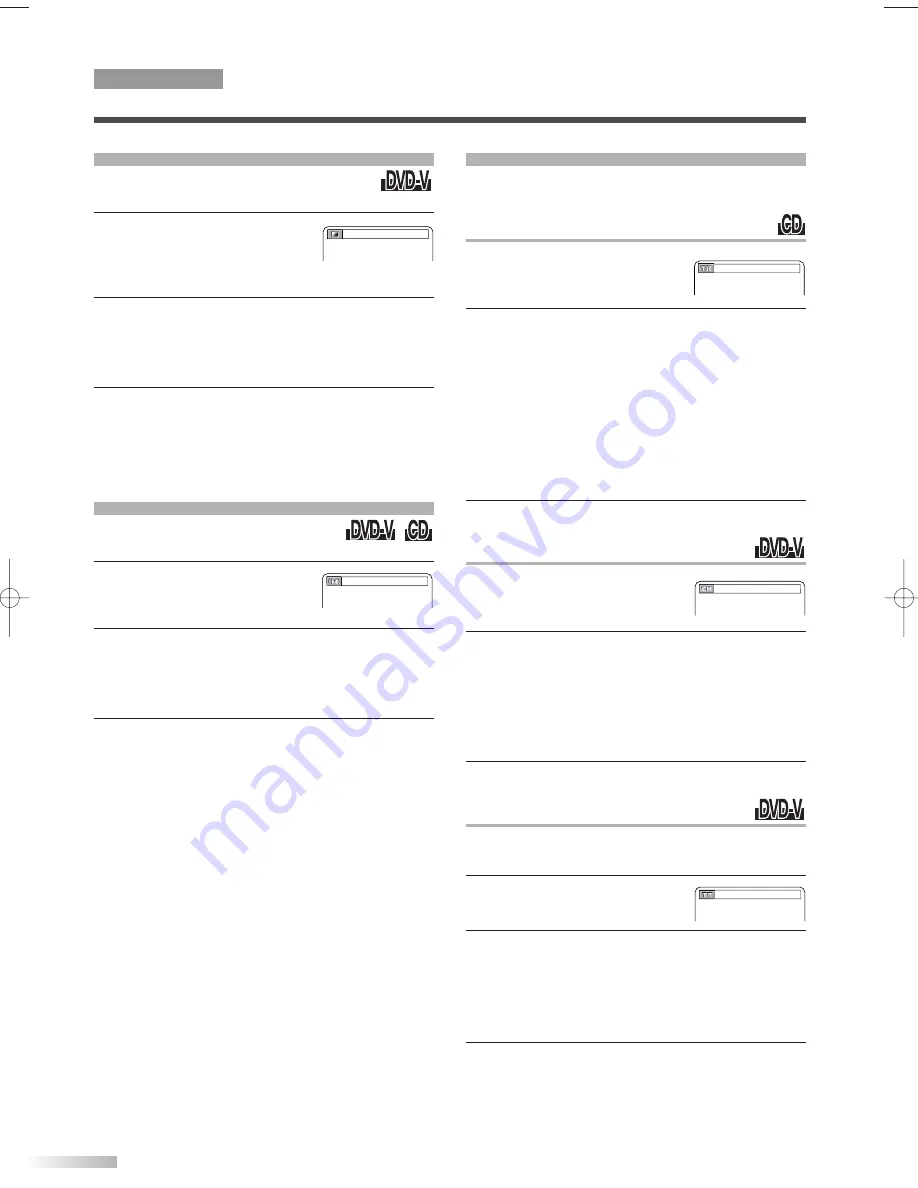
26
EN
You can adjust the Black Level to make the
black parts of the picture brighter.
1
During playback, press
[MODE]
repeatedly until
BLACK LEVEL menu
appears.
2
Use
[
K
K
/
L
L
]
to select "ON" or "OFF".
• ON: Makes the dark parts brighter.
OFF: Shows the original picture as recorded.
(Initial setting)
3
Press
[RETURN]
to exit the menu.
NOTE:
• The setting will be saved even if the unit is turned off.
OFF (BLACK LEVEL)
BLACK LEVEL MENU
You can enjoy surround-sound effect
over two speakers on this unit.
1
During playback, press
[MODE]
repeatedly until
V.S.S. menu appears.
2
Use
[
K
K
/
L
L
]
to select the desired sound effect.
• 1:
Natural effect
2:
Emphasized effect
OFF: No effect (Initial setting)
3
Press
[RETURN]
to exit the menu.
NOTES:
• When playing back 96kHz with Virtual Surround func-
tion, the sound will be down sampled at 48kHz and
output as digital audio.
(for CD play only)
• Virtual Surround System will be effective only when
you set the sound mode to "STEREO". (Refer to
"STEREO SOUND MODE" on page 25.)
OFF (V.S.S.)
V.S.S. (Virtual Surround System)
DVD SECTION
SPECIAL PLAYBACK FUNCTIONS & SETTINGS
You can begin playback at a specific track, title,
chapter or from a specific point on a disc.
TRACK SEARCH
1
During playback, press
[MODE]
repeatedly until SEARCH
menu appears.
2
Within 60 seconds, use
the Number buttons
to
select the desired track number. Playback will
start from the selected track.
NOTES:
• For single digit press
[0]
first, if the total track of the
disc is 10 tracks or more.
• During playback or pause, you can also select tracks
by skipping with
[
H
/
G
]
(or
[NEXT
G
] or [
H
PREV]
on the front panel)
,
or entering the desired
track number with
the Number buttons
.
3
Press
[RETURN]
to exit the menu.
CHAPTER SEARCH
1
During playback, press
[MODE]
repeatedly until
SEARCH menu appears.
2
Use
the Number buttons
to enter the desired
chapter number. Playback will start at the selected
chapter.
• Press
[CLEAR]
to erase the incorrect input.
• For single digit press
[0]
first, if the total number of
chapters of the disc is 10 or more.
3
Press
[RETURN]
to exit the menu.
TITLE SEARCH
1
During playback, press
[MODE]
repeatedly until
SEARCH menu appears.
2
Use
[
K
K
/
L
L
]
to display
TITLE SEARCH menu.
3
Use
the Number buttons
to enter the desired title
number. Playback will start at the selected title.
• Press
[CLEAR]
to erase the incorrect input.
• For single digit press
[0]
first, if the total number of
titles of the disc is 10 or more.
4
Press
[RETURN]
to exit the menu.
SEARCH MENU
_/2 (SEARCH)
__/12 (SEARCH)
_
_/21 (SEARCH)
T1204CE(EN)_NEW.QX3 06.3.24 0:33 PM Page 26
Содержание CMWC20T6
Страница 37: ...37 MEMO...













































