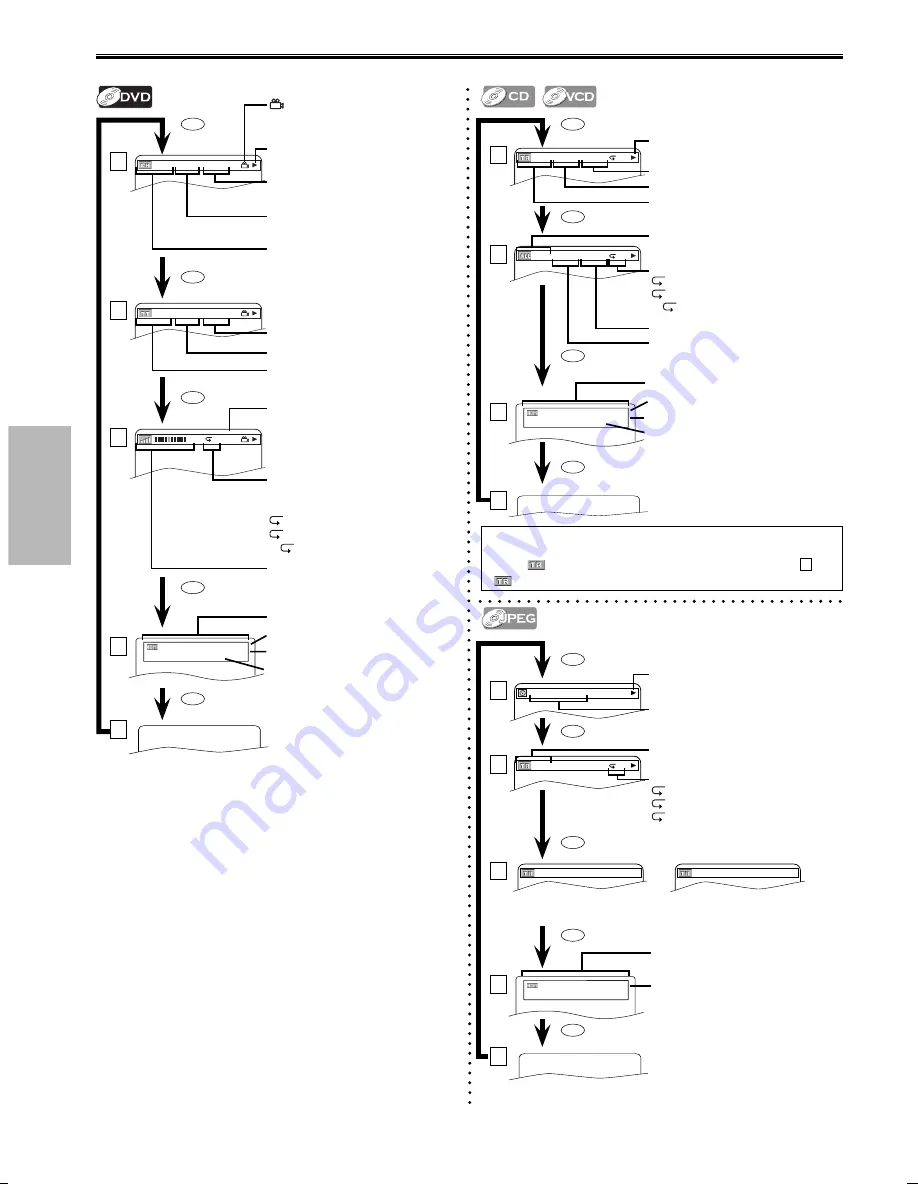
DVD FUNCTIONS
– 14 –
EN
You can check the information about the current disc by pressing
[DISPLAY]
on the remote control.
DISPLAY
4/12 0:03:21 - 0:02:15
T
4/12 0:13:45 - 0:45:40
T
TR(Track):
current track number / total tracks
current repeat setting, if active
T: Track
repeat
A:
All Tracks repeat
A
B: A-B repeat
ALL:
current track number / total tracks
TRACK 01
1/36
T
the name of the file currently in
playback will be displayed.
current repeat setting, if active
T: Track
repeat
G: Group
(folder)
repeat
A: Disc
repeat
PROGRAM
RANDOM
or
TR(Track):
current track number / total tracks
elapsed time of the current track
remaining time of the current track
elapsed time of the entire disc
remaining time of the entire disc
current playback status
current playback status
1
2
3
1
2
3
(Only when you are playing back a disc in program or random
mode.)
CH(Chapter):
current chapter number /
total chapters
TT(Title):
current title number / total titles
current repeat setting appears
only when the repeat setting is
active.
C: Chapter
repeat
T: Title
repeat
A
B: A-B repeat
11/16 0:00:00 - 0:03:30
1/3 0:00:00 - 1:23:45
T
L1
bit rate: the amount of audio and
video data currently being read
elapsed time of the current
chapter
remaining time of the current
chapter
elapsed time of the current title
remaining time of the current title
layer number appears only when
playing back a 2-layered disc.
L0:
Layer 0 is in playback
L1:
Layer 1 is in playback
current playback status
appears only in a case
multi-angle is available on the
DVD.
1
2
3
4
On-Screen Display
DISPLAY
DISPLAY
DISPLAY
DISPLAY
DISPLAY
DISPLAY
DISPLAY
DISPLAY
DISPLAY
DISPLAY
4
4
Note:
• For audio CD, when you are playing back a disc in program or random
mode,
PROGRAM (or RANDOM) will be displayed instead of
2
.
•
PBC is displayed when you play back the video CD with PBC function.
VIDEO INFO.
: YCbCr/1080p
AUDIO INFO.
: BITSTREAM
MAX CHANNEL : 2ch
5
DISPLAY
5
current HDMI status
• image output / resolution of image
• sound output format
• maximum number of audio
channels
VIDEO INFO.
: YCbCr/1080p
AUDIO INFO.
: BITSTREAM
MAX CHANNEL : 2ch
current HDMI status
• image output / resolution of image
• sound output format
• maximum number of audio
channels
DISPLAY
VIDEO INFO.
: YCbCr/1080p
AUDIO INFO.
: - - -
MAX CHANNEL : 2ch
current HDMI status
• image output / resolution of image
DISPLAY
E6E73UD_BDP170MW8.indd 14
E6E73UD_BDP170MW8.indd 14
2007/07/17 17:39:48
2007/07/17 17:39:48
Содержание BDP170MW8 - DVD Player With Hdmi
Страница 25: ...INFORMATION EN 25 MEMO ...
Страница 26: ...INFORMATION 26 EN MEMO ...














































