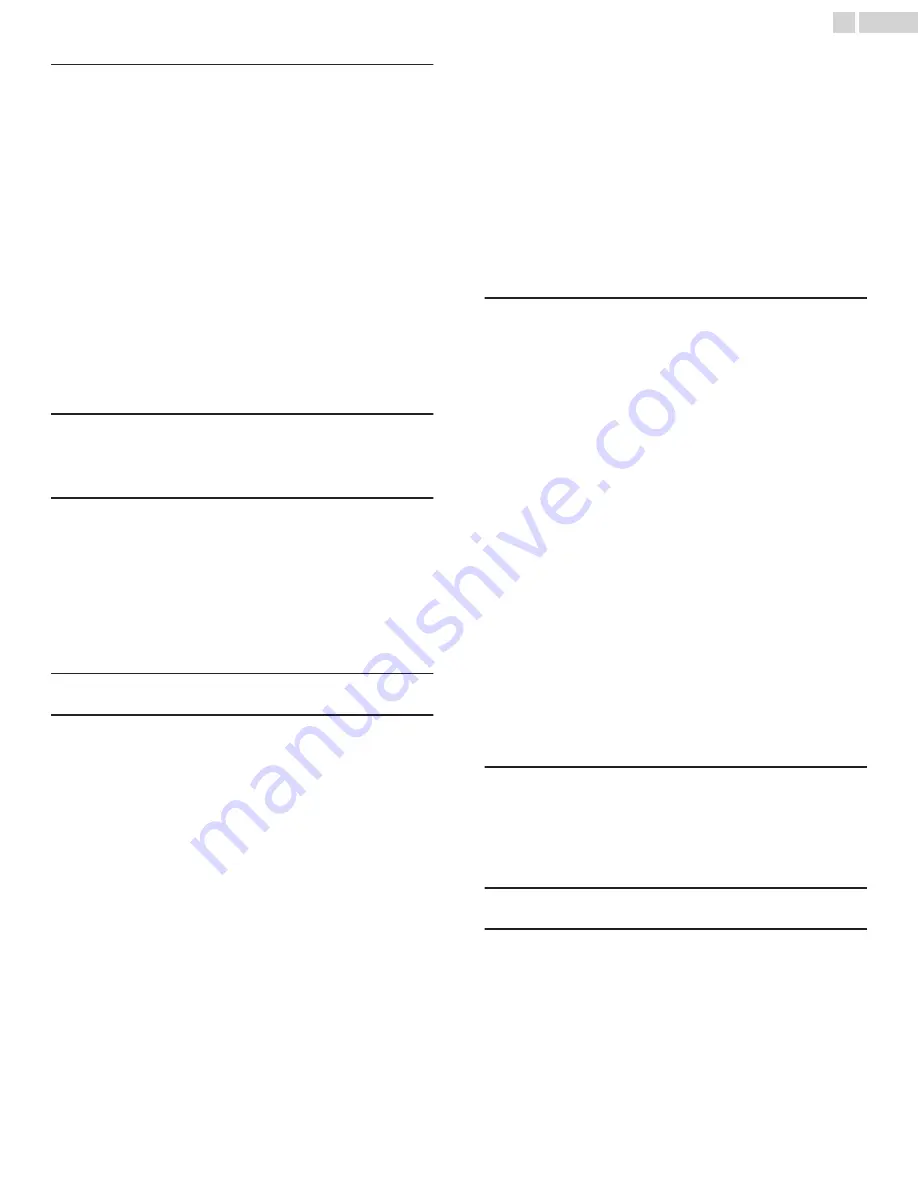
.........................................
Video description through Secondary Audio Program
Advanced audio settings – Sonic Emotion Premium
Advanced audio settings menu options – Sonic
Advanced picture settings menu options
Expert Picture Settings (4K models only)
.................................................................
10 Searching for something to watch
Keyboard search using the remote
Voice Search from a Roku voice remote
Searching from the Roku mobile app
11 Using the Roku Channel Store
..........................................
Edit Antenna TV channel lineup
Configure accessibility (U.S. only)
Changing caption settings (Canada only)
Creating a parental control PIN
Blocking Featured Free or Movie Store and TV Store
What happens when a TV show is blocked?
Changing the parental control PIN
......................................................
Scanning for Antenna TV channels again
Adjusting external device connections
Using the TV in a home theater
Turning off the TV speakers for home theater use
Setting up a digital audio connection
Pairing Bluetooth devices with Roku Wireless Speakers
Turning off the TV screen while listening to music
Controlling other devices through CEC
What if I can’t access the Factory Reset option?
Changing your Roku Channel Store PIN preference
Checking for updates on a connected TV
Getting updates on a non-connected TV
......................................................
Screen Mirroring your phone or tablet
Getting and using the Roku mobile app
Private Listening on the Roku mobile app
.........................................................................
...............................................................
●
Due to software updates, this unit may operate differently from descriptions in this Use manual.
●
For the latest ROKU TV user guide information, see the contents at the following URL.
3
.
English




































