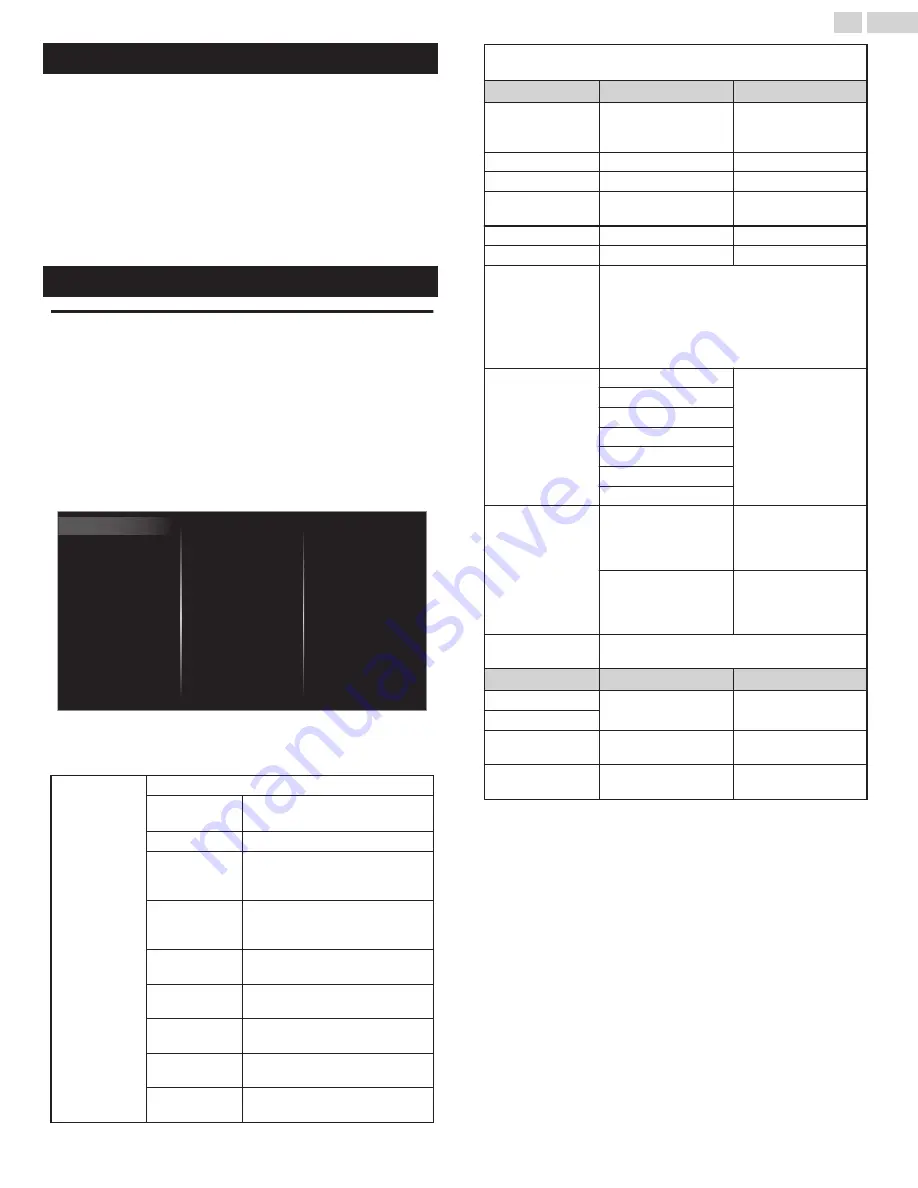
Picture setup
Before you begin:
You must set
Home
in
Location
.
Otherwise, personalized Picture and Sound settings will not be
memorized after the Unit goes into Standby Mode.
1
Press
Z
and use
J
K
to Select
Setup
then press
OK
.
2
Use
H
I
J
K
to Select
Picture setup
, then press
OK
.
3
Follow steps
8
to
9
in
TV settings
Picture
Before you begin:
You must set
Home
in
Location
.
Otherwise, personalized Picture and Sound settings will not be
memorized after the Unit goes into Standby Mode.
1
Press
Z
and use
J
K
to Select
Setup
then press
OK
.
2
Use
H
I
J
K
to Select
TV settings
, then press
OK
.
3
Use
H
I
to Select
Picture
, then press
OK
.
Installation
Features
Sound
Picture
Clock
Auto adjustment
Mode selection
Picture format
Advanced settings
Sharpness
Tint
Color
Brightness
Contrast
Backlight
Auto picture
4
Use
H
I
J
K
to Select the item you want to adjust, then press
OK
.
The following picture settings can be configured. Depending on the format
of the picture Source, some picture settings are not available.
Auto picture
to set your TV to a predefined picture setting.
Personal
The customized settings you
defined using the
Picture
menu.
Standard
For normal TV viewing.
Natural
Ideal picture mode for viewing
high quality content without any
picture enhancements.
Vivid
Enhanced picture contrast and
sharpness for viewing in a well-lit
room.
Sports
Brilliant picture settings for high
action.
Movie
Deep picture settings for a
cinematic experience.
Game
Optimized for PCs and game
consoles.
Energy saving
Eco TV settings for low power
consumption.
Internet video
Optimized for low bit-rate
Internet video.
When you adjust the following settings,
Personal
picture will be set
automatically.
Cursor
I
Cursor
H
Backlight
to Reduce Power
Consumption and
Brightness
to Increase Power
Consumption and
Brightness
Contrast
to Decrease Contrast
to Increase Contrast
Brightness
to Decrease Brightness to Increase Brightness
Color
to Decrease Color
Intensity
to Increase Color
Intensity
Tint
to Add Green
to Add Red
Sharpness
to Soften
to Sharpen
Advanced settings
to Select the desired Setting, then press
OK
(
Color alignment
,
Noise reduction
,
Light
sensor
,
Black stretch
,
Dynamic contrast
,
Gamma
,
BMR 120
,
MPEG artifact reduction
,
Color enhancement
,
Custom color
management
and
Film mode
)
Picture format
Automatic
Super zoom
4:3
Movie expand 14:9
Movie expand 16:9
Wide screen
Unscaled
Mode selection
PC
to Turn Off image
enhancement features
which makes the TV to
act purely as a monitor
HDTV
to enable image
enhancement features
to improve picture
quality
Auto adjustment
to adjust the Horizontal / Vertical position, Clock
and Phase of the PC screen automatically
Cursor
I
Cursor
H
Clock
to Decrease setting
value
to Increase setting
value
Phase
Horizontal
position
to move PC screen left to move PC screen
right
Vertical position
to move PC screen
down
to move PC screen up
29
.
English
Continued on next page.






























