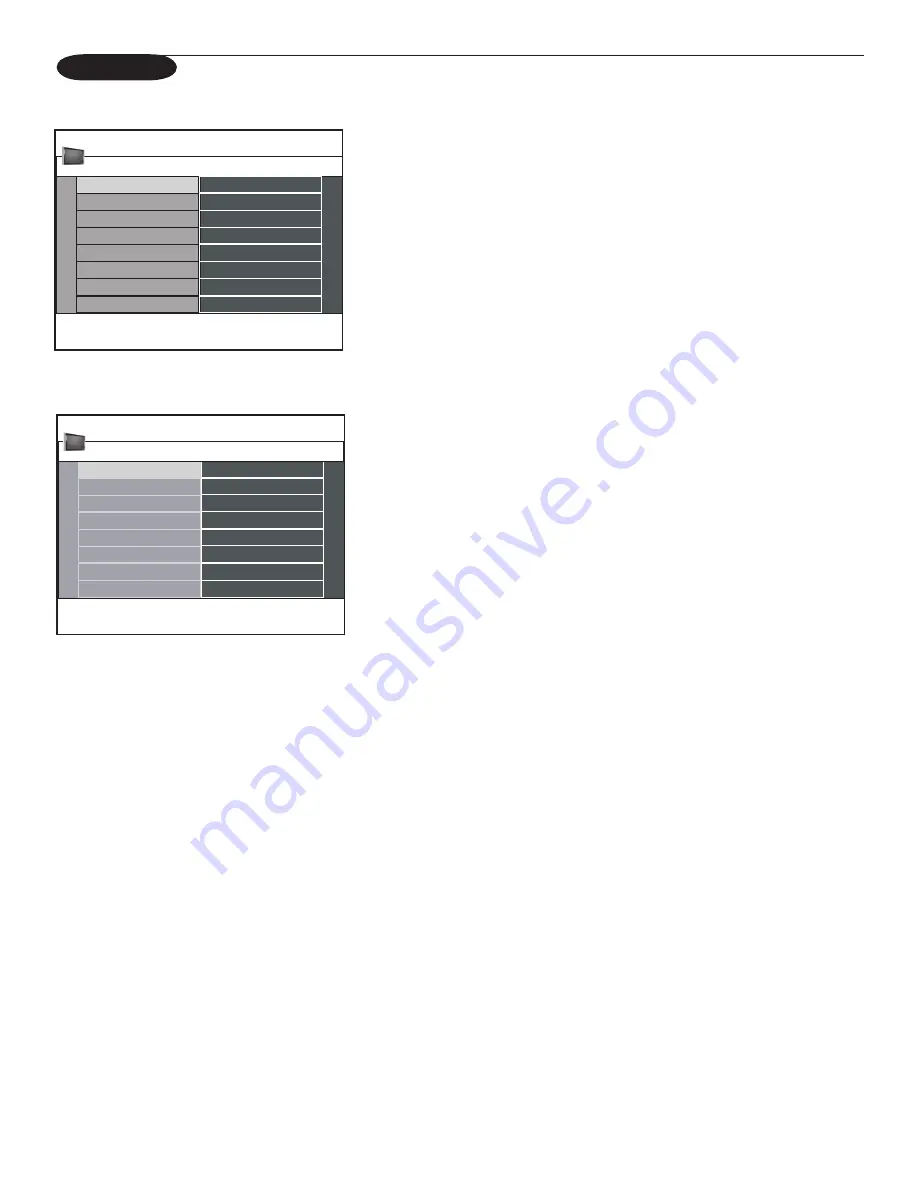
5
Press the
MEnU
button on the remote control to display the Settings menu. The
TV menu gives you an overview of the menus you can select.
Note: Depending on the input signal, one or more menu items may not be selectable.
Picture menu
Note: Some menu items are not available in case of HD sources.
&
Press the cursor right button to select
Picture
.
é
Press the cursor right button again to enter the Picture menu.
“
Select the menu items with the cursor up/down buttons.
‘
Adjust the settings with the cursor left/right buttons or enter the list of
submenu items with the cursor right button. Select a submenu item with the
cursor up/down buttons.
Auto picture
Select
Auto picture
to display a list of predefined picture settings, each
corresponding with specific factory settings.
Personal
refers to the personal preference settings of picture in the picture
menu.
Note: This Magnavox TV has been set at the factory to look best in bright store
environments which typically use fluorescent lighting. As your home will likely not be
as well lit as a store, we recommend that you cycle through the various auto picture
modes to find the one that best suits your own viewing conditions. Most consumers
will find that
natural
is the correct choice.
Contrast
This will adjust the intensity of bright areas of the picture but keep the dark
areas unchanged.
Brightness
This will adjust the light output of the complete picture, which will mainly affect
the darker areas of the picture.
Color
This will adjust the saturation level of the colors to suit your personal
preference.
Sharpness
This will adjust the sharpness of fine details in the picture.
Color temperature
This will increase or decrease
Warm
(red) and
Cool
(blue) colors to suit
personal preferences.
Select
Cool
to give the white colors a blue tint,
normal
to make the white
colors neutral,
Warm
to give the white colors a red tint.
Digital processing
•
Standard
= line doubling eliminates the flicker.
•
Pixel Plus
= for everyday viewing, Pixel Plus is the most ideal setting, as it
fully processes the image to enhance every single pixel, improving contrast,
sharpness, picture depth, and color reproduction and brilliance from every
source, including High Definition.
Standard
mode is recommended only for very noisy or poorly mastered
sources or for those who find the smoothness of Pixel Plus (which eliminates
judder in the picture) unsettling.
Dynamic contrast
Automatically makes the contrast in the darker and the brighter picture areas
more noticeable as the image on the screen changes.
Normally you would select
Maximum
. Or you may be prefer to select
Minimum
or
off .
&
Press the cursor right button to enter the list.
é
Select one of the settings with the cursor up/down buttons.
“
Press the cursor left to return to the picture menu.
TV menu
Settings
5 TV
4
Picture
Sound
Demo
Features
Channels
Setup
Installation
TV
Exit
This gives you an overview of the menus you can select.
Auto picture
Contrast
Settings
Channels
Brightness
Color
Sound
Features
Picture
Sharpness
Color temperature
Digital processing
Dynamic contrast
The picture menu contains the settings that affect the quality of the picture.
Picture
13
TV
4
















































