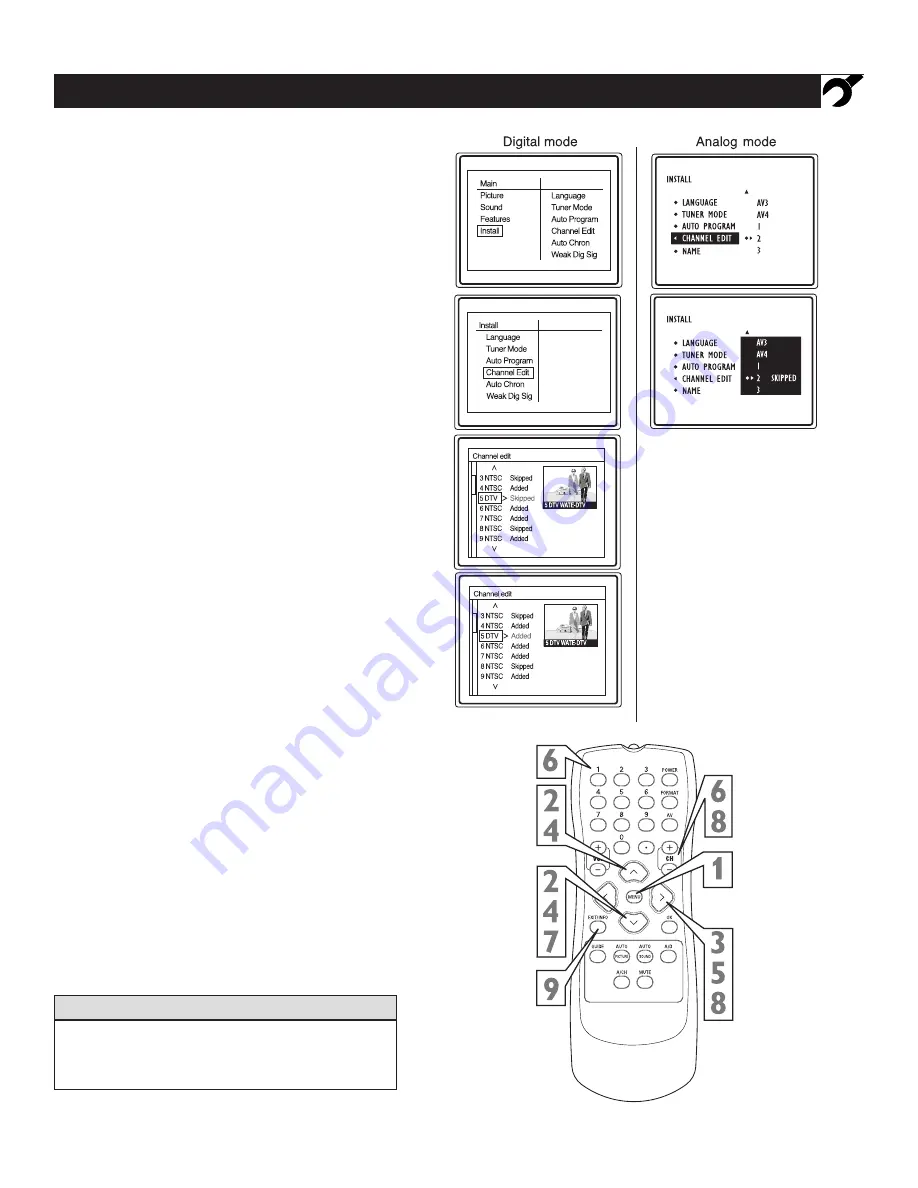
11
Skipped channel members will be displayed in red.
To switch between Digital and Analog Channels, use
the A/D button on the Remote Control.
H
ELPFUL
H
INT
C
HANNEL
E
DIT
(
ADD
OR
DELETE
CHANNELS
)
Using the Installation Menu
C
hannel Edit makes it easy for you to ADD or
DELETE channels from the list of channels stored
in the TV’s memory.
1
Press the MENU button
on the remote control
to show the onscreen menu.
2
Press the CURSOR UP
v
or DOWN
w
but
tons to scroll though the onscreen menu until the
word Install is highlighted.
3
Press the CURSOR RIGHT
u
button to
display the Install menu features.
4
Press the CURSOR UP
v
or DOWN
w
but
tons to scroll through the Install features until the
word Channel Edit is highlighted.
5
Press the CURSOR RIGHT
u
button to
display the Channel Edit options.
6
With the Channel Edit options displayed, and
Channel
highlighted; you can use the cursor buttons
to scroll through all available channels that you wish
to add or delete (Skipped) from the TV’s memory.
In analogue mode, you can also use the NUM-
BERED buttons to go directly to a specific numbered
channel that you want to add or skip. Or, you can also
use the CH+ or CH- to quickly scan through the
channels that have not been skipped.
7
In digital mode,
using the CURSOR
DOWN
w
button
, scroll the menu to highlight the channel you
wish to add or skipped.
In analogue mode,
using the CURSOR
DOWN
w
button,
scroll the menu to highlight the word
SKIPPED.
8
In digital mode, now use the
CURSOR RIGHT
u
button to toggle between Added or Skipped.
If
Skipped
is selected the channels is skipped when
scrolling channels with the CH+ or CH- buttons. If
Added
is selected the channels is not skipped when
scrolling channels with the CH+ or CH- buttons.
In analogue mode,
now use the CURSOR RIGHT
u
button to toggle between On or Off.
If ON is
selected the channels is skipped when scrolling chan-
nels with the CH+ or CH- buttons. If OFF is selected
the channels is not skipped when scrolling channels
with the CH+ or CH- buttons.
9
When finished, press the EXIT/INFO button
to remove the menu from the TV’s screen.


























