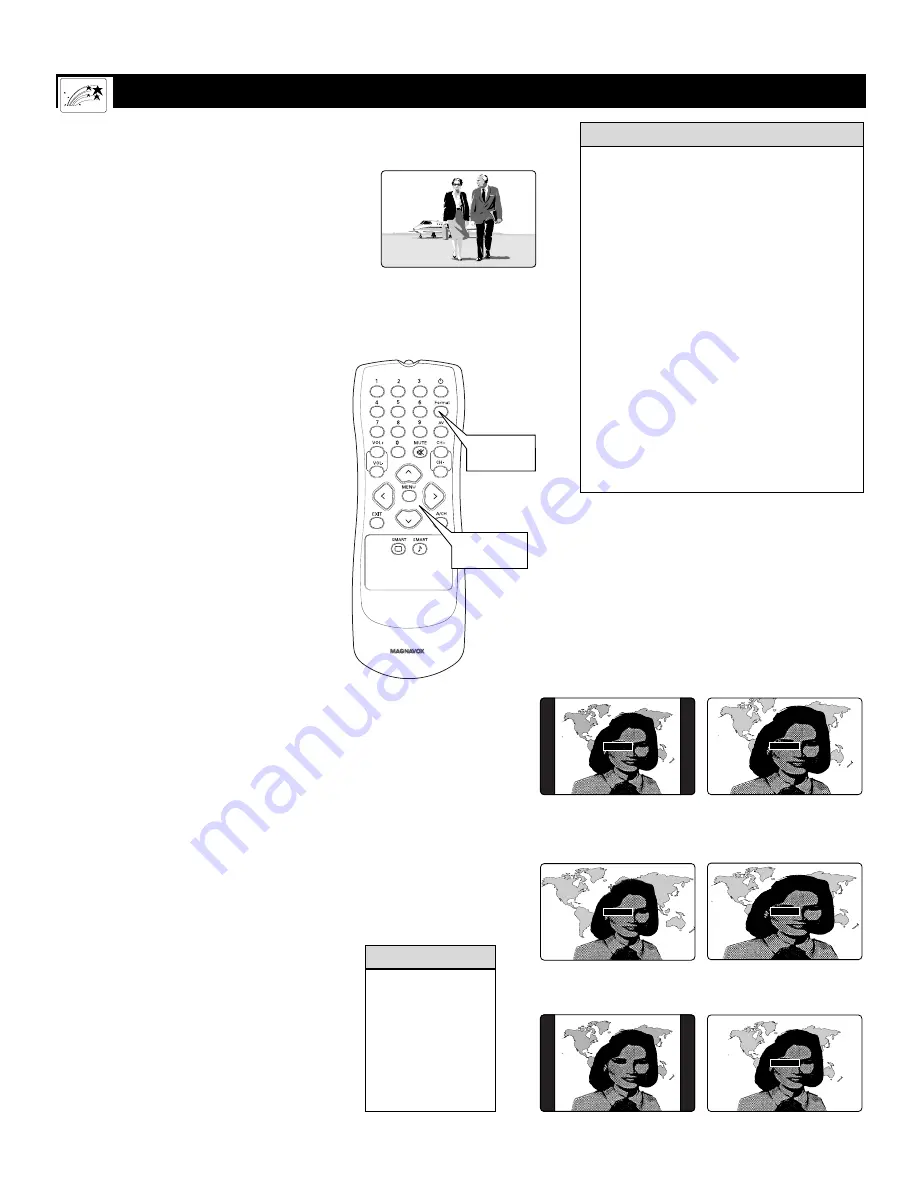
46
FORMAT
Button
CURSOR
Buttons
U
SING THE
P
ICTURE
-
FORMAT
C
ONTROL
Using the Onscreen Submenus: Features
Picture-format Modes
4:3
shows the conventional (4:3 aspect ratio)
picture in its original format. Border bars are
displayed on the sides. (See the warning above.)
EXPAND 4:3
expands, or zooms, the picture
both vertically and horizontally, eliminating or
reducing the size of border bars. Picture infor-
mation is lost around the edges.
PANORAMA
stretches the outer portions of
the picture horizontally and causes some verti-
cal expansion.
WIDE SCREEN
expands the picture horizon-
tally. No vertical expansion occurs.
AUTO
senses the presence of borders bars and
zooms the picture to reduce or eliminate the
bars. The amount of zoom varies based on the
original picture, but this option can provide
more expansion than EXPAND 4:3.
AUTO
works best with video programs that
were originally “letterboxed.” Formatted to pre-
serve the original theatrical aspect ratio, these
programs are presented with border bars at top
and bottom.
Selecting a Picture Format
Using the Remote Control
Use your TV’s picture-format modes with video
sources you connect to the ANTENNA, AV1,
CVI, AV2, or AV3 (side panel) inputs on the TV.
While watching a video source—with no
onscreen menu or display present—press the
CURSOR BUTTON RIGHT or LEFT as many
times as necessary to select the picture format
you desire. Or press the FORMAT button to
perform the same function.
• The term
aspect ratio
refers to the rela-
tionship between the width and height of
a TV screen. Historically, TV screen
width has been 33 percent greater than its
height, amounting to a 4:3 aspect ratio.
The width of your widescreen TV, how-
ever, is nearly 80 percent greater than its
height, which means its aspect ratio is
16:9. This screen corresponds well with
the tendency of the eyes to feel more
comfortable with fields of view and
action planes that are horizontally orient-
ed. The wide screen is also proportionally
truer to the formats in which movies are
filmed and presented in theaters.
• Although the term
widescreen
can have
various meanings, it is most commonly
used to refer to a picture format or screen
that has a greater aspect ratio than the
conventional 4:3.
H
ELPFUL
H
INTS
To prevent uneven
picture-tube aging,
do not leave border
bars or other sta-
tionary images on
screen for extended
periods of time. See
page 49.
W
ARNING
Pictures appear more
lifelike, dramatic, and
theatrical on your TV's
wide screen.
Y
our TV’s wide screen (16:9 aspect ratio)
delivers a home-cinema experience not pos-
sible with a conventional (4:3 aspect ratio) set.
High-definition (HD) programs originating in
16:9 format and other widescreen-format video
sources appear more lifelike, dramatic, and the-
atrical. Border bars are diminished or eliminat-
ed. Most anamorphic-DVD programs will fill
the wide screen without border bars.
Use your HD set-top box or progressive-scan-
capable DVD player to control the picture for-
mats of video sources connected to the TV’s HD
AV4 input.
For flexibility with video sources connected to
your TV’s standard inputs—ANTENNA, AV1,
CVI, AV2, or AV3 (side panel)—access your TV’s
picture-format modes. View a video source in
standard (4:3) format or enlarge it to fill the
screen in various ways using EXPAND 4:3,
PANORAMA, WIDE SCREEN, or AUTO.
EVENING WORLD NEWS
TONIGHT'S HEADLINES
4:3
EVENING WORLD NEWS
TONIGHT'S HEADLINES
PANORAMA
4:3
Shows the conventional picture
in its original format. Border bars
are displayed on the sides. See the
Warning on this page (below, left).
PANORAMA
Stretches the outer parts of the
picture horizontally and causes
some vertical expansion.
EVENING WORLD NEWS
TONIGHT'S HEADLINES
EXPAND 4:3
EVENING WORLD NEWS
TONIGHT'S HEADLINES
WIDE SCREEN
EXPAND 4:3
Zooms the picture
vertically and horizontally.
WIDE SCREEN
Expands the picture
horizontally. No vertical
expansion occurs.
AUTO
Senses the presence of picture borders and zooms the
picture to reduce or eliminate the borders.
EVENING WORLD NEWS
TONIGHT'S HEADLINES
AUTO
EVENING WORLD NEWS
TONIGHT'S HEADLINES
The picture-format modes are available for use only with video
sources connected to the ANTENNA, AV1, CVI, AV2, and AV3
(Side Panel) inputs on the TV. Control the picture formats of
video sources connected to the HD inputs through the set-top
box (for HD programming) or pro-gressive-scan-capable DVD
player (for DVD programs)
Содержание 51MP392H - 51" Widescreen Hd Ready Tv
Страница 55: ...55 This page intentionally left blank...

























