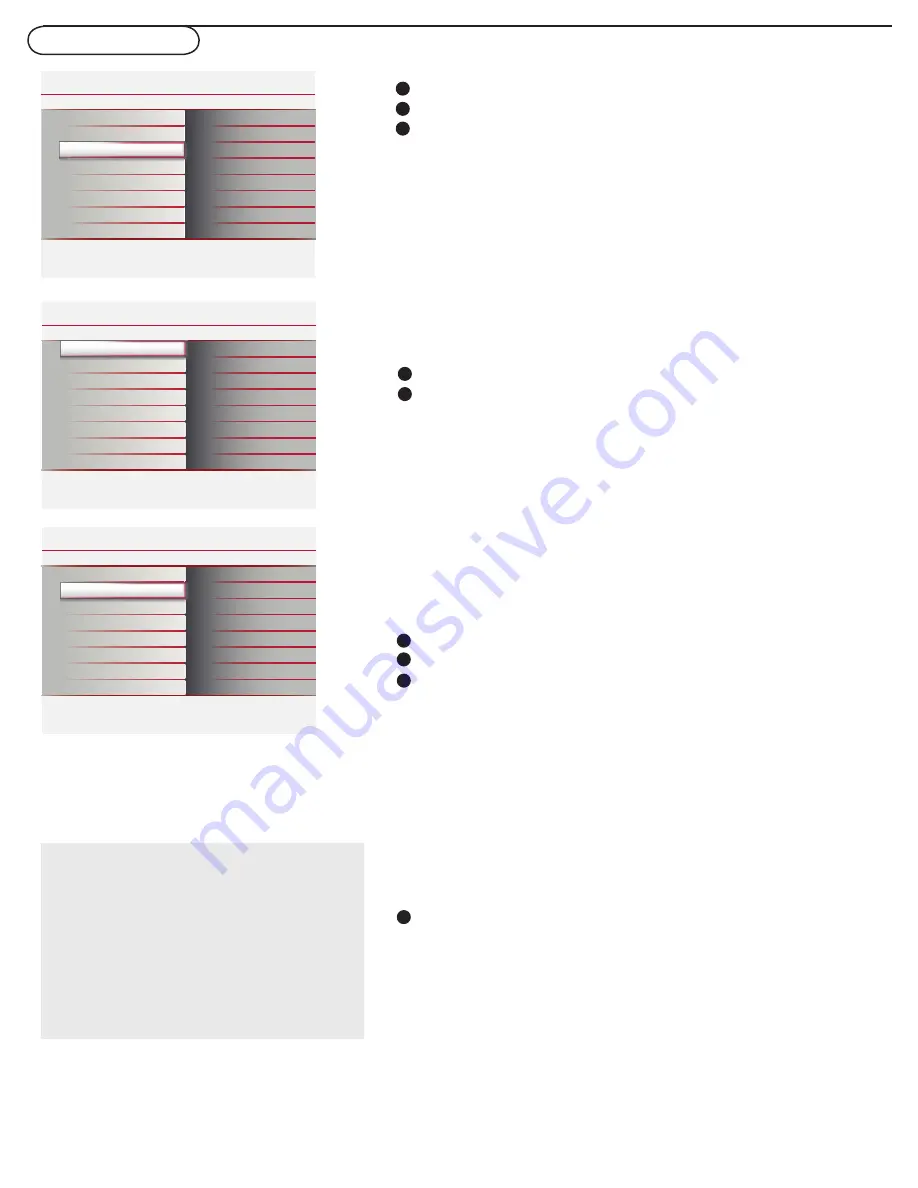
16
TV menu-Features
Settings
Features
Parental Control
Installation
Exit
Closed captions
Caption service
Digital caption service
Digital caption options
Preferred channels
Sleeptimer
Info
Sound
Picture
Features
Features
Closed captions
Info
Settings
On
On during mute
Off
Closed captions
Caption service
Digital caption service
Digital caption options
Preferred channels
Sleeptimer
3
3
3
Features
Caption service
Info
Settings
CC-2
CC-3
CC-4
T-1
T-2
T-3
T-4
CC-1
Closed captions
Digital caption service
Digital caption options
Caption service
Preferred channels
Sleeptimer
Note: The captions do not always use correct
spelling and grammar. Not all TV programs and
product commercials are made for broadcast with
Closed Caption informations included.
Refer to your area’s TV program listings for the TV
channels and times of Closed Caption
programming. Captioned programs are usually
noted in the TV listings with service marks such as
‘
CC
’.
Features menu
Select
Captions service
.
Press the cursor right key.
Select the desired Caption service:
• CC 1,2,3 or 4
Dialogue (and descriptions) for the action on the captioned TV
program shows on screen.
Usually CC1 is the most used. CC2 may be used for alternate
languages if they are being transmitted.
• T 1,2,3 or 4
Often used for channel guide, schedules, bulletin board
information for Closed Captions programs, news, weather
informations or stock market reports.
Not all Caption services are necessarily being used by a TV
channel during the transmission of a Closed Caption program.
See Closed Caption in the TV, Features menu, to turn the Caption
service On or Off.
Note: This television provides display of television closed captioning
conforming with the EIA-608 standard and in accordance with
Sections 15.119 of the FCC rules.
1
2
3
4
Press the cursor right key after having selected Closed captions.
Select On, Off or On during mute.
Closed captions
1
2
Select
Features
in the TV Settings menu.
Press the cursor right key to enter the features menu.
Select the menu items with the cursor up/down key and
adjust the settings with the cursor left/right key.
1
2
3
Caption service
This displays the transmitted CC- or CS-text on the screen
according to your chosen CC or CS service in the
Feature
menu.
This text can either be permanently displayed (assuming that the
service is available in the broadcast) or only when mute is active.
This allows you to select the Closed Captions service levels of
analog broadcasting to be displayed.
Closed Captioning allows you to read the voice content of
television programs on the TV screen. Designed to help the
hearing impaired, this feature uses on-screen ‘text boxes’ to show
dialogue and conversations while the TV program is in progress.
Captions will appear on the screen during captioned broadcasts.
















































