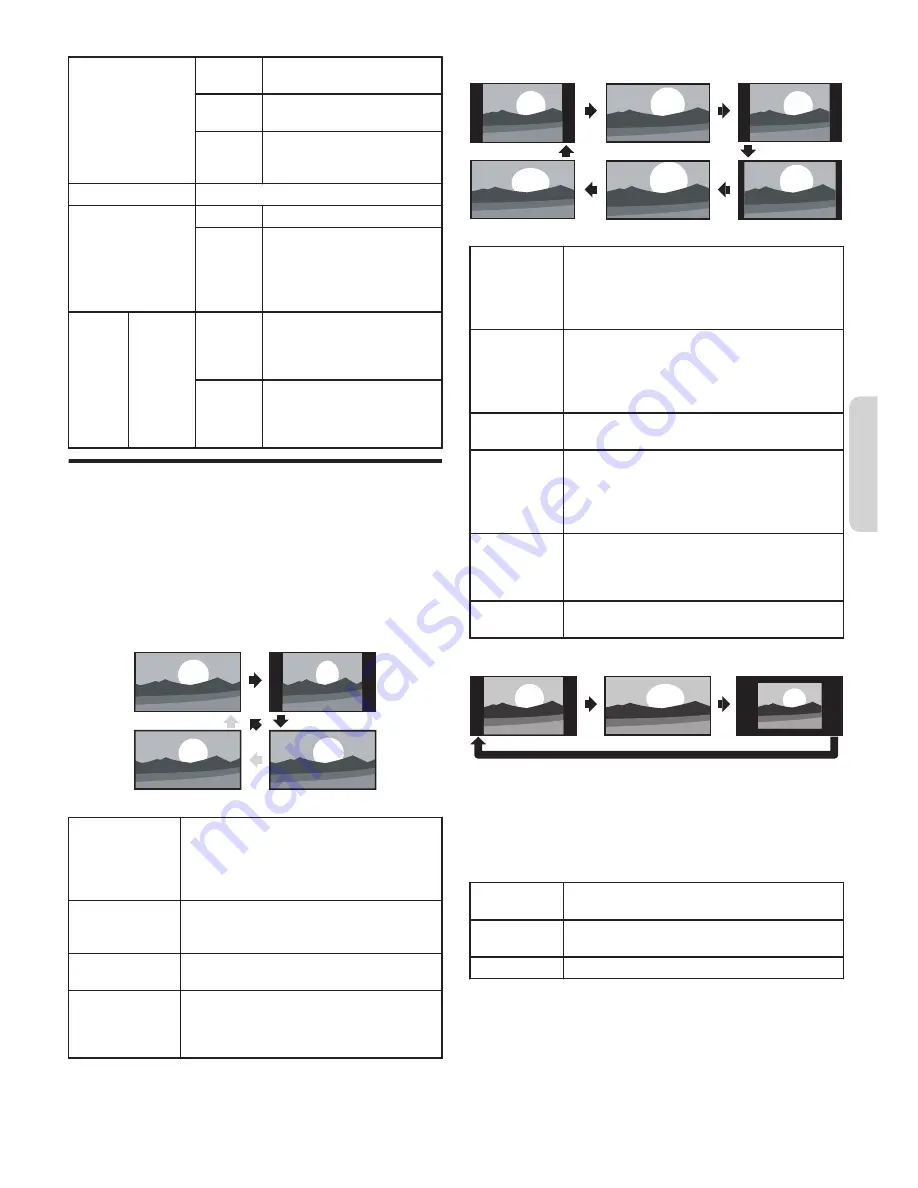
TV speakers
Off
No output sound from the unit’s
speakers
On
To output sound from the unit’s
speakers
CEC Link
To control audio output from
your connected HDMI link
devices
Headphone volume
Adjusts headphone volume
Digital output format
PCM
To output PCM format
Multichannel
To output multichannel signals
(When the audio of the content
is PCM, it will be output in PCM
even if
Multichannel
is
selected.)
Delta
volume
If a
channel
or input
device
is...
Too loud
Navigate to that channel or input
device and set a negative delta
volume level as per your
personal preferences.
Too soft
Navigate to that channel or input
device and set a positive delta
volume level as per your
personal preferences.
Changing Picture format
Display modes can be selected when your TV receives
a
16:9 or 4:3 video signal.
Three types of display modes can be selected for a PC input
signal.
Press
PICTURE SIZE
A
repeatedly to switch the TV
aspect ratio.
For 16:9 video signal
Wide screen
4:3
Automatic
Full
Automatic
Other than DTV and HDMI connected
devices, enlarges the picture to best fit the
screen. DTV and HDMI connected devices
display the picture at its original size.
The subtitles may remain visible.
4:3
Displays a 16:9 picture at a 4:3 size; the
picture is shortened horizontally. Sidebars
appear on both edges of the screen.
Wide screen
Displays a 16:9 picture that is stretched
horizontally and vertically.
Full
Displays a scaled 16:9 picture. Bars appear
on both the upper and lower portions of the
screen depending on the type of video
signal.
For 4:3 video signal
Wide screen
Movie expand 16:9
Movie expand 14:9
4:3
Super zoom
Automatic
Automatic
Other than DTV and HDMI connected devices,
enlarges the picture to best fit the screen.
DTV and HDMI connected devices display the
picture at its original size. The subtitles may
remain visible.
Super zoom
Displays a 4:3 picture at a 16:9 size; the
picture is stretched horizontally and vertically
and its left and right edges are enlarged. This
crops out some of the top and bottom of the
picture.
4:3
Displays a 4:3 picture at its original size.
Sidebars appear on both edges of the screen.
Movie expand
14:9
Displays a 4:3 picture at a 14:9 size; the
picture is stretched horizontally and vertically.
This crops out some of the top and bottom of
the picture. Sidebars appear on both edges of
the screen.
Movie expand
16:9
Displays a 4:3 picture at a 16:9 size; the
picture is stretched horizontally and vertically.
This crops out some of the top and bottom of
the picture.
Wide screen
Displays a picture that is stretched out of
proportion to fill the screen.
For PC input signal
Unscaled
Wide screen
4:3
●
This unit can also be connected to your PC that has a DVI
terminal.
Use an HDMI-DVI conversion cable for this video connection
and it requires stereo mini 3.5mm plug audio cable for
analog audio signal as well.
●
Refer to 16:9 video signal on this page if the PC has HDMI
output.
4:3
Displays a proportionately stretched picture.
Sidebars appear on both edges of the screen.
Wide screen
Displays a picture that is stretched out of
proportion to fill the screen.
Unscaled
Displays a picture in its original size.
If the signal source has side or top-bottom bars
inserted into the picture, the Picture format function
will not eliminate them.
11
Continued on next page.
English
Содержание 43MV347X
Страница 19: ...Memo 19 ⅱ ...






































