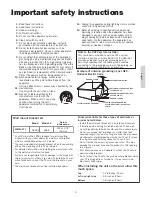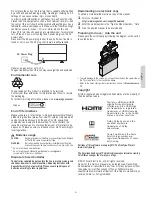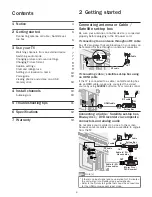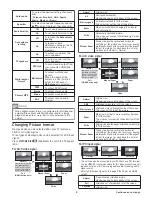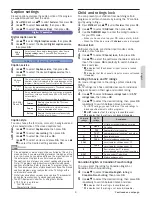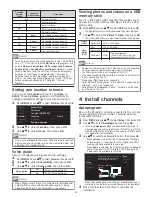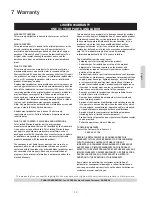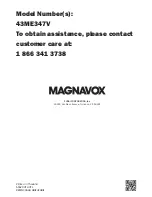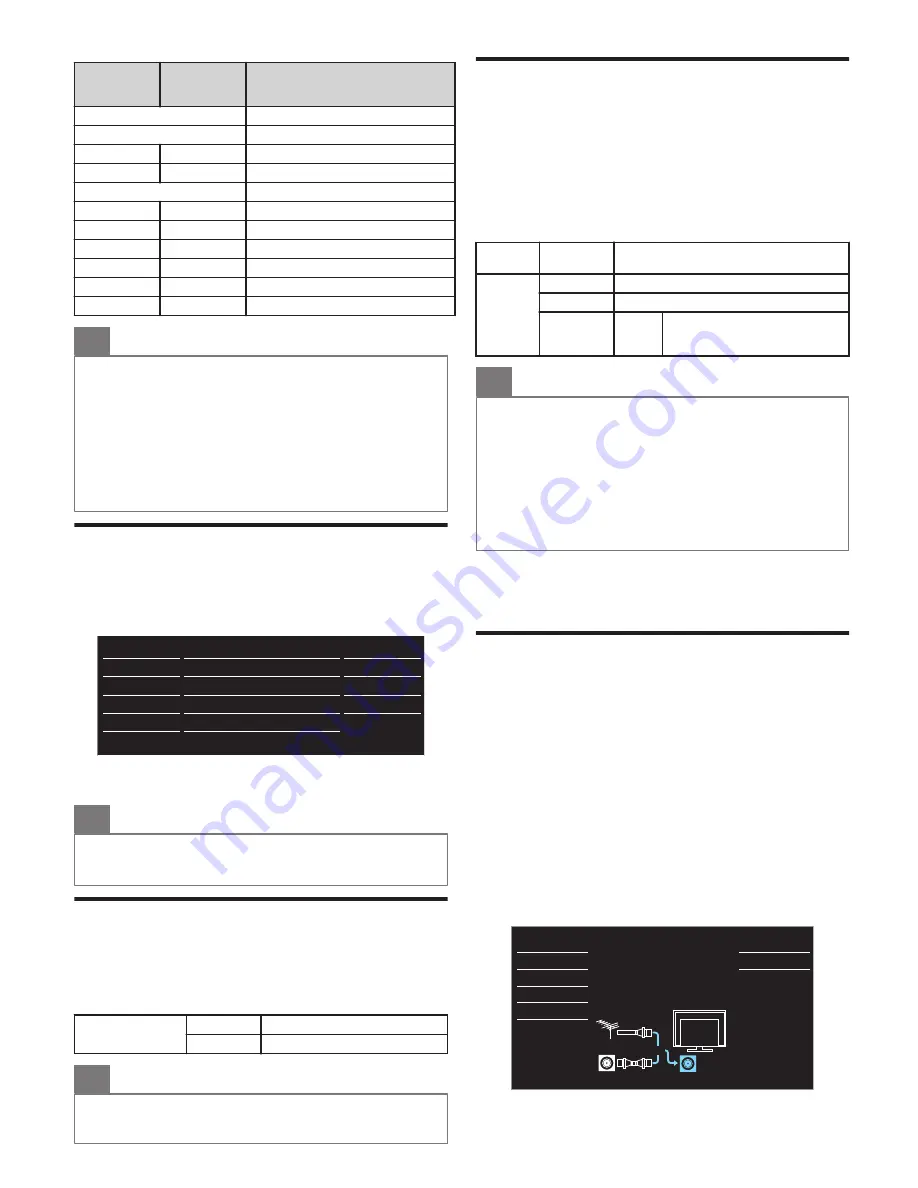
Canadian
English
rating
Canadian
French rating
Description
All
Locked all ratings
E
Exempt program
C
–
For all children
C8+
–
For all children 8 and older
G
General audience
–
8ans+
Unsuitable for ages under 8
PG
–
Parental guidance suggested
–
13ans+
Unsuitable for ages under 13
14+
–
Unsuitable for ages under 14
–
16ans+
Unsuitable for ages under 16
18+
18ans+
Adult audience only
O
Note(s)
●
The V-Chip can block non rated programs as per “CEA-608-E
sec. L.3”. If the option to block
NR
,
None
or
E
programs are
used in
US movie ratings lock
,
US TV ratings lock
,
Canadian
English rating
or
Canadian French rating
accordingly “unusual
results may occur and the unit may not receive emergency
bulletins or other types of programming”: / Emergency
bulletins (Such as EAS messages, weather warnings and
others) / Locally originated programming / News / Political /
Public service announcements / Religious / Sports /
Weather.
Setting your location to home
You can set the
Location
of your TV to
Home
or
Retail
. Choosing
Home
gives you full flexibility to
change predefined settings for picture and sound.
1
Press
MENU
and use
H
I
to select
Features
, then press
OK
.
- -
Home
Software upgrade
E-sticker
Location
fun-Link (HDMI CEC)
Child lock
USB
Language
Features
Setup
Sound
Picture
Accessibility
2
Use
H
I
to select
Location
, then press
OK
.
3
Use
H
I
to select
Home
, then press
OK
.
O
Note(s)
●
You must set
Home
in the menu. Otherwise, personalized
picture and sound settings will not be memorized after the
unit goes into standby mode.
Voice guide
Lets you configure voice guide and its settings.
1
Press
MENU
and use
H
I
to select
Features
, then press
OK
.
2
Use
H
I
to select
Accessibility
, then press
OK
.
3
Use
H
I
to select
Voice guide
, then press
OK
.
Voice guide
Off
To set Voice guide off
On
To set Voice guide on
O
Note(s)
●
When Digital output format is configured for Multichannel
output while content with Multichannel audio is being
played, Voice guide is not contained in the output.
Viewing photos and videos on a USB
memory stick
Your TV is fitted with a USB connection that enables you to
view photos or videos (Motion JPEG files) stored on a USB
memory stick.
1
Press
MENU
and use
H
I
to select
USB
, then press
OK
.
●
The highlighted text will move to
Start now
, then press
OK
again.
2
Use
H
I
to select the
Picture
or
Video
, then press
OK
.
●
These recorded files must meet specifications shown below:
Picture
(JPEG)
Upper limit
4000 x 4000 pixels
Video
(Motion
JPEG)
Size
320 x 240 (QVGA)
Frame rate
30fps
Audio type
LPCM
Sampling frequency
(32 kHz, 44.1 kHz or 48 kHz)
Quantization bit rate (16 bit)
O
Note(s)
●
We cannot be held responsible if your USB memory stick is not supported,
nor will we accept any liability for damage or loss of stored data.
●
The USB memory stick is not supplied with this TV.
●
A file name exceeding 128 characters or contains a dot character
is not supported on this TV.
●
Progressive JPEG files are not supported.
●
Only a Motion JPEG file with an “.avi” extension is supported. An
extension “.mov” is not supported.
●
During Motion JPEG playback, “Pause”, “Forward” and “Reverse”
do not work on this unit.
4 Install channels
Autoprogram
Be sure the RF cable is correctly connected to this unit and
you are registered with your cable TV provider when you
install cable channels.
1
Press
MENU
and use
H
I
to select
Setup
, then press
OK
.
2
Use
H
I
to select
Autoprogram
, then press
OK
.
●
If you run
Autoprogram
when you have locked channels, a
message appears asking to enter your PIN. Enter your PIN in
order to complete the installation. You need to set the channel
lock again after the installation.
3
Use
H
I
to select an appropriate option, then press
OK
.
–
When
Antenna
is selected, the TV detects any Off-the-Air
antenna signals. It searches for ATSC (Digital) and NTSC
(Analog) channels available in your area.
–
When
Cable
is selected, the TV detects signals supplied by
cable. It searches for ATSC (Digital), NTSC (Analog) and
Cable channels available in your area.
Cable
Antenna
Back
ANTENNA IN
Or
Cable
Antenna
Select your signal source.
Language
Features
USB
Setup
Sound
Picture
####
than 20 minutes to complete.
Auto programming may take more
Auto program will rescan all channels.
●
When the scanning and memorizing of available channels is
completed, the lowest memorized channel will be displayed.
4
Follow the On-screen instructions to complete the
installation.
10