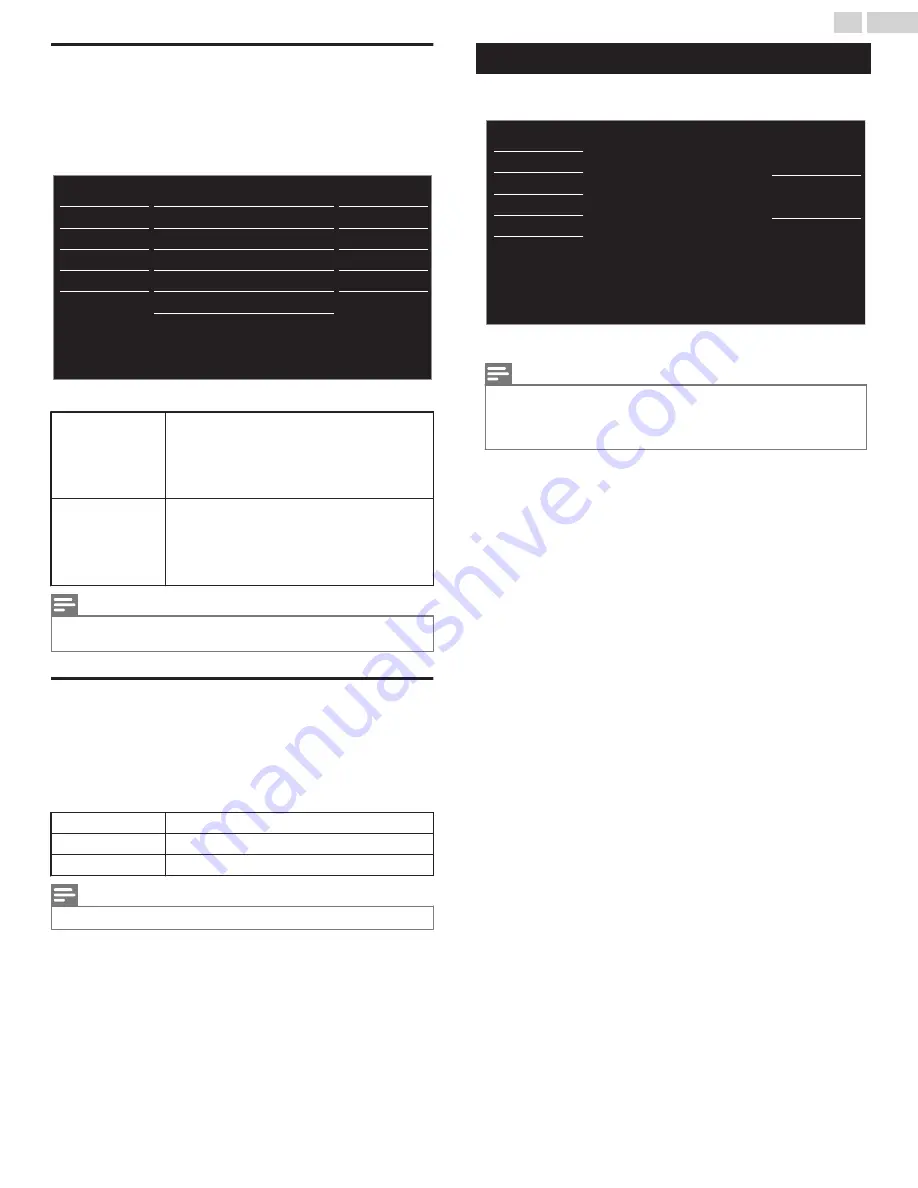
Setting your Location to Home
You can set the
Location
of your TV to
Home
or
Retail
. Choosing
Home
gives you full flexibility to change predefined settings for Picture and
Sound.
1
Use
H
I
to Select
Location
, then press
OK
.
- -
Home
Software upgrade
E-sticker
Location
fun-Link (HDMI CEC)
PC settings
Child lock
Caption settings
USB
Language
Features
Setup
Sound
Picture
2
Use
H
I
to select
Home
or
Retail
, then press
OK
.
Retail
The Unit will be set up with predefined settings
for retail displays. In this setting, the Power
Consumption may possibly exceed the limit
requirement of the ENERGY STAR
N
qualification.
Home
This setting is ENERGY STAR
N
qualified.
The Unit is set to maximize the energy efficiency
for Home setting and it can be adjusted through
a choice of Picture and Sound quality selections
according to your preference.
Note(s)
●
You must set
Home
in the Menu. Otherwise, personalized Picture and Sound Settings will
Not Be Memorized after the Unit goes into Standby Mode.
E-sticker
When you set
Location
to
Retail
store, E-sticker (Electronic Sticker) is
displayed. E-sticker can be Turned Off using procedure below.
1
Use
H
I
to select
E-sticker
, then press
OK
.
2
Use
H
I
to select
Off
, then press
OK
.
Off
You can Turn Off E-sticker.
Top
E-sticker is displayed on top of the TV screen.
Bottom
E-sticker is displayed on bottom of the TV screen.
Note(s)
●
If you set
Location
to
Home
, E-sticker will not be displayed.
Language
1
Press
MENU
and use
H
I
to select
Language
, then press
OK
.
Français
Español
English
Sélectionnez la langue du menu.
Seleccione el idioma para el menú.
Select your menu language.
USB
Language
Features
Setup
Sound
Picture
2
Use
H
I
to select
English
,
Español
or
Français
, then press
OK
.
Note(s)
●
If you need the English menu instead of the Spanish or French menu’s, press
MENU
.
Use
H
I
to select
Idioma
or
Langue
, then press
OK
.
Use
H
I
to select
English
then press
OK
.
Press
MENU
to Exit the Main menu.
31
.
English
Continued on next page.























