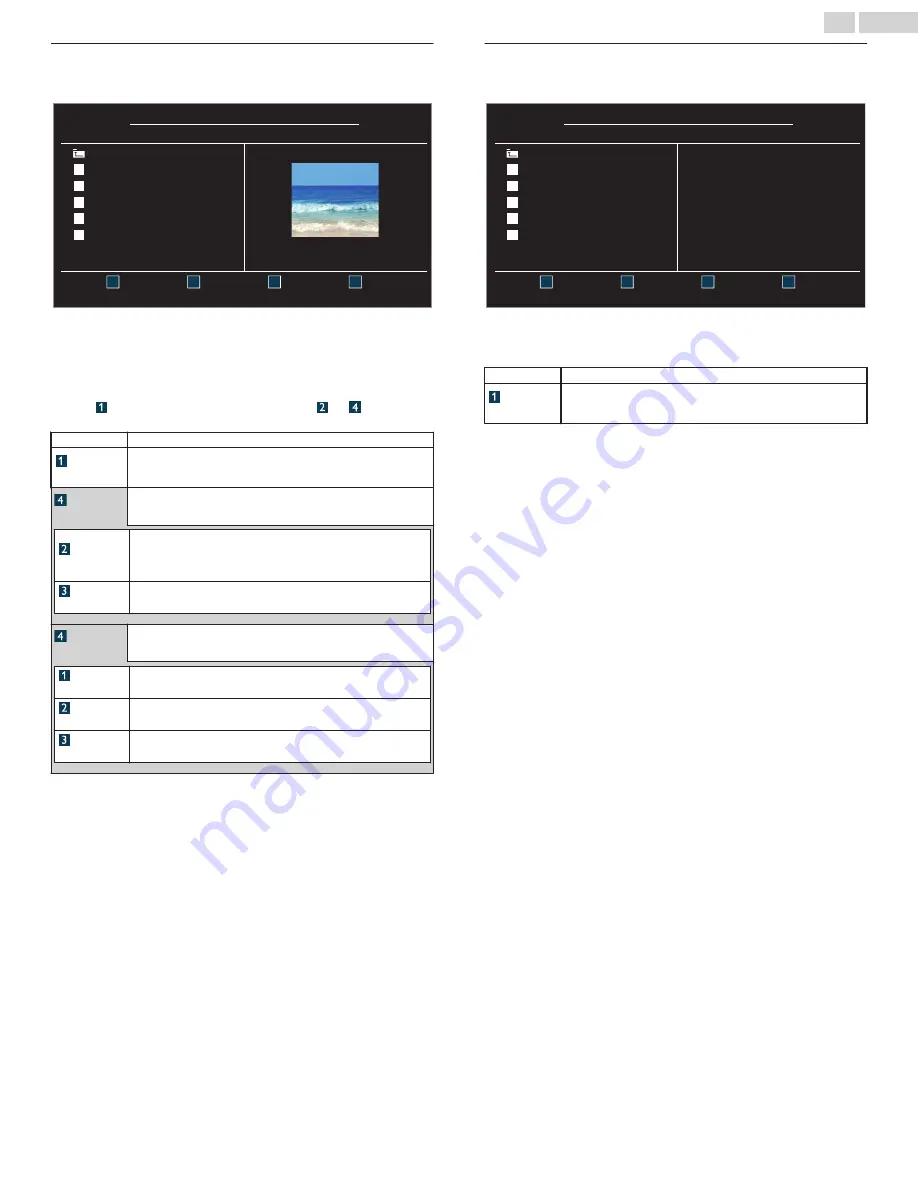
Picture (JPEG)
1
Use
H
I
to select the desired file, then press
OK
.
1
2
3
4
Press "OK" key to play/pause.
Thumbnails
Image5.jpg
Image4.jpg
Image3.jpg
Image2.jpg
Image1.jpg
Image1.jpg
Picture
Picture
1024:768
2009/04/02 17:42:06
Image1.jpg
Go to root folder
●
To toggle between
List
and
Thumbnails
press
the NUMBER
2 key
each time.
●
The unit goes to the slide show automatically.
To pause / play the slide show, press
OK
.
●
Use
the NUMBER keys
(
1
through
4
) to see the file details
(
) or change the following settings (
~
).
See the description in table below.
Item
Detail
More detail
Press
1
to display file details below.
Name
,
Album
,
Date
,
Size
or
Next
.
Press
1
again to remove file details.
Start show
Press
4
or
OK
to start the slide show.
While the slide show is on, the following 2 settings will be
displayed.
Transitions
Press
2
, then use
H
I
to select the transition mode choosing
from;
None
,
Dissolve
,
Wipe right
,
Wipe left
,
Wipe up
,
Wipe down
,
Box
in
or
Box out
.
Slide time
Press
3
, then use
H
I
to change the display time choosing from;
Short
,
Medium
or
Long
.
Stop show
Press
4
or
OK
to stop the slide show.
While the slide show is off, the following 2 settings will be
displayed.
Repeat
Press
1
, then use
H
I
to select the repeat mode choosing from;
Off
,
One
or
All
.
Rotate
Every press on
2
will turn the picture clockwise by 90 degrees.
Zoom
Press
3
, then use
H
I
to select the zoom factor (1x, 2x or 4x).
Press
OK
to set the zoom factor.
Video (Motion JPEG)
1
Use
H
I
to select the desired file, then press
OK
.
1
2
3
4
Supported format: motion jpeg, 320 x 240, 30FPS
Duration:
Date:
Director:
MOVIE1.avi
Title:
MOVIE5.avi
MOVIE4.avi
MOVIE3.avi
MOVIE2.avi
MOVIE1.avi
MOVIE1.avi
Video
Video
2009/04/02
00:06:37
Go to root folder
●
To stop playback and return to the file list, press
BACK
,
OK
or
CH +
.
●
Press
CH -
to play back from the beginning.
Item
Detail
More detail
Press
1
to display file details below.
Title:
,
Director:
,
Date:
and
Duration:
.
Press
1
again to remove file details.
32
.
English






















