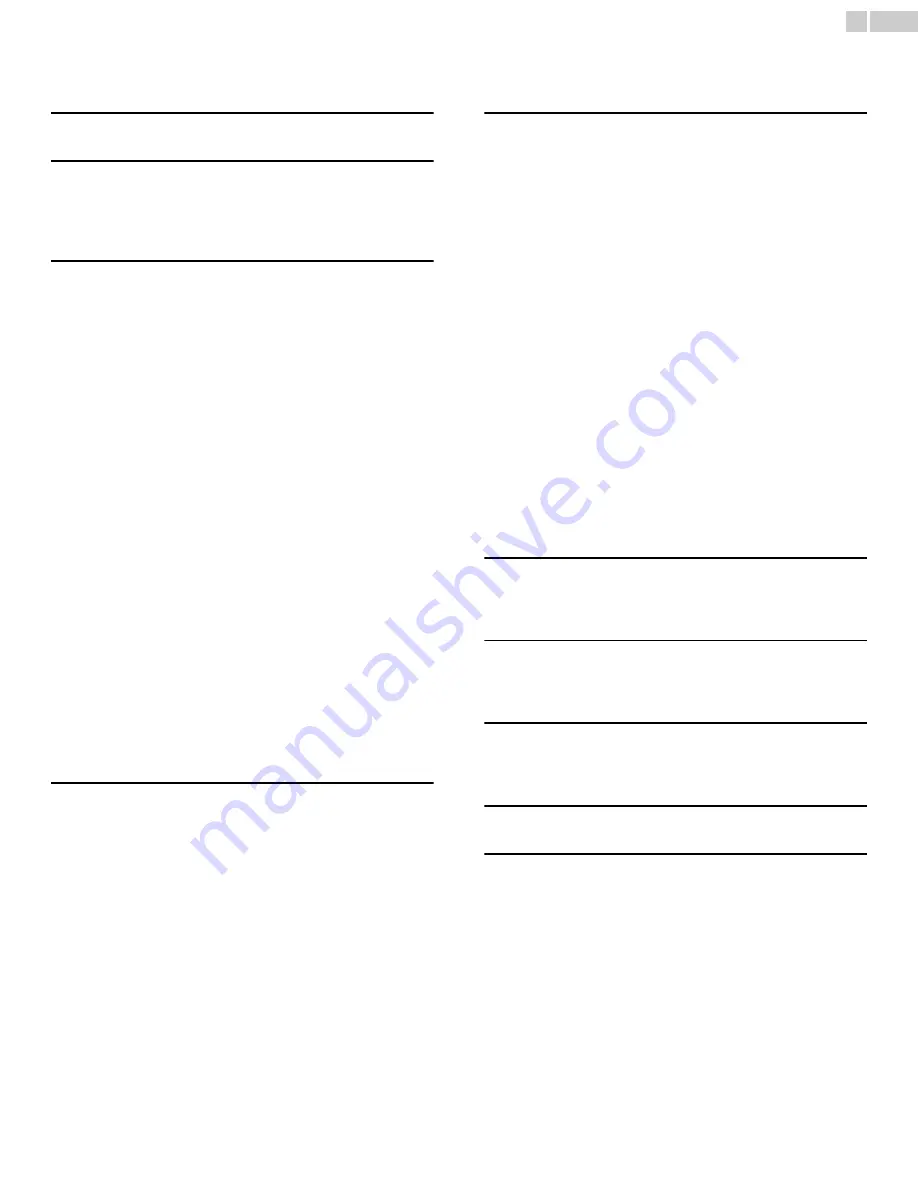
2
English
Contents
1 Notice
5
2 Important
6
Positioning the TV
6
Regulatory notices
6
Environmental care
6
3 Get started
7
Features
7
Supplied accessories
7
Symbols used in this Owner’s Manual
7
Stand assembly
8
Attaching the base
8
Mounting the unit on your furniture
8
Managing cables
9
Installing the remote control batteries
9
Remote control
10
Control panel
11
Terminals
11
Connecting the antenna or the cable
12
Connecting a Set-top Box, Blu-ray / DVD Recorder
via Composite connectors and Analog Audio
12
Plugging in the AC power cord
12
Selecting your connection quality
13
HDMI - Highest quality
13
Component (Y Pb Pr) - High quality
13
Composite - Basic quality
13
Connecting your devices
13
HDMI Digital connection
13
HDMI-DVI connection
13
Component Analog Video Connection
14
Composite Analog Video Connection
14
Digital Audio Output Connection
14
PC connection
15
USB Memory Stick
15
Initial setup
16
4 Use your TV
17
Switching on your TV and putting it in Standby mode
17
Adjusting volume
17
Switching channels
17
Watching channels from an external device
18
Changing picture and sound settings
18
Sleep timer
18
Freeze mode
18
Switching audio mode
18
fun-Link options
19
Changing picture format
19
TV screen information
20
5 Use more of your TV
21
Displaying the Main Menu
21
Picture
22
Sound
23
Setup
23
Autoprogram
23
Channel list
24
Add channels
24
Antenna confirmation
24
Features
25
Caption settings
25
Child and ratings lock
26
Channel lock
26
Setting US Movie and TV Ratings
27
Canadian English or Canadian French Ratings
28
Change PIN
28
PC settings
28
fun-Link (HDMI CEC)
29
Device list
29
Setting your Location to Home
30
E-sticker
30
Language
30
USB
31
Picture (JPEG)
31
Video (Motion JPEG)
31
6 Upgrade your TV software
32
Checking your current software version
32
Upgrading the software
32
7 Useful tips
33
FAQ
33
Troubleshooting
34
8 Information
35
Glossary
35
Maintenance
35
9 Specifications
36
10 Warranty
37

















