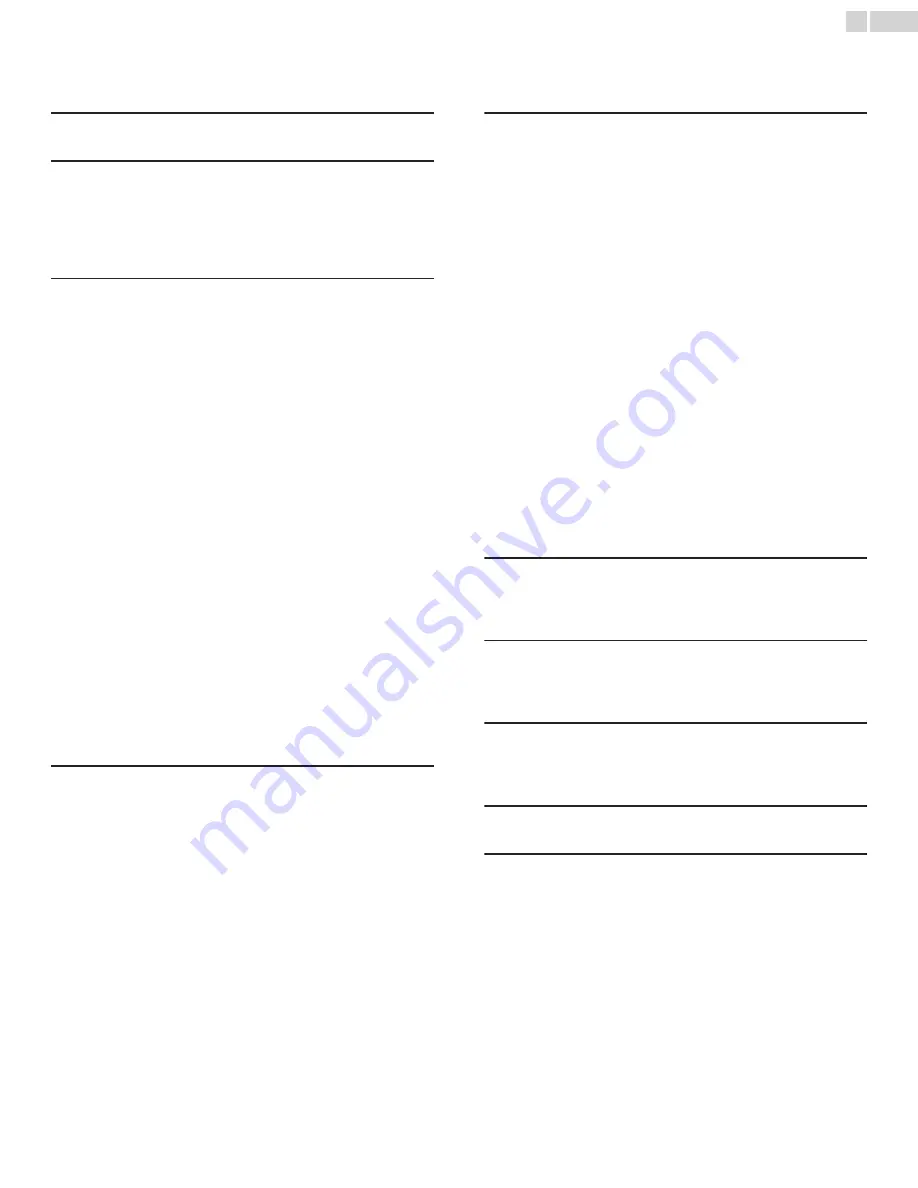
2
English
Contents
1 Notice
5
2 Important
6
Positioning the TV
6
Regulatory Notices
6
Environmental Care
6
Preparing to Move/Ship Unit
6
3 Get started
7
Features
7
Supplied accessories
7
Symbols used in this Owner’s Manual
7
Attaching the base
8
Mounting the Unit on your furniture
8
Installing the Remote Control batteries
8
Remote Control
9
Control Panel
10
Terminals
10
Connecting the Antenna, Cable or Satellite
11
Connecting a Set-top Box, Blu-ray disc / DVD Recorder via
Composite connectors and Analog Audio
11
Plugging in the AC Power cord
11
Selecting your connection quality
12
HDMI - Highest quality
12
Component (Y Pb Pr) - High quality
12
Composite - Basic quality
12
Connecting your devices
12
HDMI Digital connection
12
DVI-HDMI connection
12
Component Analog Video Connection
13
Composite Analog Video Connection
13
Digital Audio Output Connection
13
PC connection
14
USB Memory Stick
14
Initial setup
15
4 Use your TV
16
Switching on your TV and putting it in Standby mode
16
Adjusting volume
16
Switching channels
16
Watching Channels from an External Device
17
Changing Picture and Sound Settings
17
Sleep timer
17
Freeze Mode
17
Switching Audio Mode
18
Changing Picture Format
18
TV Screen information
19
5 Use more of your TV
20
Displaying the Main Menu
20
Picture
21
Sound
22
Setup
22
Autoprogram
22
Channel list
23
Add channels
23
Antenna confirmation
23
Features
24
Caption Settings
24
Child and Ratings Lock
25
Channel lock
25
Setting US Movie and TV Ratings
26
Canadian English or Canadian French Ratings
27
Change PIN
27
PC settings
27
fun-Link (HDMI CEC)
28
Device list
28
Setting your Location to Home
29
E-sticker
29
Language
29
USB
30
Picture (JPEG)
30
Video (Motion JPEG)
30
6 Upgrade your TV software
31
Checking your current software version
31
Upgrading the software
31
7 Useful tips
32
FAQ
32
Troubleshooting
33
8 Information
34
Glossary
34
Maintenance
34
9 Specifications
35
10 Warranty
36

















