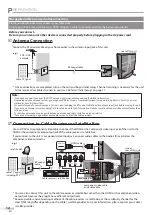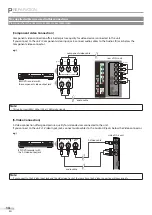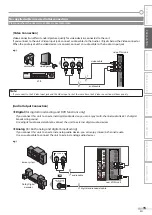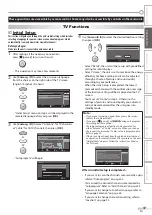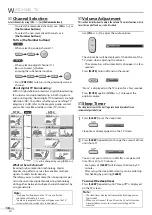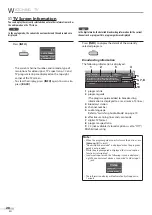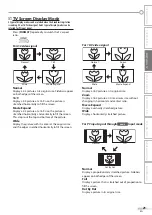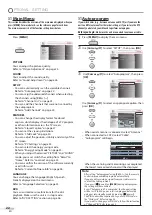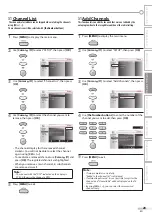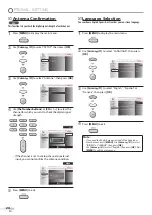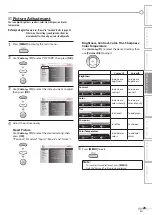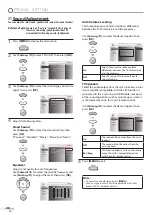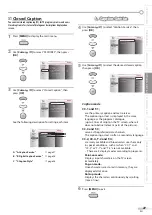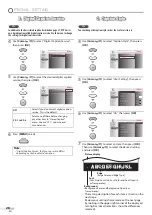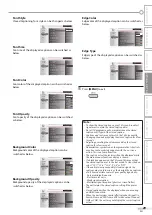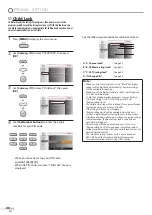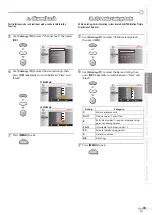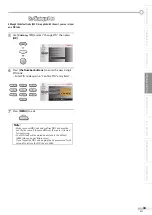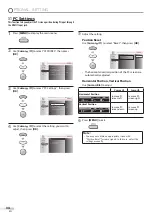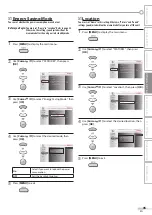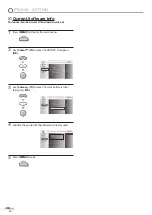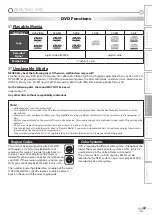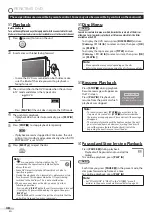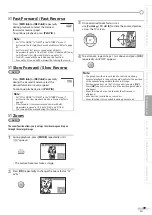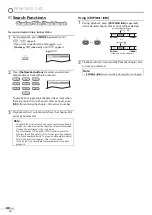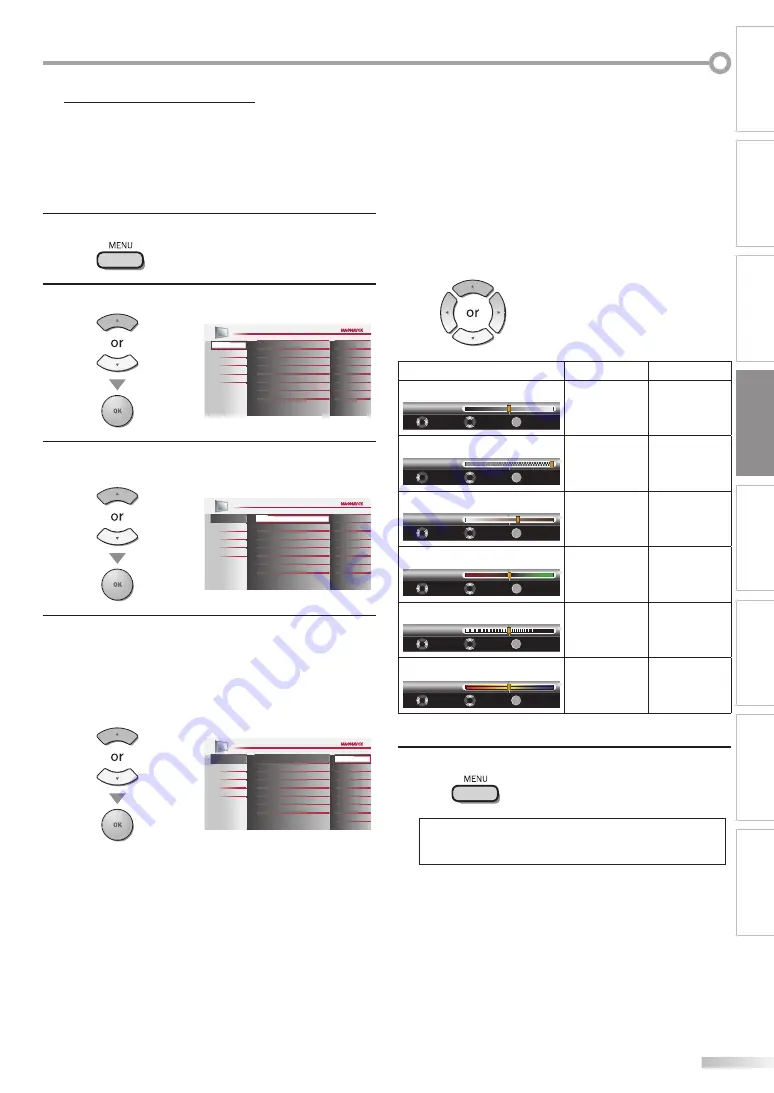
25
EN
IN
TR
OD
UC
TIO
N
PR
EP
AR
AT
IO
N
W
AT
CH
IN
G
TV
OP
TIO
NA
L
SE
TT
ING
OP
ER
AT
ING
D
VD
DV
D
SE
TT
ING
TR
OU
BLE
SH
OO
TIN
G
IN
FO
RM
AT
IO
N
5
5
Picture5Adjustment
You can adjust brightness, contrast, color, tint, sharpness and color
temperature.
Before you begin:
You must set ”Home” in ”Location”. Refer to page 35.
Otherwise, the settings you adjusted will not be
memorized after the unit goes into standby mode.
1
Press
[MENU]
to display the main menu.
2
Use
[Cursor
K
/
L
]
to select “PICTURE”, then press
[OK]
.
PICTURE
SOUND
SETUP
FEATURES
LANGUAGE
DVD
Tint
Sharpness
Brightness
Contrast
Color
0
0
30
60
36
Color Temperature
Smart Picture
Normal
Personal
3
Use
[Cursor
K
/
L
]
to select the item you want to adjust,
then press
[OK]
.
PICTURE
SOUND
SETUP
FEATURES
LANGUAGE
DVD
Tint
Sharpness
Brightness
Contrast
Color
0
0
30
60
36
Color Temperature
Smart Picture
Normal
Personal
4
Adjust the picture quality.
Smart Picture
Use
[Cursor
K
/
L
]
to select the desired setting, then
press
[OK]
.
(‘‘Personal“, ‘‘Standard“, ‘‘Sports“, ‘‘Movie“ and ‘‘Game“)
Color Temperature
PICTURE
SOUND
SETUP
FEATURES
LANGUAGE
Tint
Sharpness
Brightness
Contrast
Color
Sports
Standard
Movie
Game
DVD
Smart Picture
Personal
Brightness, Contrast, Color, Tint, Sharpness,
Color Temperature
Use
[Cursor
K
/
L
]
to select the desired setting, then
use
[Cursor
s
/
B
]
to adjust.
Cursor
s
Cursor
B
Brightness
Brightness
30
Move
Adjust
OK
OK
to decrease
brightness
to increase
brightness
Contrast
Contrast
Move
Adjust
OK
60
OK
to decrease
contrast
to increase
contrast
Color
Color
Move
Adjust
OK
36
OK
to decrease
color intensity
to increase
color intensity
Tint
Tint
0
Move
Adjust
OK
OK
to add red
to add green
Sharpness
Sharpness
0
Move
Adjust
OK
OK
to soften
to sharpen
Color Temperature
Color Temp. Normal
Move
Adjust
OK
OK
to add warm
colors
to add cool
colors
5
Press
[MENU]
to exit.
Note:
• To cancel picture adjustment, press
[MENU]
.
• Only the “Personal” setting can be adjusted.
Содержание 32MD350B - 32" Class Lcd Hdtv
Страница 57: ...Fran ais...