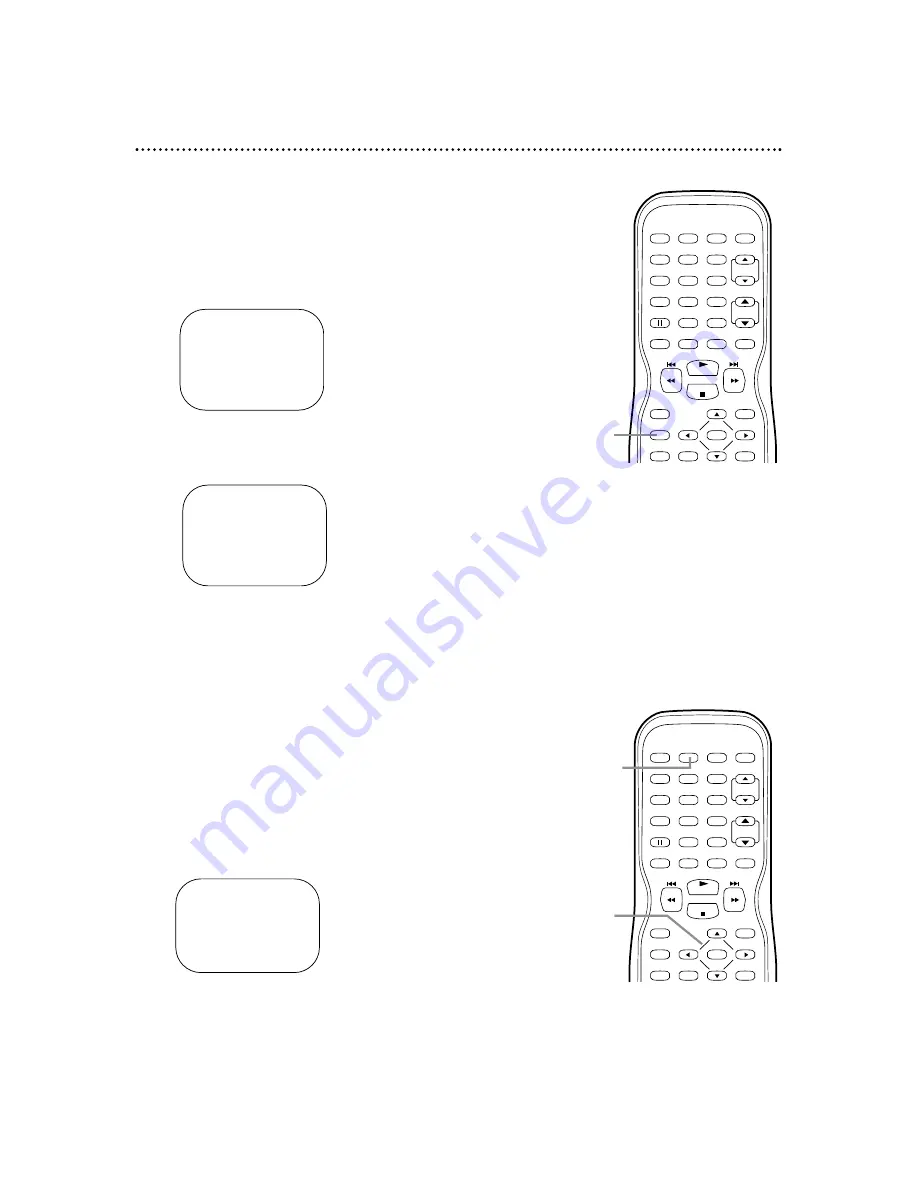
PLAY
STOP
ENTER
RECORD
DISC
MENU
RETURN
TITLE
SETUP
DISPLAY
SPEED
C.RESET
POWER PICTURE
SELECT
SLEEP
CH.
VOL.
MUTE
ZOOM
1
2
3
4
5
6
7
8
9
0
+10
+100
1
2-3
Status Displays
To see the Tape Counter, Clock, or Channel number on the
screen in TV/VCR mode, press DISPLAY repeatedly. The fol-
lowing will occur when Closed Captions are OFF.
1
Press DISPLAY once to see the real-time tape
counter. After five seconds, only the counter will
remain on the screen. To clear it, press DISPLAY
twice.
2
Or, press DISPLAY twice to see the current
time and TV channel. After five seconds, only the
clock and channel number will remain on the screen.
To clear them, press DISPLAY once again.
●
When Closed Captions are ON, the status displays will
appear for only five seconds. Then all the information will
clear from the screen automatically. Closed Caption details
are on page 39.
Picture Controls
Follow these steps to adjust the TV/VCR/DVD’s brightness,
contrast, color, tint, and sharpness. (You cannot adjust the
Picture Controls during Audio CD playback.)
1
Press PICTURE.
2
Within five seconds, press
▲
or
▼
to select the
picture control you want to adjust. You can
select BRIGHT, CONTRAST, COLOR, TINT, or
SHARPNESS.
3
Within five seconds, press
s
or
B
to adjust the
picture control.
24 Status Displays, Picture Controls
STOP
5:40PM
CH 2
SP
STOP
SP
COUNT 0:12:34
PLAY
STOP
ENTER
RECORD
DISC
MENU
RETURN
TITLE
SETUP
DISPLAY
SPEED
C.RESET
POWER PICTURE
SELECT
SLEEP
CH.
VOL.
MUTE
ZOOM
1
2
3
4
5
6
7
8
9
0
+10
+100
1-2
BRIGHT
–
PPPPPPPCPPPPPPP
+






























