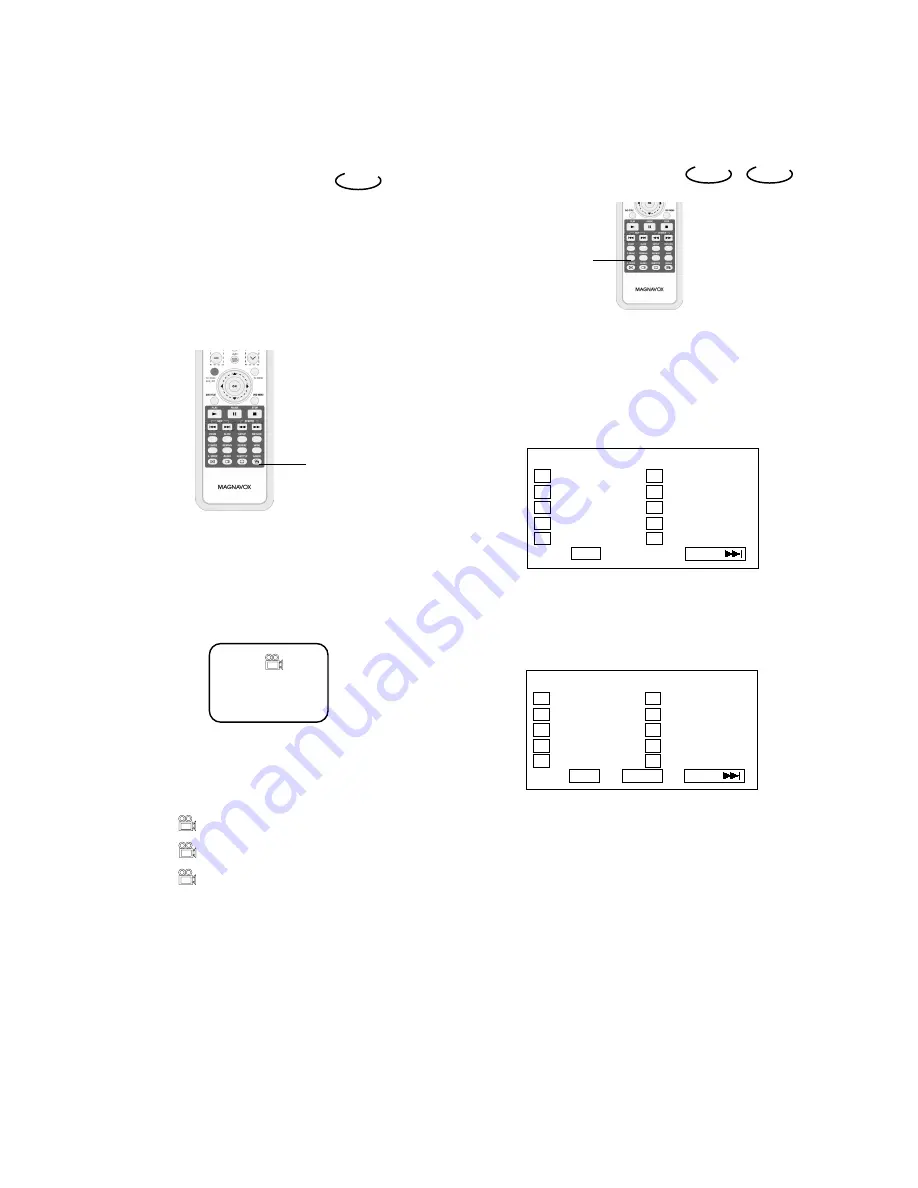
Angles Select
Some discs have images with different viewing
angles, you may select among them. For
example, when you watch a running train, you
may watch it from the front, the left window or
the right window without stopping it.
Example:
A DVD has four viewing angles at your option.
1. Press
ANGLE
to select ANGLE1.
2. Press
ANGLE
to select other angles , the
screen shows respectively:
3. To resume normal playback, press
ANGLE
to select original angle.
2/4 (select ANGLE2)
3/4 (select ANGLE3)
4/4 (select ANGLE4)
1/4
DVD
ANGLE
page28
PLAY DISCS IN VARIOUS WAYS
Program Play
To use the program playback feature, you must
enter the order in which you want the titles (and
chapters) on the DVD or the tracks on the CD
to play by creating a program.
1. Press
P.MODE
until the screen shows:
2. Use the number buttons on the remote to
enter the title (and chapter) you want to play
first. The title (and chapter) number you
entered appears in the box. For example: Enter
Chapter 1 in Title 8, the screen shows:
3. The cursor jumps to the next spot in the
program list section. Make sure the box is
highlighted and enter your next track.
4.Continue adding title (and chapter) until your
program is complete. You can play your
program by highlighting START and press
PLAY
.
Note: If you want to program more than 10
titles (and chapters), highlight NEXT
and press
PLAY
to go to the next
page. Proceed to program 11-20 in the
same way titles 1-10 were
programmed.
5. To remove program playback, press the
STOP
button twice during the program play.
DVD
CD
PROGRAM: TT(20)/CH (--)
01 TT:_ _ CH:_ _ 06 TT:_ _ CH:_ _
02 TT:_ _ CH:_ _ 07 TT:_ _ CH:_ _
03 TT:_ _ CH:_ _ 08 TT:_ _ CH:_ _
04 TT:_ _ CH:_ _ 09 TT:_ _ CH:_ _
05 TT:_ _ CH:_ _ 10 TT:_ _ CH:_ _
EXIT NEXT
PROGRAM: TT(20)/CH (--)
01 TT:0 8 CH:0 1 06 TT:_ _ CH:_ _
02 TT:_ _ CH:_ _ 07 TT:_ _ CH:_ _
03 TT:_ _ CH:_ _ 08 TT:_ _ CH:_ _
04 TT:_ _ CH:_ _ 09 TT:_ _ CH:_ _
05 TT:_ _ CH:_ _ 10 TT:_ _ CH:_ _
EXIT START NEXT
DVD
P.MODE




























