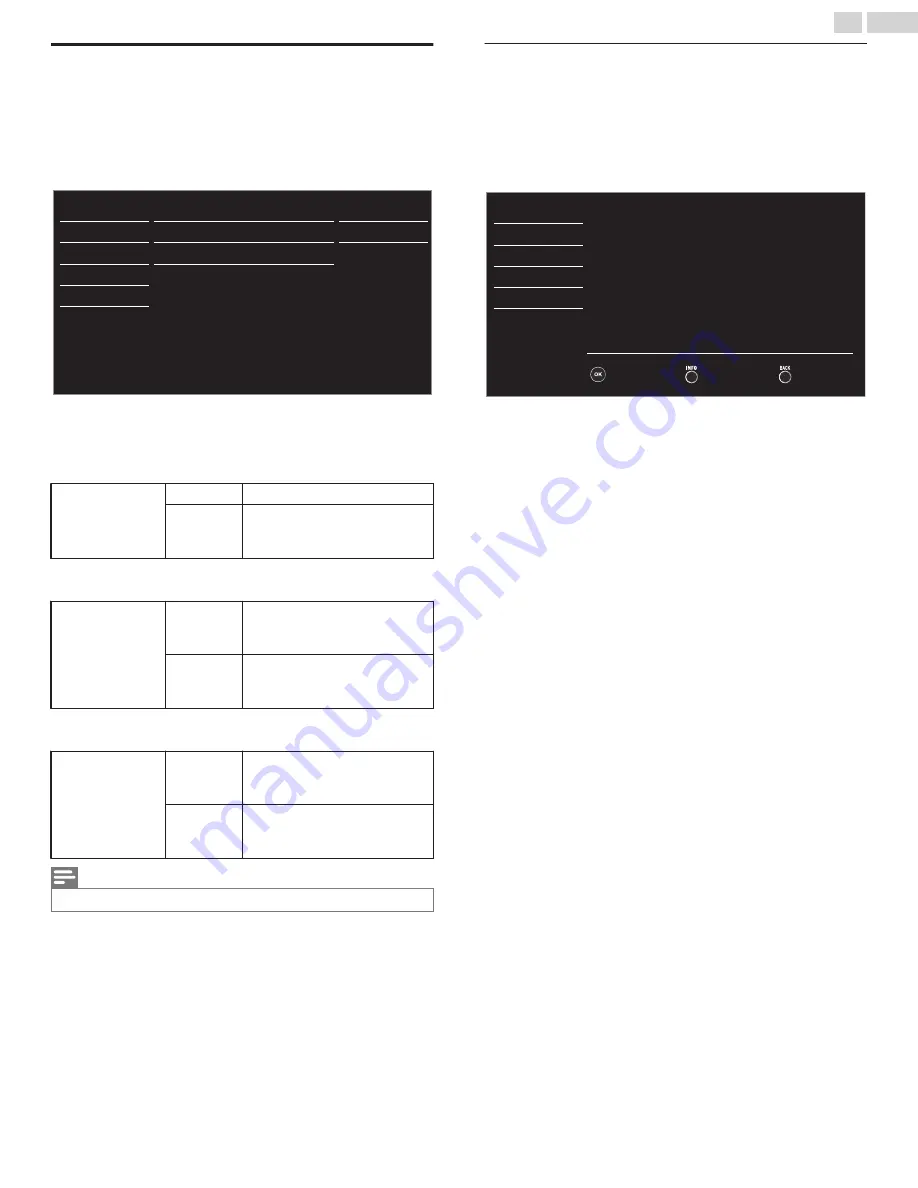
fun-Link (HDMI CEC)
This function allows you to operate the linked functions between our
brand Devices with a fun-Link feature and this Unit connecting through
an HDMI cable. You must connect this Unit to our brand fun-Link devices
and be sure it's fun-Link (HDMI CEC) setting is also set to On.
1
Use
H
I
to select
fun-Link (HDMI CEC)
, then press
OK
.
On
On
On
Device list
Auto TV on
Auto device off
fun-Link control
USB
Language
Features
Setup
Sound
Picture
2
Use
H
I
J
K
to Select the item you want to adjust, then press
OK
.
Set the fun-Link control
On
or
Off
. The following additional settings will
be grayed out when you set them to
Off
.
fun-Link control
Off
Disables All fun-Link.
On
Selects if you have connected an
External Device that is compatible
with the fun-Link function.
You can set your connected fun-Link device to Turn Off by interlocking
from this Unit’s Power.
Auto device off
Off
Your connected fun-Link device
stays On even if the Unit goes into
Standby mode.
On
Your connected fun-Link device
Turns Off Automatically when the
Unit goes into Standby mode.
This Unit will Turn On when the Power On Signal is sent from your
connected fun-Link device.
Auto TV on
Off
This Unit stays in Standby mode
even if you Turn On your
connected fun-Link device.
On
This Unit Turns On Automatically
when you Turn On your
connected fun-Link device.
Note(s)
●
Some Set-top Boxes are not compatible with
fun-Link
, this is not a malfunction.
Device list
This function lets you see the product model number or name of
Connected Devices.
Use
H
I
to Select the desired fun-Link devices listed on the TV screen,
then press
OK
.
Your connected fun-Link device will be Turned On if this device is in
Standby mode.
Back
Refresh
Input Change
Blu-ray disc player
HDMI2
DVD recorder
HDMI1
USB
Language
Features
Setup
Sound
Picture
28
.
English
Continued on next page.










































