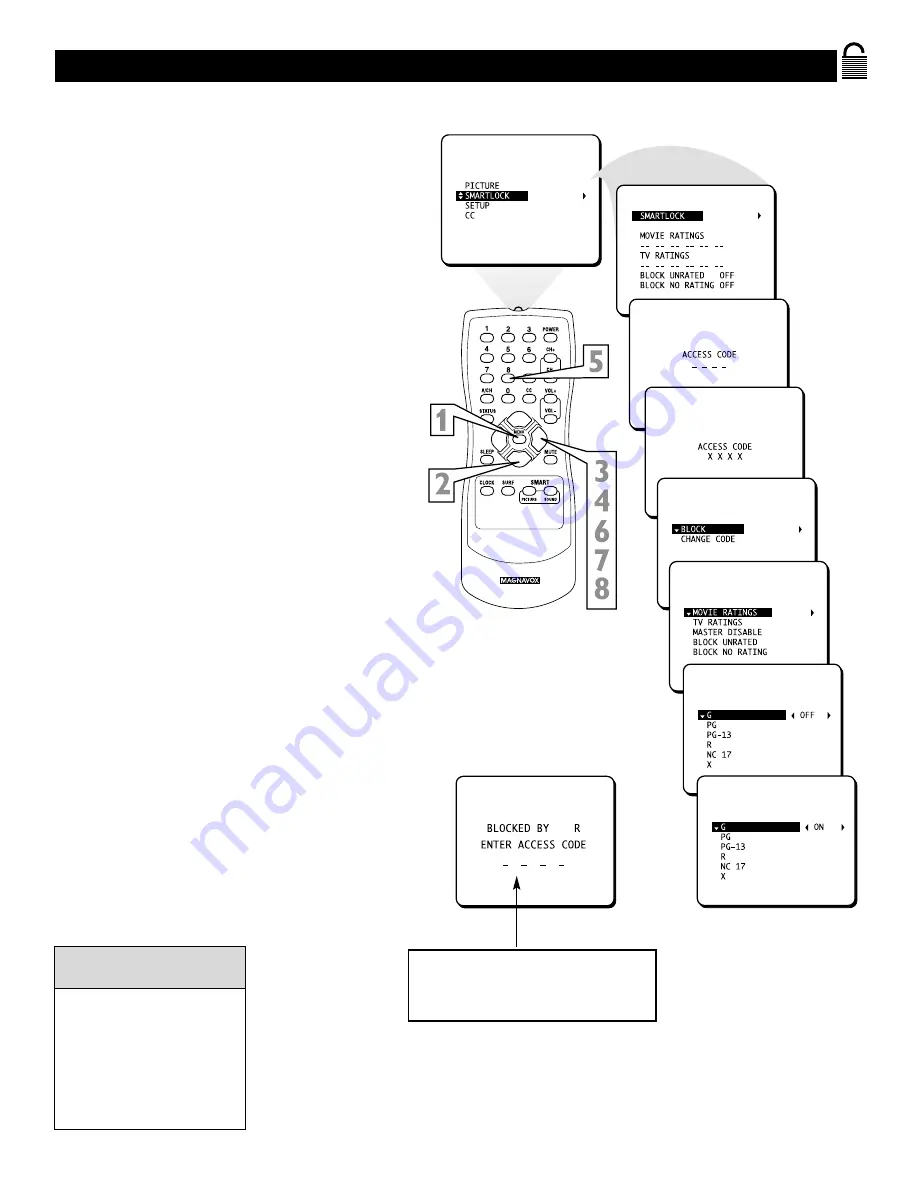
26
Blocking Programming with Movie Ratings
9
EXIT
T
here are two types of ratings for SmartLock.
One is based on movie industry ratings.The
other is based on TV industry ratings. Both can be
used to censor programming.
Let’s first look at Movie Ratings.
1
Press MENU
to see the menu.
2
Press
8
or
9
until
SMARTLOCK
is
highlighted.
3
Press
:
to display the
SMARTLOCK
REVIEW
screen.
4
Press
:
. “ACCESS CODE – – – –”
will appear.
5
Press the Number buttons
to enter
your Access Code.
6
With
BLOCK
highlighted
, press
:
.
7
With
MOVIE RATINGS
highlighted,
press
:
to see the Movie Rating
options:
(G, PG, PG-13, R, NC 17, or
X).
When highlighted, these options can be
turned
ON
(which will block viewing)
or
OFF
(which will allow viewing).
8
Press
:
or
;
to turn the rating ON or
OFF.
Blocking any rating (ON) will
block all the higher ratings
automatically. For example, if
R is blocked manually, NC 17
and X will be blocked auto-
matically.
To turn a rating OFF, set
each rating individually.
Helpful Hint
A message appears when programming is blocked by
Movie Ratings. To watch the programming, turn OFF
the Movie Rating or enter your access code. Entering
the code will unblock all Movie Ratings until you turn
off the TV. Then the blocked ratings will reset to ON.
Содержание 20MS233S99
Страница 35: ...RENEWED 90 DAY LIMITED WARRANTY...










































