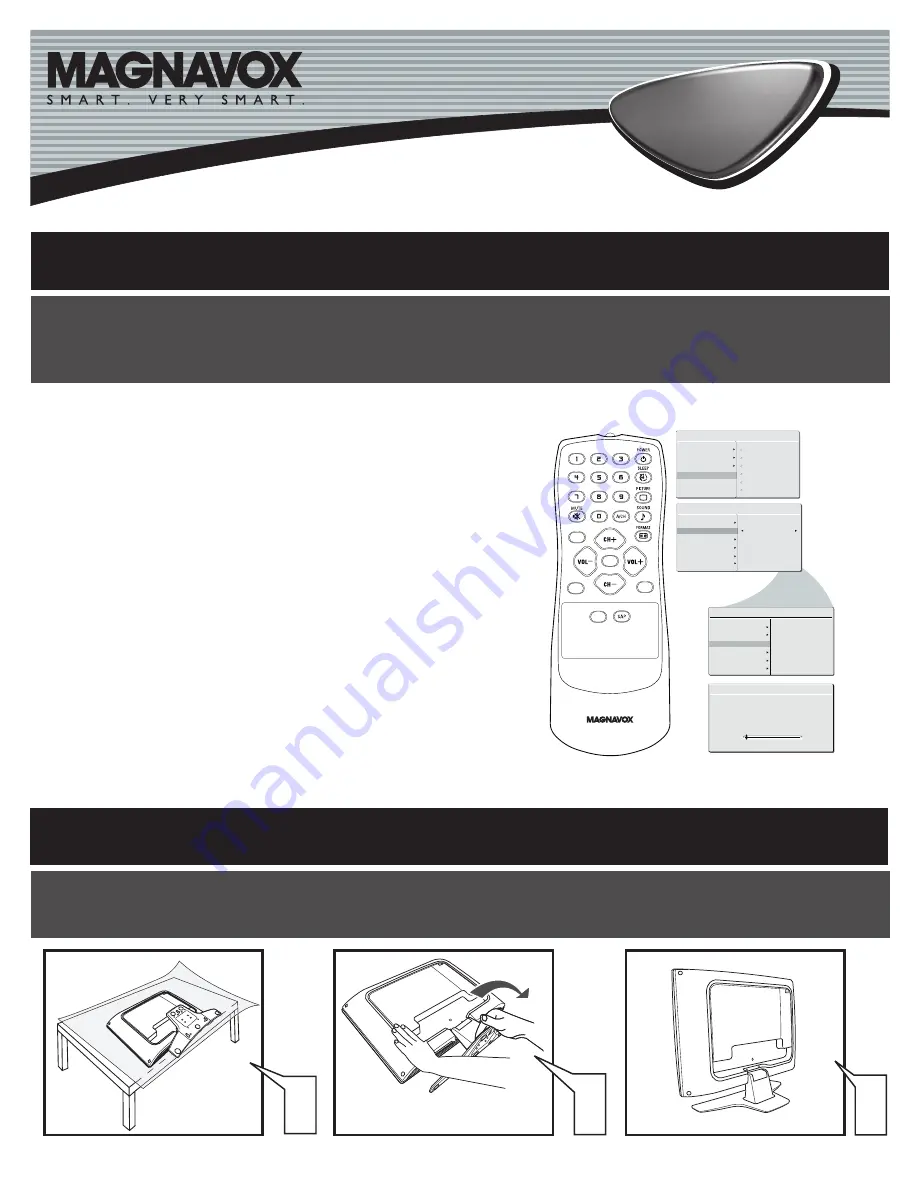
LCD TV
LCD TV
3138 155 23293
1
TV C
HANNEL
I
NSTALLATION
AUTO STORE
PLEASE WAIT
PROG.FOUND
0
CHANNEL
3
C C
SOURCE
P I P
M E N U
OK
INSTALL
LANGUAGE
TUNER MODE
AUTO PROGRAM
CHANNEL EDIT
FACTORY RESET
cable
INSTALL
LANGUAGE
TUNER MODE
AUTO PROGRAM
CHANNEL EDIT
FACTORY RESET
START?
MANUAL FINE TUNE
MANUAL FINE TUNE
MAIN CONTROLS
PICTURE
AUDIO
FEATURES
INSTALL
LANGUAGE
TUNER MODE
AUTO PROGRAM
CHANNEL EDIT
FACTORY RESET
MANUAL FINE TUNE
Please follow these steps to install TV channels:
Select a TV channel via SOURCE button on your remote control.
Press MENU button on your remote control to open the onscreen menu.
Press CH(-) to move to INSTALL,press VOL(+) on your remote control to enter
INSTALL.
Press CH(-) to select TUNER MODE, press VOL(+) on your remote control to
select CABLE, ANTENNA or AUTO mode.
CABLE
IF you have a cable input
ANTENNA IF you have an antenna input
AUTO
IF you are not sure what kind of TV signal input you have
(Cable or Antenna)
Press CH(-) to move to AUTO PROGRAM.
Press VOL(+) to start auto install the TV Channels.
1
2
3
4
For more detailed explanation of AUTO PROGRAM, please refer to
AUTO PROGRAM section on page 5.
5
Immediately after unpacking and plugging in your new television, run the auto program function
to set up the TV for the broadcast or cable channels available in your area. If you do not run the
auto program function to set up the channels , your television may not operate properly.
Expanding the base requires a degree of force; please use sufficient force to unfold the base.
When unfolding the base, place the TV on a flat, sturdy surface before expanding the base.
1
3
2
6
U
NFOLD
THE
B
ASE








