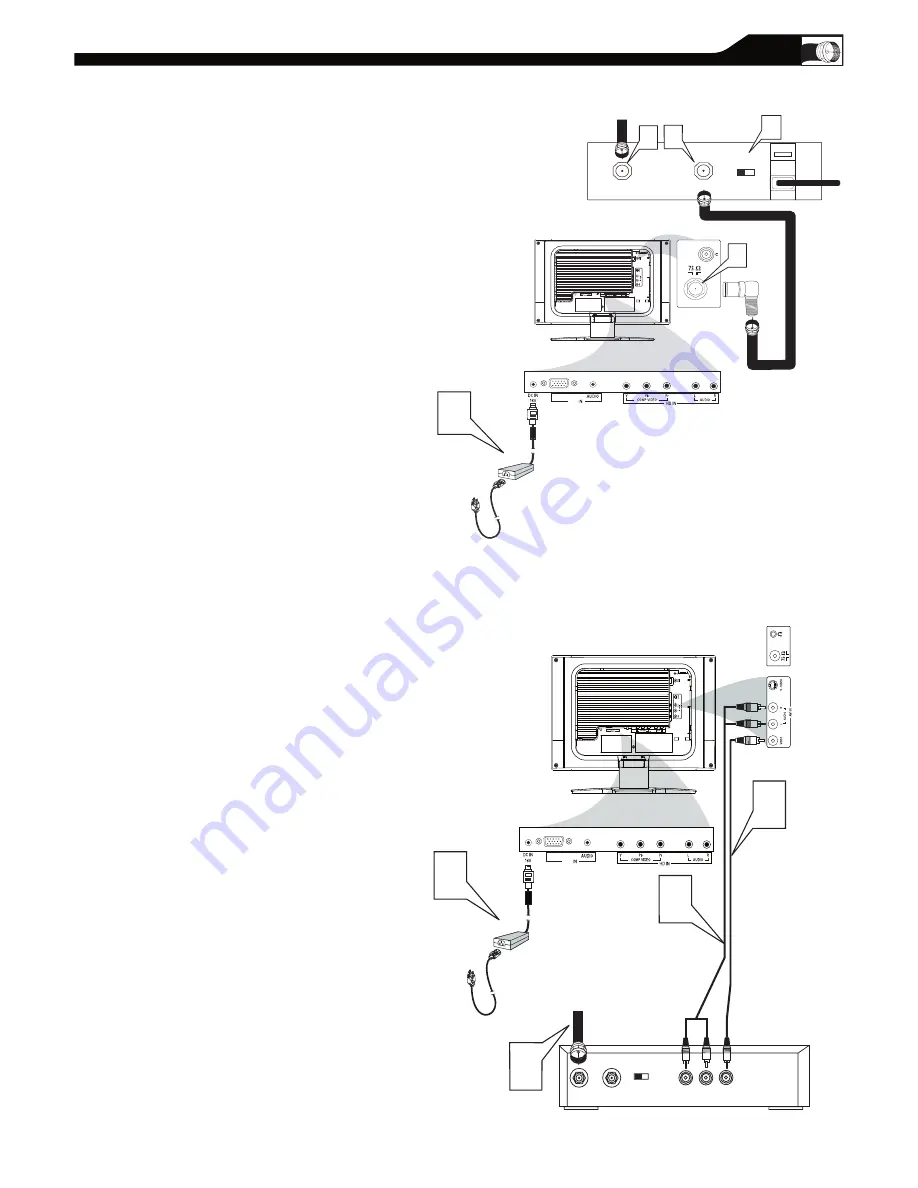
9
I
f you have a Cable Box, follow either set of
these steps to complete your
connections.
Connect the Cable TV signal to the IN jack (or
RF IN or CABLE IN) on the Cable Box.
Connect an RF coaxial cable (not supplied) to
the OUT jack (or TO TV or RF OUT) of the
Cable Box.
Connect the other end of the coaxial cable to
one end of the supplied L-Adapter as shown,
and connect the other end of the adapter to
the TV jack on the LCD TV.
Plug the DC adapter into the DC IN 16V
jack on the LCD TV. Plug the power cable into
an outlet.
Set the Channel 3/4 (or Output channel) switch
of the Cable Box to 3 or 4. Set the TV to the
same channel. When watching TV
programming, change channels at the Cable
Box, not the LCD TV.
Cable Box with Audio/Video Out Jacks
This connection will supply Stereo sound to
the LCD TV.
Connect the Cable TV signal to the
IN jack (or RF IN or CABLE IN) on the Cable
Box.
Using an RCA-type video cable (not
supplied) connect one end of the video cable to
the Video Out jack of the Cable Box.Connect
the other end of the cable to the yellow VIDEO
jack on the side of the TV.Video cables are
usually marked with yellow and are available
from Magnavox or electronics retailers. Video
jacks on most equipment are yellow.
Using RCA-type, stereo audio cables (not
supplied), connect one end of the cables to the
left and right Audio Out jacks of the Cable Box.
Connect the other end of that cable to the
Audio jack on the side of the LCD TV.Audio
cables are usually marked with red and white
and are available from Magnavox or electronics
retailers.The right
audio jack is red and the left audio jack is white.
Match the cable colors to the jack colors.
Plug the DC adapter into the DC IN 16V
jack on the LCD TV. Plug the power cable into
an outlet.
1
2
3
4
1
2
3
5
TO TV
CABLE
IN
� �
�
OUTPUT
CH
3 4
The Cable TV signal from
the Cable Company
75
Coaxial
Cable
Side Jack Panel of
T
elevision
�
�
DC Adapter
Power
Cable
�
VGA
PC
Cable Box with RF In/Out Jacks
This connection will not supply Stereo sound
to the LCD TV.
C
ABLE
B
OX
C
ONNECTIONS
S - VIDEO
CABLE
IN
TO
TV
VIDEO
OUT
L
R
AUDIO
OUT
3 4
OUTPUT
CH
VIDEO
�
�
�
Cable
TV signal
Video Cable
Cable Box
Audio Cable
Side Jack Panel
of
T
elevision
AUDIO
DC Adapter
Power
Cable
�
VGA
PC
4
L-Adapter










































