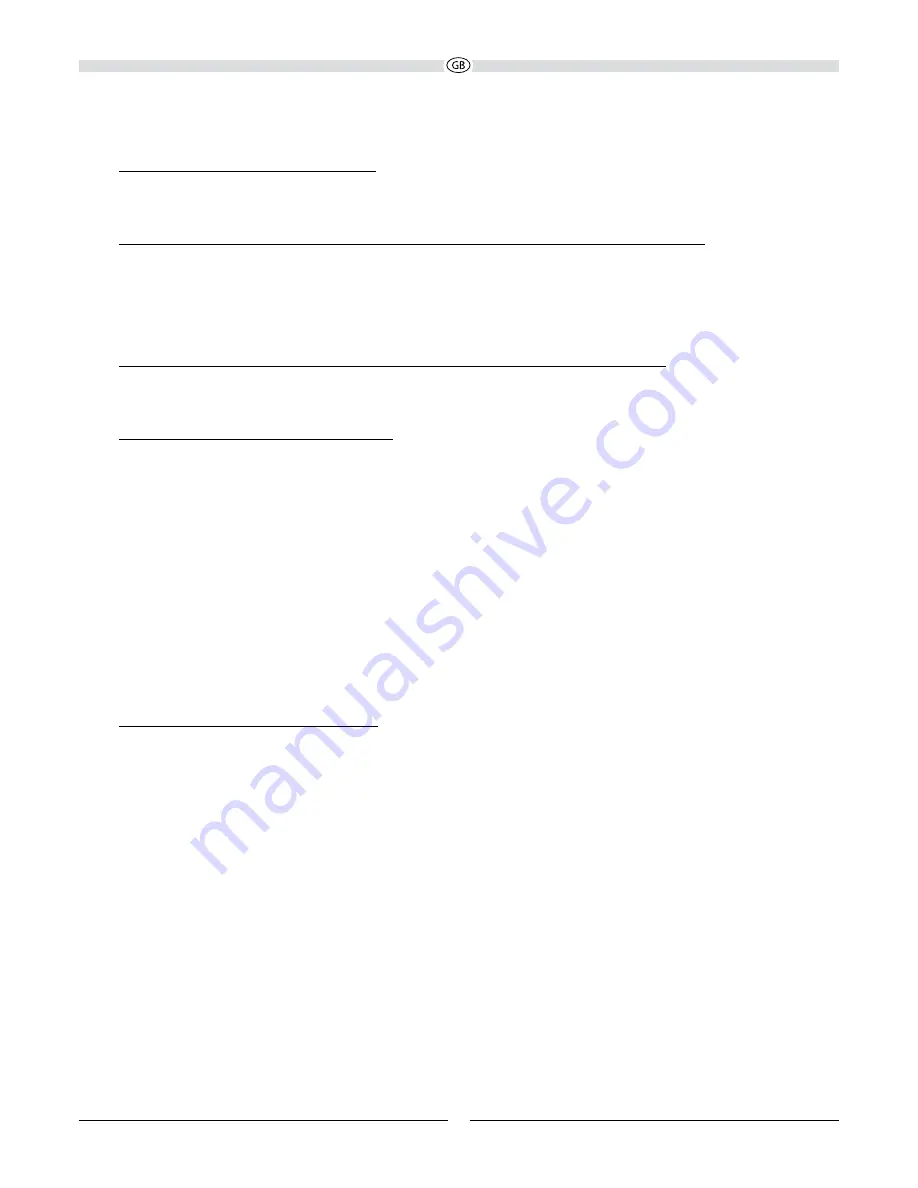
10
SySTem InSTallaTIon (fIg. 2)
connecting a TV to audio input analog InpuT:
Use the supplied audio cable (C) and connect the audio output on your TV to audio input ANALOG INPUT (4). If your TV has an audio
output with fixed level, this is preferable to the audio output with variable level.
connecting a TV or an additional digital audio source to the audio input designated dIgITal InpuT opTIcal:
Use the supplied optical digital cable (D) and connect the audio output on your TV to the audio input designated DIGITAL INPUT
OPTICAL (5). Please ensure that the corresponding output is enabled in your TV‘s settings and that it is set to „Stereo PCM“. Also
refer to the operating instructions supplied with your TV for further information.
Alternatively, an additional audio source (e.g. DVD player, CD player, etc.) can be connected to the audio input designated DIGITAL
INPUT OPTICAL (5).
connecting an additional digital audio source to the audio input designated dIgITal InpuT coaXIal:
An additional audio source (e.g. DVD player, CD player, etc.) can be connected to the audio input designated DIGITAL INPUT
COAXIAL (6). The necessary connecting cable is not supplied.
connecting the device to a Bluetooth audio source:
Use the remote control to switch the sound deck to the Bluetooth mode. If you have previously connected a Bluetooth device,
the sound deck will automatically attempt to re-establish a connection with this device. If this is the case, you may be required to
manually reconfirm the connection on the source device.
If a connection has not already been made or the connection cannot be re-established, the sound deck will automatically activate
the ‚pairing mode‘ for a period of 180 seconds. To switch the sound deck to the pairing mode manually, briefly press the BT PAIR
button (Fig. 3, (8)) on the remote control. The blue LED status indicator will flash quickly whenever the pairing mode is active.
Now activate the Bluetooth mode on your source device. The sound deck will appear in the list of Bluetooth devices as „Sounddeck
400 BTX“. If it is not displayed in the list, set your source device to search for Bluetooth devices manually and make sure that the
sound deck has been switched to the pairing mode.
Depending on the source device, you may be asked whether the password is to be accepted during the pairing procedure. You can
confirm this by simply pressing „Accept“. If you are still asked for a password, use the default passwords „0000“ or „1234“. If you
are asked if you want to establish a connection after pairing, please select „Yes“. When the device has been paired and connected
successfully the blue LED status indicator will illuminate continuously.
The sound deck supports the „aptx®“ high quality audio transmission standard. If your source device also supports this standard,
„aptx®“ will be selected automatically as the transfer mode when establishing a Bluetooth connection.
connecting the power supply to the sound deck:
Included in delivery is the most commonly used mains cable (E). The mains cable used in your country, however, may be different.
If the mains cable is not compatible with your power sockets or if you are in any doubt, please contact your Magnat dealer.
1. Insert the 2-pin mains cable into the socket (3) on the amplifier of the sound deck (Fig. 2).
2. Insert the mains cable into the socket. Make sure that you are using the mains plug that is compatible with the socket (refer
to the information above).
Содержание Sounddeck 400 BTX
Страница 1: ...Sounddeck 400 BTX Important notes for installation warranty card...
Страница 3: ...28 Abbildungen Illustrations 8...
Страница 8: ...28 1 2 8 7 10 11 9 14 17 18 12 16 15 13 3...
Страница 9: ......






























