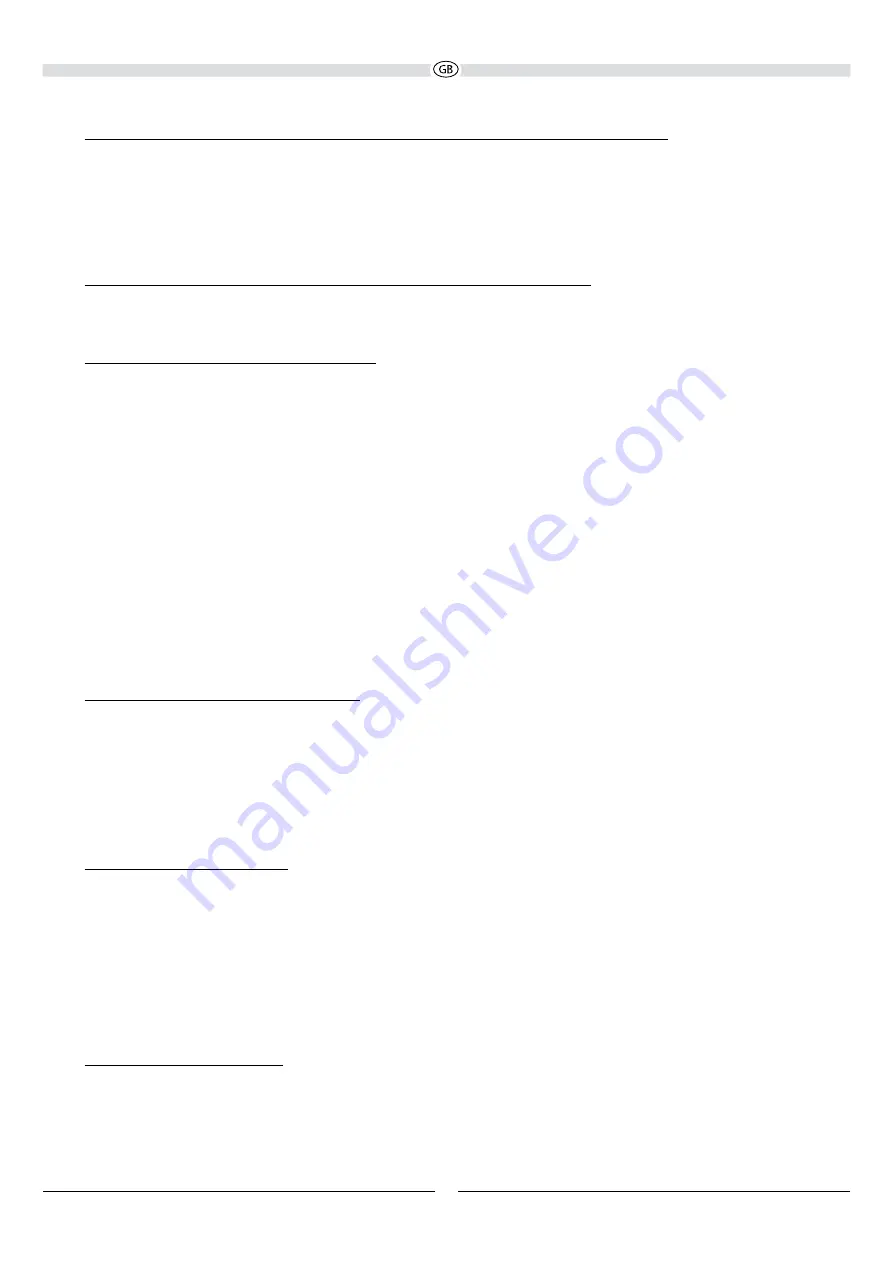
11
Connecting a TV or an additional digital audio source to the audio input designated DIGITAL OPTICAL:
Use the supplied optical digital cable (D) and connect the audio output on your TV to the audio input designated DIGITAL OPTICAL
(4). Please ensure that the corresponding output is enabled in your TV‘s settings. Also refer to the operating instructions supplied
with your TV for further information. The sound deck accepts both stereo PCM signals as well as a Dolby Digital data stream
(bitstream). If a Dolby Digital signal is detected, the LED status indicator will flash three times.
Alternatively, an additional audio source (e.g. DVD player, CD player, etc.) can be connected to the audio input designated DIGITAL
OPTICAL (4).
Connecting an additional analogue audio source to the audio input designated LINE IN 1:
An additional analogue audio source (e.g. MP3 player, mobile phone, headphone output of a device, etc.) can be connected to the
audio input designated LINE IN 1 (2). The necessary connecting cable is not supplied.
Connecting the device to a Bluetooth audio source:
Use the remote control to switch the sound deck to the Bluetooth mode. If you have previously connected a Bluetooth device,
the sound deck will automatically attempt to re-establish a connection with this device. If this is the case, you may be required to
manually reconfirm the connection on the source device. The connection can be resumed from a previously paired source device
at any time, as the Bluetooth function continues to operate in the background regardless of the input selected on the sound deck,
and it is only switched off completely when the standby mode is selected.
If a connection has not already been made or the connection cannot be re-established, the sound deck will automatically activate
the ‚pairing mode‘ for a period of 60 seconds. To switch the sound deck to the pairing mode manually, briefly press the BT PAIR
button (Fig. 3, (8)) on the remote control. The blue LED status indicator will flash quickly whenever the pairing mode is active.
Now activate the Bluetooth mode on your source device. The sound deck will appear in the list of Bluetooth devices as „Sounddeck
100“. If it is not displayed in the list, set your source device to search for Bluetooth devices manually and make sure that the
sound deck has been switched to the pairing mode.
Depending on the source device, you may be asked whether the password is to be accepted during the pairing procedure. You can
confirm this by simply pressing „Accept“. If you are still asked for a password, use the default passwords „0000“ or „1234“. If you
are asked if you want to establish a connection after pairing, please select „Yes“. When the device has been paired and connected
successfully the blue LED status indicator will illuminate continuously.
The sound deck supports the „aptx®“ high quality audio transmission standard. If your source device also supports this standard,
„aptx®“ will be selected automatically as the transfer mode when establishing a Bluetooth connection.
Connecting the power supply to the sound deck:
Included in delivery is the most commonly used mains cable (E). The mains cable used in your country, however, may be different.
If the mains cable is not compatible with your power sockets or if you are in any doubt, please contact your Magnat dealer.
1. Insert the 2-pin mains cable into the socket (6) on the amplifier of the sound deck (Fig. 2).
2. Insert the mains cable into the socket. Make sure that you are using the mains plug that is compatible with the socket (refer
to the information above).
OPERATION
Sound deck controls (front) (Fig. 1):
(1) Sensor for remote control and LED status display
: Please aim at this sensor when using the remote control. The operating
status is indicated by the colour of the LED:
• red: Standby mode
• green: second analogue input (RCA) active
• purple: optical digital input active
• turquoise: first analogue input (3.5 mm) active
• blue: Bluetooth input active, connected to the source device
• blue, flashing quickly: Bluetooth input active, device in pairing mode
• flashing slowly: Mute mode active, device is muted
Sound deck controls (rear) (Fig. 2):
(5) Mains switch
: After installation, use this switch to turn on the device. If the device is not going to be used for a prolonged
period, it should be switched off.











