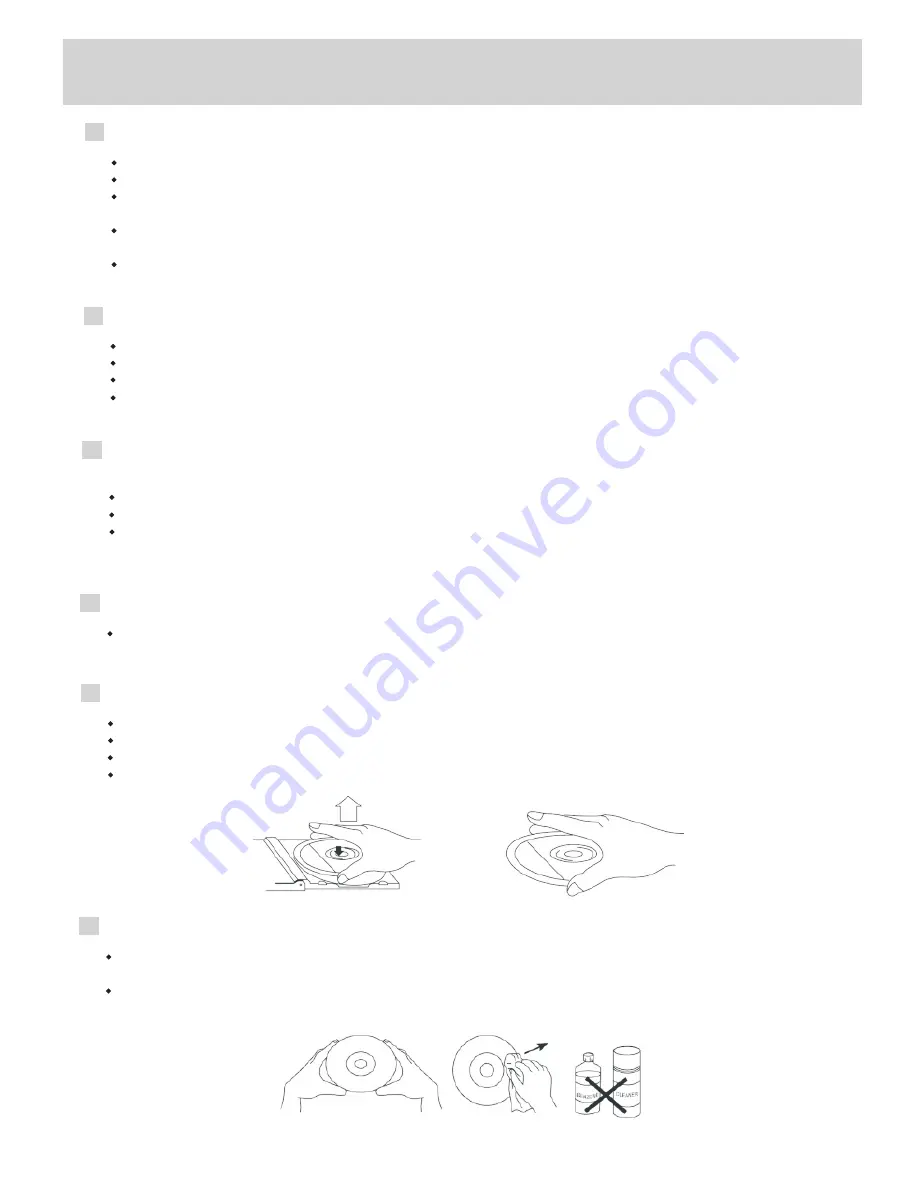
PREPARATION INSTRUCTIONS
7
SECURITY
PLACEMENT
CONDENSATION
HANDLING A DISC
CLEANING THE UNIT
CLEANING A DISC
- Before operation, check if the voltage of this product is in line with the voltage of the wall outlet.
- Hold the plug to disconnect it from the mains outlet. Do not pull the power cord.
- When the plug of this product is connected to the mains outlet, this product will still be connected to
power even though it is tuned OFF.
- Disconnect the plug as soon as liquid or objects enter this product. Discontinue use of this product until
it has been tested and verified by a qualified service professional.
- Do not open the cabinet as laser beams employed by this product may damage eyes. Any servicing
should be conducted by a qualified service professional.
- Put this product where ventilation is good enough to prevent overheating.
- Never put this product in direct sunlight or near heat sources.
- Put this product horizontally, and never place heavy objects on this product.
- To protect the pickup, do not put this product where there is dust. If there is dust on the pickup, use a
cleaning disc to clean it. Pay particular attention to the operation instructions of the cleaning disc.
Moisture will appear on the pickup lens if the following occur:
- This product is suddenly moved from a cold place to a warm place.
- This product is put in a room with a heater, or in cold air from an air conditioner.
- Using this product in a humid place.
In these cases, this product can not work. Unload the disc and leave the unit OFF for about an hour, so
that the moisture has time to evaporate.
- To keep the disc clean, do not touch the playing surface of the disc.
- Do not attach paper or tape to the disc.
- Keep the disc away from direct sunlight or heat sources.
- Store the disc in a disc case after use.
Use a soft cloth with a little neutral detergent to wipe the cabinet, panel and controls. Never use
abrasive paper, polishing powder, solvent like alcohol or gasoline to clean this product.
- Before playing the disc, wipe the disc’s playing surface from the inside to outside clean, with a clean
cloth.
- Do not use any type of solvent such as thinner, benzine, commercially available cleaners or antistatic
spray to clean the disc’s playing surface.










































