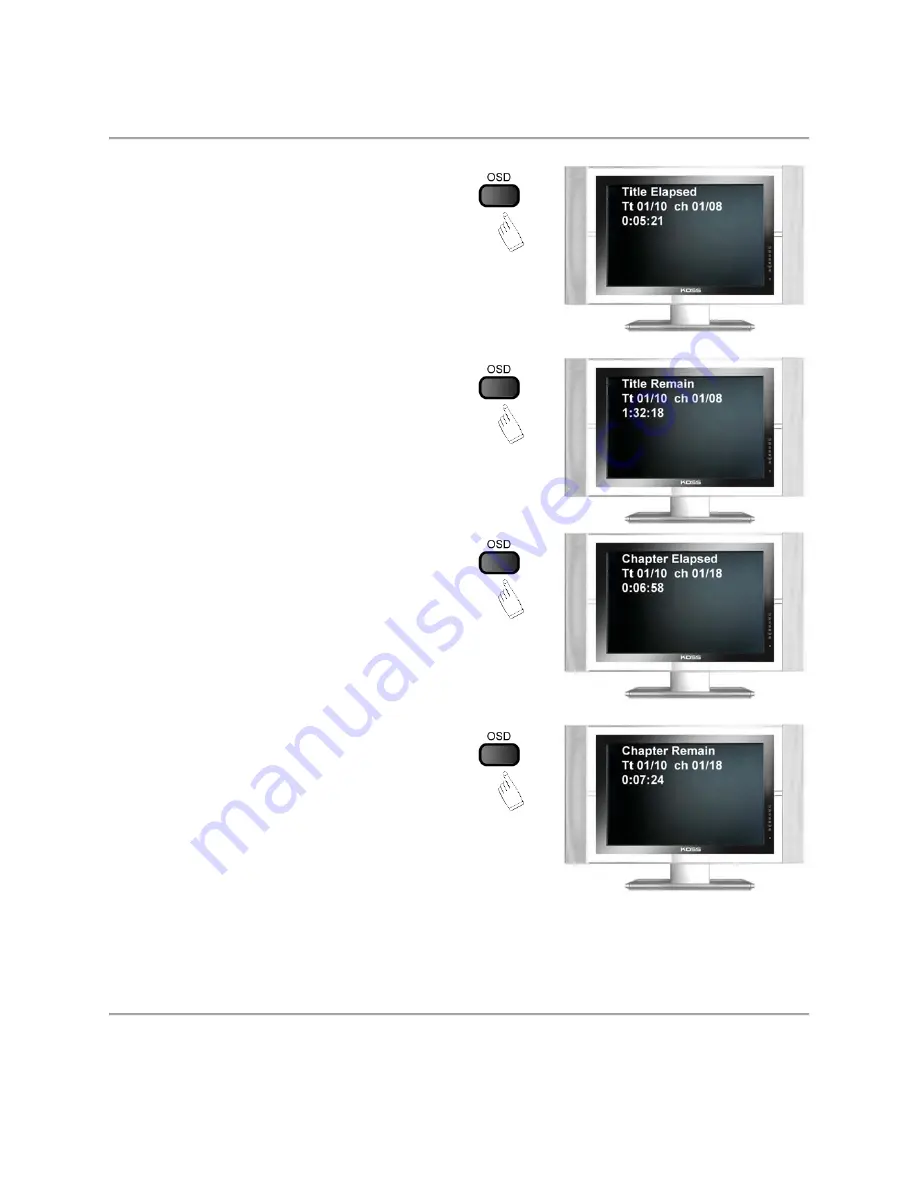
Page 10
9. USING THE OSD (ON-SCREEN DISPLAY) FEATURE
•
While loading and playing DVDs, press the
OSD button once. The following
information is displayed on the TV screen:
- Title Number / Total Number of
Titles
- Chapter Number / Total Number of
Chapters
- Current Playback Position (Time)
for that title on the Disc
•
Press the OSD button a second time and
the following information is displayed on
the TV screen:
- Title Number / Total Number of
Titles
- Chapter Number / Total Number of
Chapters
- Total Time remaining for this title
on the Disc.
•
Press the OSD button a third time and the
following information is displayed on the
TV screen:
- Title Number / Total Number of
Titles
- Chapter Number / Total Number of
Chapters
- Current Playback Position (Time) of
this chapter.
•
Press the OSD button a fourth time and
the following information is displayed on
the TV screen:
- Title Number / Total Number of
Titles
- Chapter Number / Total Number of
Chapters
- Total Time remaining for the
current chapter.
•
Press the OSD button a fifth time to cancel
the OSD menu. The OSD disappears.


























