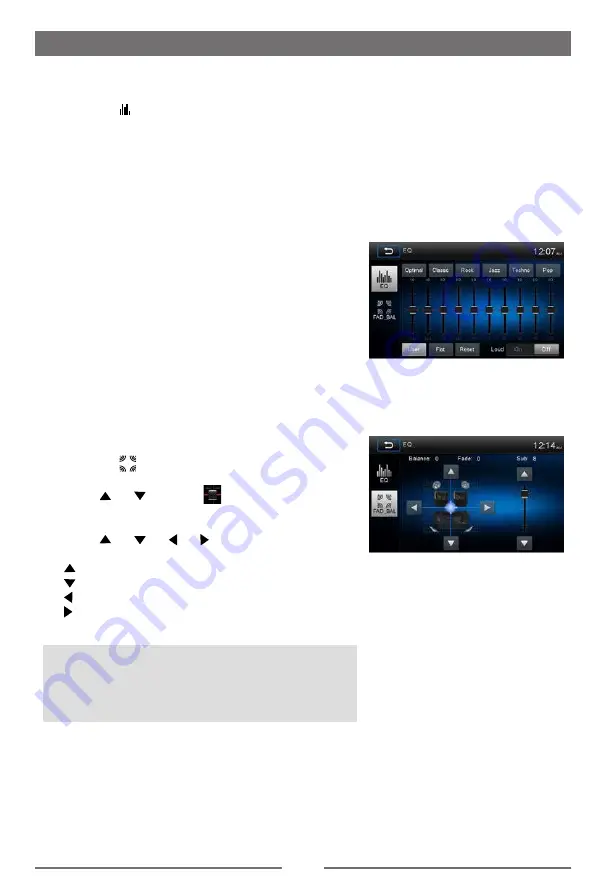
7
Parking Brake Inhibit
• When the “BRAKE” cable is connected to the brake switch, the video playback will be controlled
by driving status, system setup and input video sources.
• Parking brake function is overridden when the video source is set to REVERSE.
• When the car is moving ahead, if video is played, WARNING will appear on the screen
and then it will go blank. The warning screen will prevent the driver watching images. The
passengers in the rear seats can watch normally.
Power On / Off
Press the
[
]
knob on the unit (or the [ POWER ] button on the remote control) to turn the unit
on. The buttons on the front of the unit light up for a moment and the last working mode appears
on the screen.
Press the
[
]
knob again to turn off the unit.
Mute
Press the [
MUTE
] button
on the front panel
or the [ ] button on the remote control
to mute the
volume from the unit. Press again to restore the volume. Adjusting the volume or using any of the
audio setup features cancels the mute function.
Audible Beep Confirmation
An audible beep tone confirms each function selection. The Beep tone can be disabled through
the Setup menu.
Playing Source Selection
Press the [ MENU ] button on the front panel or the [ SRC ]
button on the remote
control
to display the playing source
menu.
1.
or
: Touch to view the previous or next page of
playing sources.
2. Playing source icon: Touch to access corresponding
work mode.
3. Clock/Date
4. EQ: Touch to access Equalizer level settings menu.
Volume Adjustment
To increase or decrease the volume level, turn the
[
]
knob on the front panel or press the [ VOL+ ] / [ VOL- ]
button on the remote control. The volume range is from
“0” to “50”. The screen displays the volume level for 3
seconds.
EQ Menu
The Audio Control feature allows you to easily adjust your
audio system to meet the acoustic characteristics of your
vehicle, which vary depending on the type of vehicle and
its measurements. Proper setting of the Fader and Balance
boosts the effects of the cabin equalizer.
Basic Operations
1
1
2
3
4
8
Select Preset Equalizer
1. Enter the EQ setup mode
Touch the [ ] icon in the user interface and the EQ
setup interface will display on the screen.
2. Select EQ mode
Touch the desired EQ selection: [ Optimal ] / [ Classic ] /
[ Rock ] / [ Jazz ] / [ Techno ] / [ Pop ], and the EQ mode
will change.
Adjust EQ Parameters
To adjust EQ parameters, touch and drag the parameters
adjustment bar.
[ User ]: Set the desired audio effect.
[ Flat ]: Select the original audio effect.
[ Reset ]: Cancel the equalizer function settings.
[ Loud: On/Off ]: When listening to music at low volumes,
this feature will selectively boost certain
bass and treble frequencies.
Adjust FAD BAL
You can adjust front/back/left/right balance of the speaker
and the subwoofer volume to get balanced listening effect
according to the surroundings and your interest.
1. Enter the EQ setup mode
Touch the [
] icon in the EQ interface.
2. Adjust subwoofer volume
Touch [ ] / [ ] or drag [
] under "Sub" to adjust
subwoofer volume from -12 to +12.
3. Adjust fader / balance value
Touch [ ] / [ ] / [ ] / [ ] to adjust fader / balance
value from -20 to +20.
[ ]: Front speaker
[ ]: Rear speaker
[ ]: Left speaker
[ ]: Right speaker
Notes:
1. The EQ mode will change to ‘User’ automatically when
you adjust the frequency value in all modes except
‘User’.
2. The value of Sub is independent of EQ mode and can
be adjusted separately.
Basic Operations
Содержание M9970
Страница 27: ......
Страница 28: ...P N 127075007084 M9970_UM_IM_5 4 16 CLASS 1 LASER PRODUCT...
























