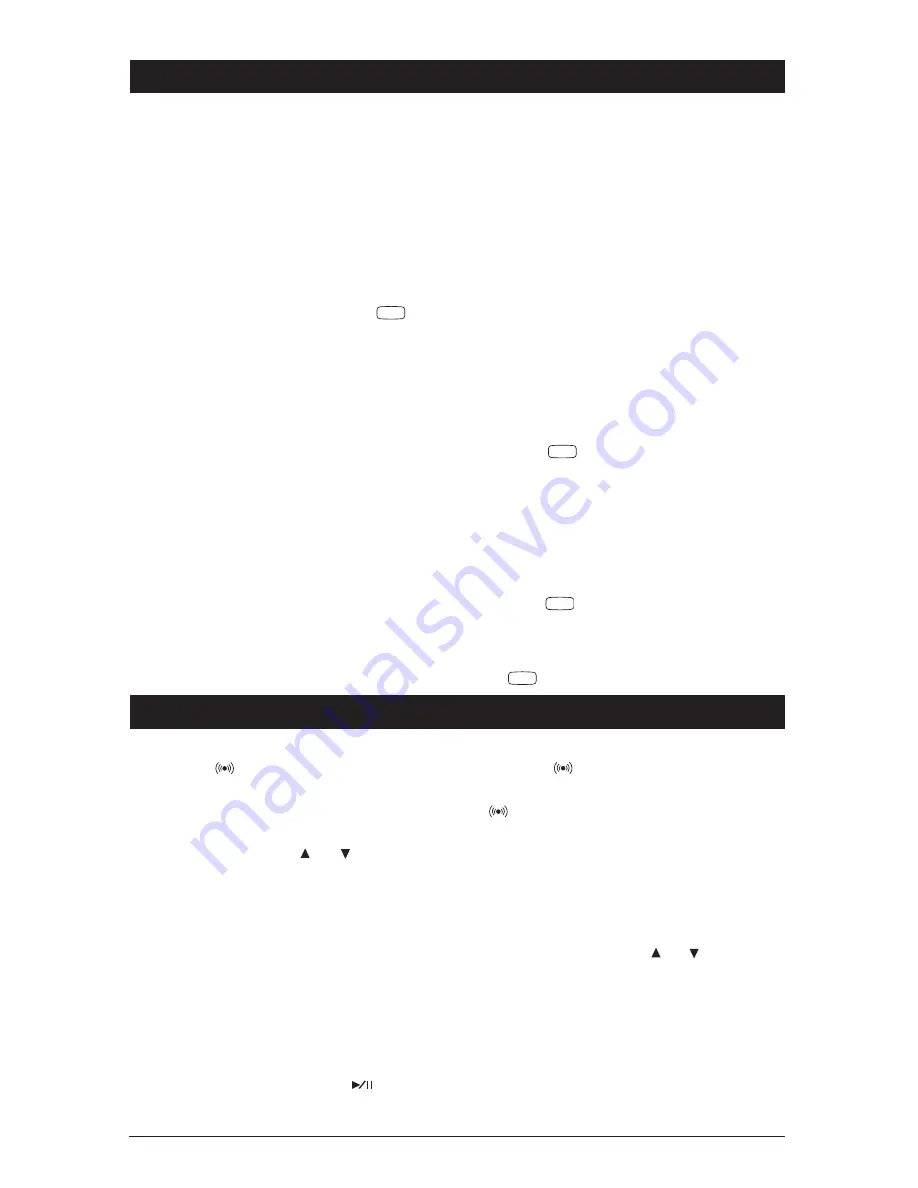
4
Radio Operation
Listening to the Radio
1. Push the “POWER” button (1) once to turn the unit on.
2. Press the “BAND” button (11) to select a radio
band: FM1, FM2, FM3, AM or WX (weather band).
3. AM or FM Station Selection
Automatic Seek Station Selection: Press the
TRK/TUNE DN or TRK/TUNE UP button (5) to
automatically seek the next strong station.
Scan Station Selection: Press the button
(14) to automatically scan through strong sta-
tions in the current radio band. The radio will
pause for 5 seconds at each strong station.
Each frequency will flash in the display. Press
the scan button again to hold the current station.
Manual Station Selection:
Press the
TRK/TUNE DN or TRK/TUNE UP button for
more than 3 seconds to manually select sta-
tions, and “MAN” will appear in the display. Use
either button to manually seek up and down the
frequency scale.
Note: If either button is not pressed for several
seconds, the unit will return to Automatic Seek
“AUTO” will appear in the display.
Weather Band Station Selection (WX)
Press the “BAND” button until WX appears on
the display, then use the TRK/TUNE DN or
TRK/TUNE UP button to manually seek the stations.
SHIFT
SCAN
Sound Controls
Programming the Radio
You can program up to 15 FM radio stations and 5 AM
radio stations.
Manual Station Recall Programming
1. Press the “BAND” button (11) to select a radio
band: FM1, FM2, FM3 or AM.
2. Select the desired station.
3. Press and hold one of the five station recall buttons
(6-10), the button number and “CH” will appears
in the display area. Release the button.
4. Repeat the Steps 1-3 to memorize additional
stations as desired.
Automatic Station Store
1. Press the “BAND” button (11) to select a radio
band: FM1, FM2, FM3 or AM.
2. Press the button (15) for more than 2 sec-
onds, the radio will then search the current fre-
quency and check the signal strength until the five
strongest stations are stored into the correspond-
ing preset number button. When completed, the
system will scan the stored stations automatically.
Preset Scan
Press the button (15) to scan the preset sta-
tions. The radio will hold at that preset number for
several seconds, then will scan again. To stop
scanning when a desired station is reached press
the button again.
Adjusting the Main Volume, Bass Treble and Balance
1. Press the button (22) to select the desired
audio mode. The audio modes will be displayed in
the following order: Volume, Bass, Treble and
Balance.
2. Press the Main Volume
or buttons (4) to
adjust the sound of the audio mode selected.
Note: The Bass and Treble levels can only be adjust-
ed when the EQ setting is set to the “FLAT” setting.
Initial Volume Level
To program the Initial Volume Level, adjust the
volume to the desired level, then press the
“POWER” button for more than 3 seconds. The
next time the unit is turned on, the volume will be
at this initial level.
Mute
In Radio/Aux In mode, press the button (17)
mute audio level. Press the button again to
release this function.
Adjusting the Audio Beep
Press the button for more then 2 seconds
to turn beep On/Off. When the beep is on the
icon will be displayed.
Adjusting the Loud Feature
Press the LOUD button (2) to increase the bass
and treble output, “LOUD” will then be displayed.
Press the button again to release this function.
Remote Volume
Press the Remote Volume or buttons (13)
to adjust the volume level of the secondary set of
speakers. For example, the remote (secondary)
set of speakers can be inside the cabin of a boat
and controlled by the Remote Volume buttons
(13) while the main (primary) set can be on the
deck of the boat and controlled by the Main
Volume buttons (4).
SEL
SEL
AS/PS
ELAPSE
AS/PS
AS/PS















