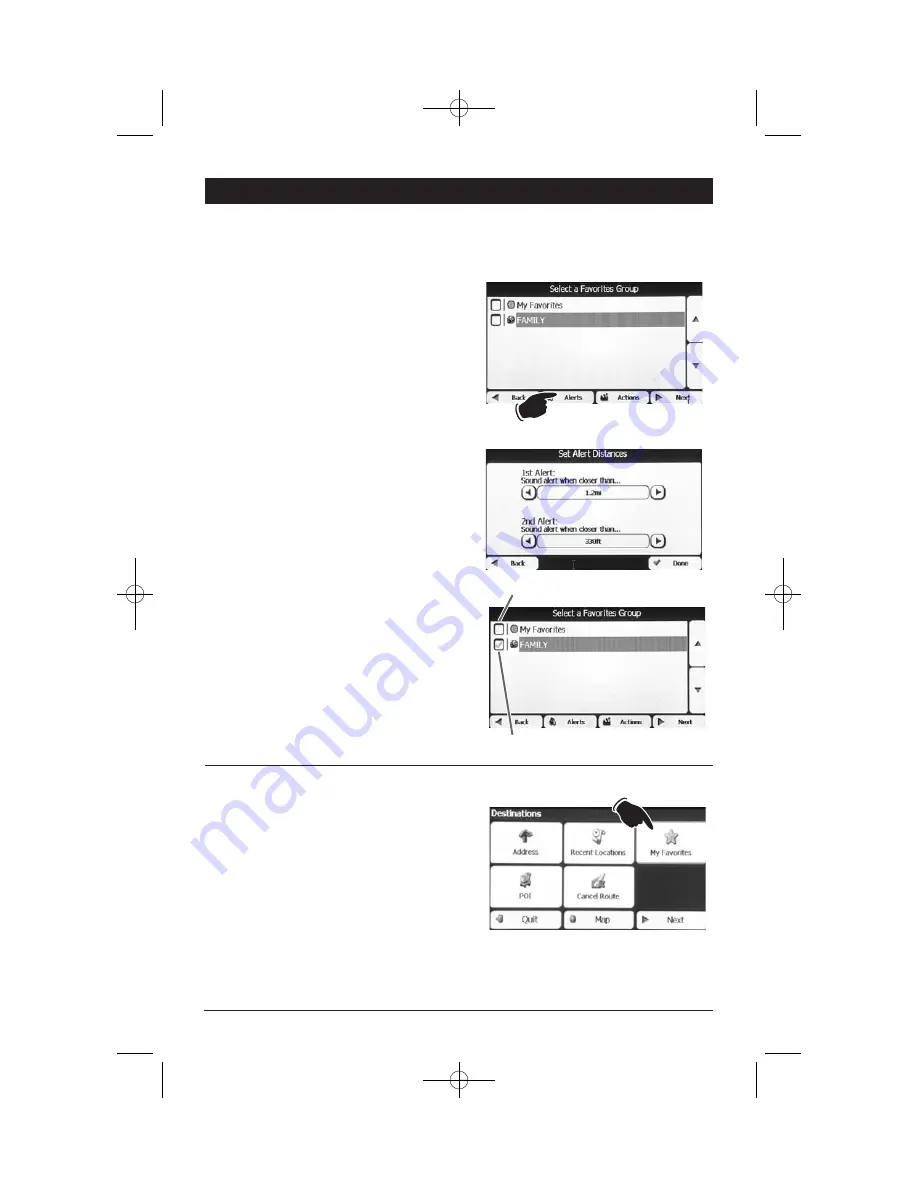
17
My Favorites:
(continued)
Destinations Menu
(Continued)
Favorite Alerts
Alerts let you know that you are within a certain distance of a favorite location.
2. Set the distances for the 1st and 2nd Alerts.
After the distances are selected press the
Back
button.
Note:
The 2nd Alert must be set to go off at
a closer distance than the 1st Alert.
Favorite Alerts
1. Press the
Alerts
button.
Alert On (
)
Alert Off (
)
3. You can turn off the alerts for a particular
group by deselecting the
mark next to
the selected group.
Note:
Alerts can be turned on for a group
but not for individual locations. If you need
an alert for an individual location create a
group that has just one location.
Accessing a My Favorites
1. Press the
My Favorites
button.
M1-NAV 8/4/08 1:44 PM Page 17






























