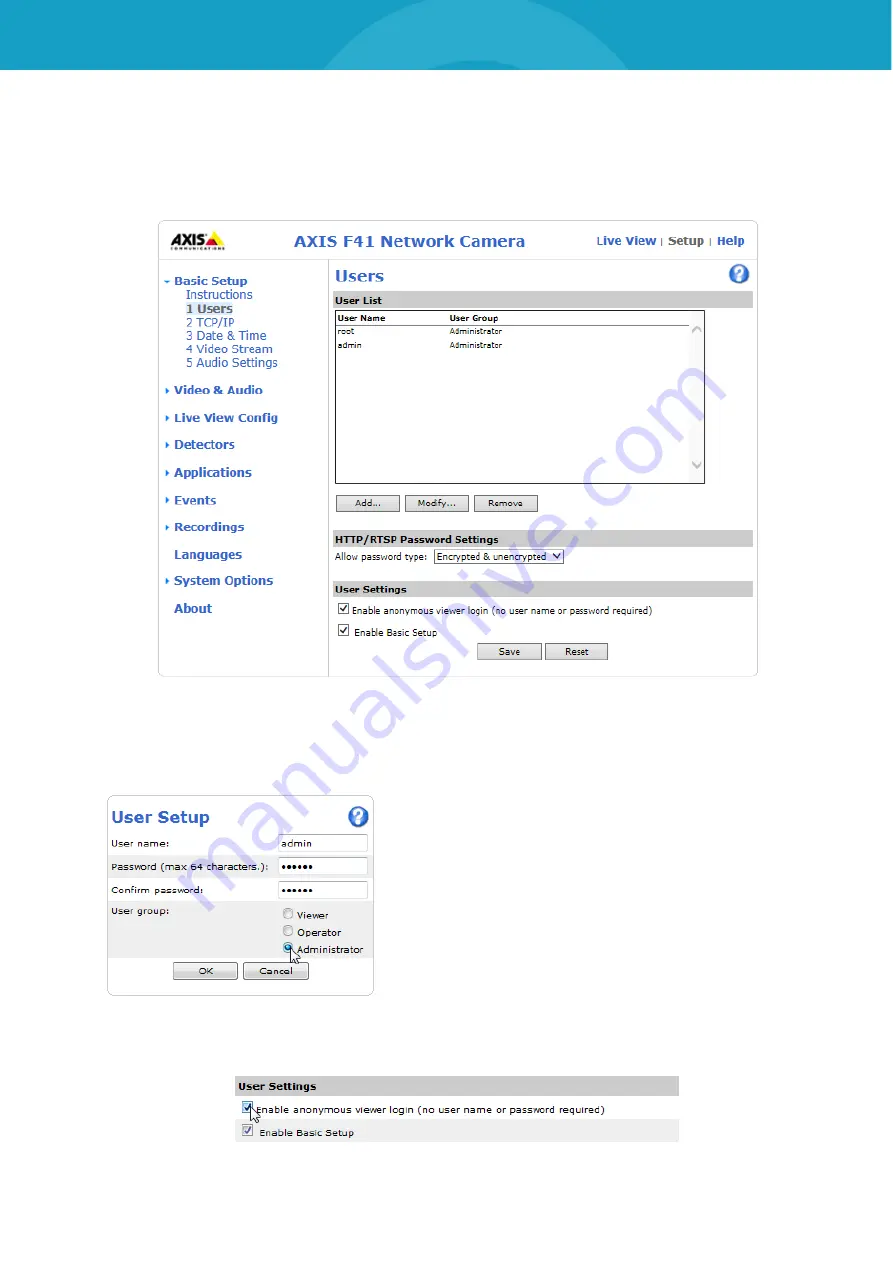
BLUEPIRAT SERIES | CAMERA USER GUIDE/
page 29 of 93
6.3
Creating the user
“admin”
For communicating with the data logger a special user is needed with administrator rights.
Click
[Setup]
[Basic Setup]
[1 Users]
[Add…]
.
Figure 6.9: Adding a new user
A new window is opened.
Name the new user “admin” and define a password. This
user and password will be needed later too.
Recommended:
User name:
admin
Password:
2x8bg4
Choose the <User group>
(o) Administrator
and click
[OK]
.
Activate at <User Settings> the checkbox
Enable anonymous viewer login (no user name or
password required)
. Confirm the settings with
[Save]
.
Figure 6.10: Enable anonymous viewer login
Содержание BLUEPIRAT2
Страница 1: ...BLUEPIRAT Series Camera User Guide 30 09 2020 Version 5 0 1 ...
Страница 28: ...BLUEPIRAT SERIES CAMERA USER GUIDE page 28 of 93 Figure 6 8 Picture of a connected network camera Index ...
Страница 51: ...BLUEPIRAT SERIES CAMERA USER GUIDE page 51 of 93 Figure 8 10 Enable anonymous viewer login Index ...






























