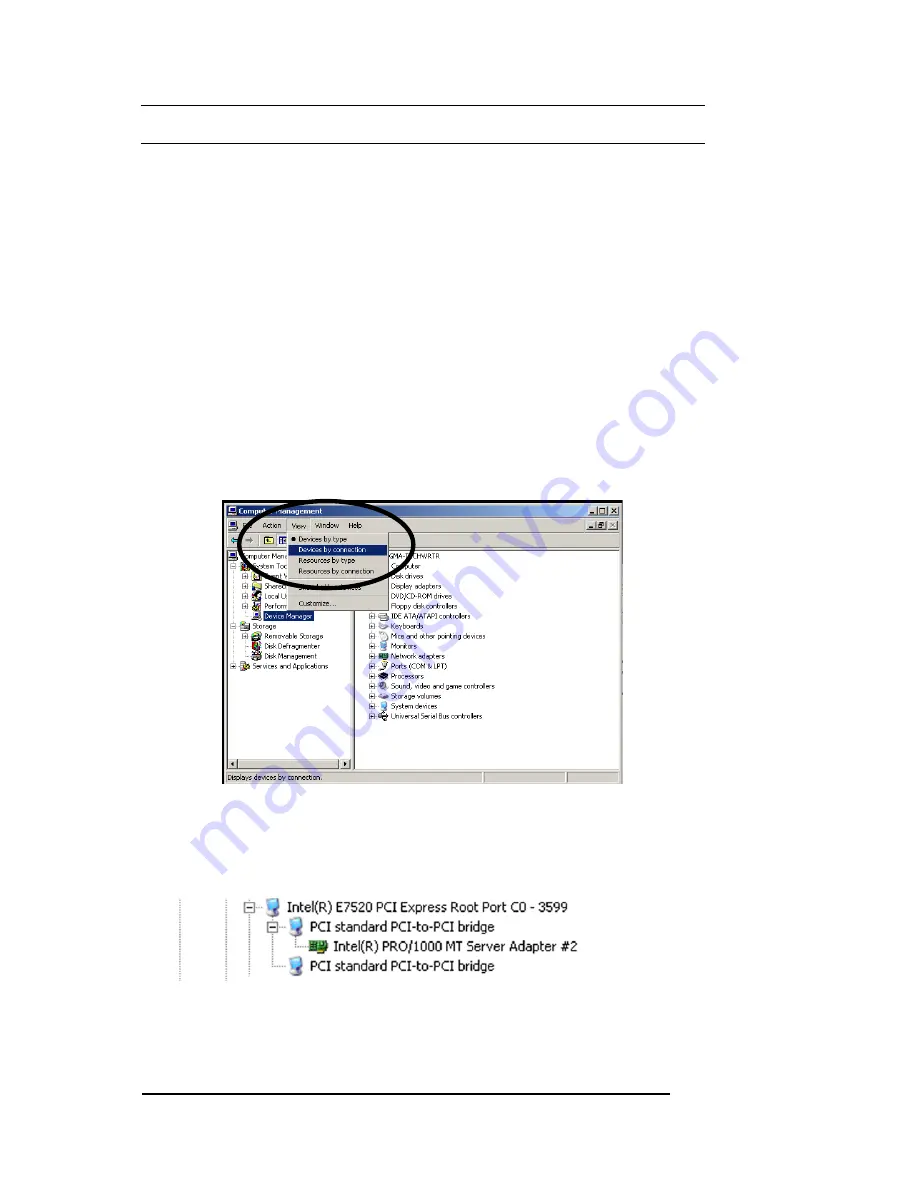
M A G M A
8 Chapter 3 Verify Installation
CHAPTER 3 Verify Installation
The Magma Host Card is not visible to the Windows’ Device Manager or
the Apple System Profiler
until the Expansion System has been
successfully connected and properly powered on
. Therefore, you will
need to connect your Expansion System to the host computer and turn
them both on before you can verify the Magma Expansion Chassis
installation. Always power-up your Expansion System by turning on the
power to the Expansion Chassis first, followed by your host computer.
Windows
To verify a successful installation on Windows, find the ‘
My Computer
’
icon and “right-click” on it. Then select ‘
Manage
’ from the pop-up menu.
Next, click on ‘
Device Manager
’ in the leftmost Computer Management
window. Finally, click on the
View Menu
and select
View Devices by
Connection.
Open ACPI (BIOS)
Open PCI Bus
Click the ‘+’ sign several times
until your reach a PCI or PCI Express Root Port with a PCI Standard
PCI-to-PCI Bridge beneath it.
When installed correctly, you will see three “PCI to PCI Bridges” below
your system’s PCIe Controller. Any 3
rd
Party PCI cards installed in the
chassis will appear below one of the PCI-to-PCI bridges.
Содержание PE3R
Страница 1: ...PCI Expansion Chassis User s Guide 3 Slot PCI Expansion Model PE3R...
Страница 36: ......






























