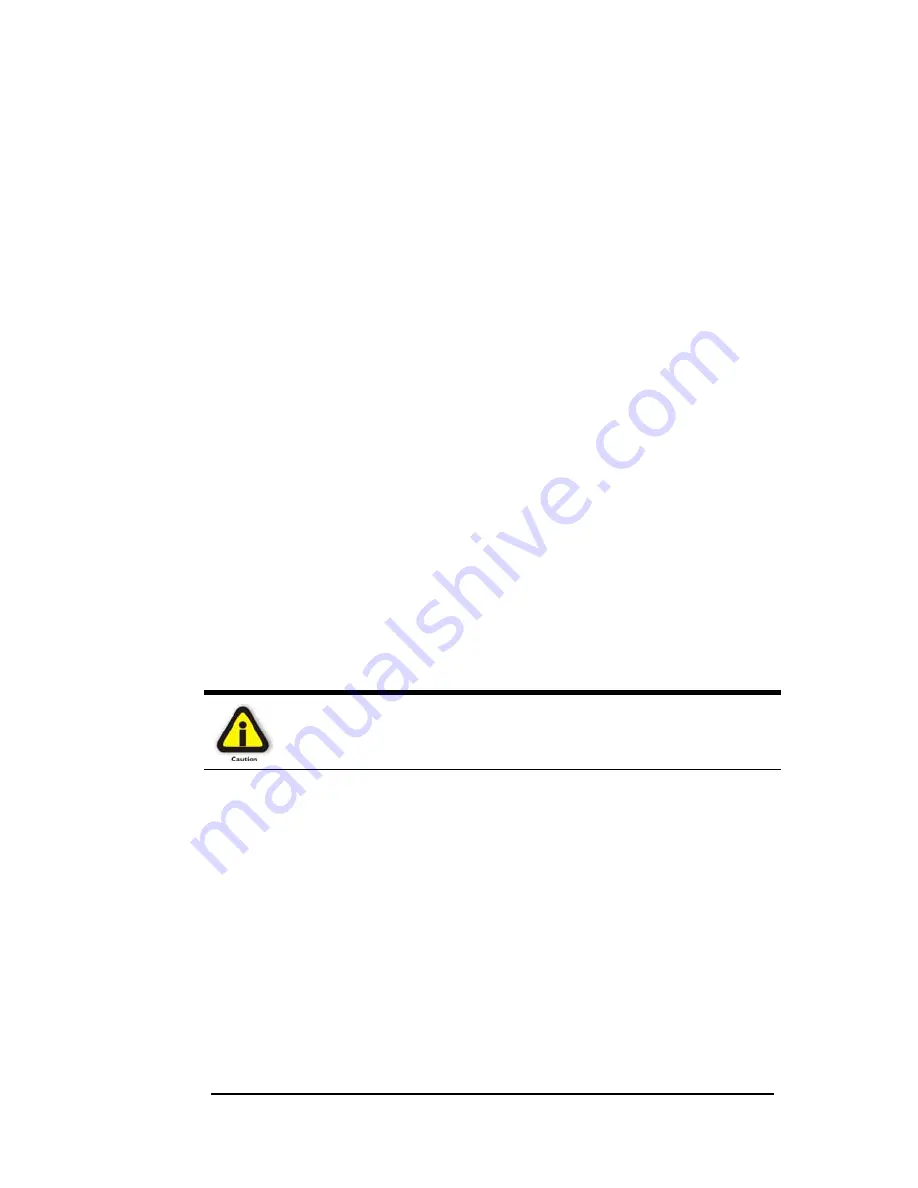
M A G M A
Preface v
When Working Inside a Computer
Before taking covers off a computer, perform the following steps:
1. Turn off the computer and any peripherals
2. Disconnect the computer and peripherals from their power
sources to prevent electric shock or system board damage.
3. Disconnect any telephone or telecommunications lines from
the computer.
In addition, take note of these safety guidelines when appropriate:
♦
To help avoid possible damage to systems boards, wait five
seconds after turning off the computer before removing a
component, removing a system board, or disconnecting a
peripheral device from the computer.
♦
When you disconnect a cable, pull on its connector or on its
strain-relief loop, not on the cable itself. Some cables have a
connector with locking tabs. If you are disconnecting this type
of cable, press in on the locking tabs before disconnecting the
cable. As you pull connectors apart, keep them evenly aligned
to avoid bending any connector pins. Also, before connecting a
cable, make sure both connectors are correctly oriented and
aligned.
CAUTION
Do not attempt to service the system yourself except as explained in
this manual. Follow installation instructions closely.
Содержание ExpressBox EB1F
Страница 1: ...PCI Express Expansion User s Manual ExpressBox1 ExpressBox1 Pro Model EB1H Model EB1F...
Страница 40: ......
Страница 41: ...M A G M A...
Страница 42: ...M A G M A...
Страница 43: ...M A G M A...
Страница 44: ...Manual P N 09 09961 01 Rev B...






















